PHONE BOOK
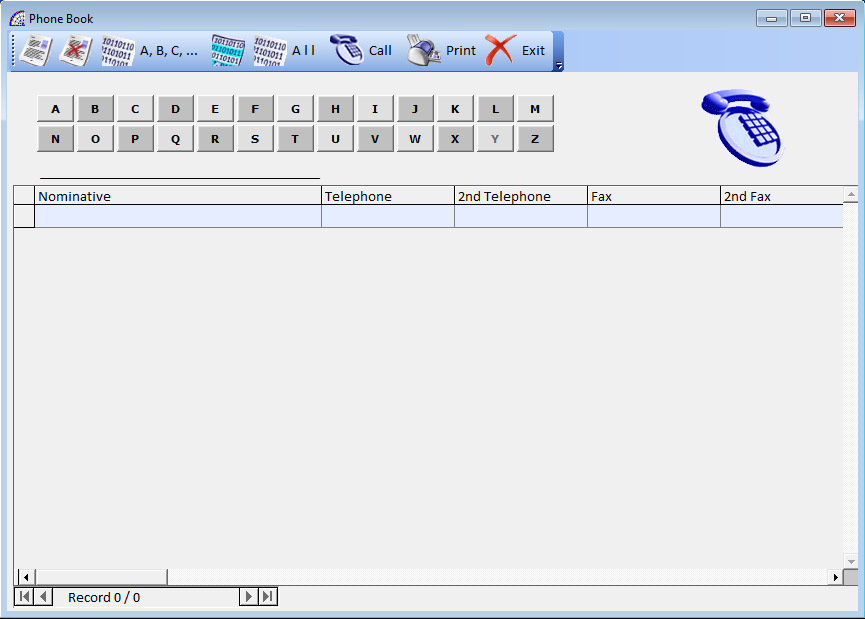
This is for the management of the telephone directory of the program. It is possible to import the names from the customer and/or supplier details and upload others freely.
You can search for names quickly, using the search field located above the column of the name or by using the alphabet pad.
creates a new name, where the name is simply given by the letter selected in the alphabet pad.
delete the selected name.
A, B, C, …: list of all the nominatives loaded by alphabetical order.
it permits you to retrieve a nominative from the master data of customers and/or suppliers. The program asks if you will retrieve the name from customers or suppliers, then you will need to manually select the name of interest from the list.
A l l: it permits you to retrieve all of the nominatives, customers or suppliers.
Call: opens a window to make the phone call. It is necessary to have a direct telephone connection with the computer, by modem.
print the list of names.
NOTES
A dedicated window opens allowing you to enter notes in general. It has a toolbar at the bottom where you can intervene to print and change the typographic features of the inserted text.
GENERAL ALERTS
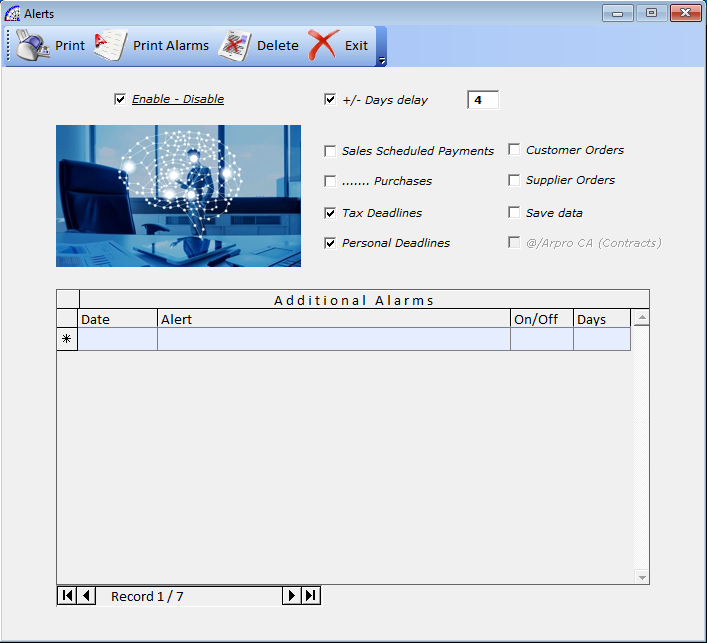
Opens a window dedicated to the management of program alarms. This is a convenient system to remember certain deadlines related to specific features of the program or external to the application.
Every time you enter the @/Arpro program, if the alarms are active, a flashing icon will appear at the bottom right of the control panel, accompanied by a beep.
Similarly if you enter this window, having activated the management and if the scheduled elements are expiring, the program will highlight the individual components in red and the latter will flash.
Print: allows printing of the displayed window.
Print Alarm: allows printing of additional alarms, present in the list and created by the user.
delete the additional alarm selected in the list at the bottom of the grid.
Enable – Disable: Activate/deactivate alarm management.
+/- Days delay or +/- Advance days: indicates the number of days to delay or advance that the program uses to report the expiration or expired time of an alarm. This value only affects standard alarms, thus excluding those present in the grid below.
Sales/Purchases Scheduled Payments: If active, the sales/purchase schedules are checked to verify the expiry dates or due date (from the main menu select “Documents” + “Scheduled Payments” + …).
Tax Deadlines: if active, the tax deadlines are checked (from the main menu select “Documents” + “Scheduled Payments” + “Fiscal and Personal”).
Personal Deadlines: if active, the personal deadlines are checked.
Customer/Supplier Orders: if active, checks the delivery date of the orders, checks the body of the same and to check for any deadlines.
Save data: If active, check the date of last save and if necessary warn of the need to do it, considering that it is important to carry out the operation daily respecting all the procedures and regulations of the law in terms of privacy.
@/Arpro CA (Contracts): if active, the expiry dates of the various services present in the contracts loaded in the program will be checked. Very useful to keep, under control, the system of renewal of services or maintenance or …
Additional Alarms
View the list of additional and customized alarms, not necessarily recurring each year, with the expiration date displayed, a description, the flag that establishes if active and the number of days of notice.
PROGRAM TOOLBARS
There are more toolbars in the program, which you can activate or deactivate and in particular one is totally customizable: Main Toolbar, 2nd Toolbar, Accounts Toolbar, Production Toolbar.
In the additional 2nd Toolbar it is possible to customize the operating contents, it can be displayed and moved to different positions of the screen.
It is possible to customize through 2 external (Ascii) files: Arpro-TB.ini, Arpro-TB.txt.
Arpro-TB.ini: it contains the real toolbar configuration, where each record (excluding the comments that start with the “#” symbol) defines the configuration of a single toolbar button. There is a precise syntax to respect, defined by 2 columns for a single record: name of the program menu item and ID.
Arpro-TB.txt: it contains, item by item, the list of available commands and IDs that you can choose to configure the toolbar.
With regard to the images to be loaded in the toolbar buttons, the program uses those present in the \ArproW \Immagini folder, where the file names are: “Icona01.bmp”, “Icona02.bmp”, …, “Icona14.bmp”.
These individual files can be replaced with others containing different images, but must respect the dimensions and formats (Bmp).
If the command to be inserted in the Toolbar button must be an external program, in this case the syntax includes the entire program path (E.g. C:\Program Files\XXX.exe), where “XXX” is the exact name of the program.
INTEGRATIVE PROCEDURES
This sub-menu contains special functions dedicated to accounting, for exporting data to other applications (including government).
We advise you to contact qualified personnel in case there are such needs.
IMP./EXP. ATTEMPTED SALES
It is a particular tool designed for the management of the “attempted sale”, that is to say the possibility of transporting (usually with a small van or box truck) the goods and attempting the sale, visiting customer sites or sales in various markets. For example: food trucks or any mobile sales.
More vehicles may be available, each entrusted to a driver or seller, they are replenished at the end of the day with the reinstatement of the minimum stock required and the sales documents of the day are sent to the company’s server.
The process of replenishing the minimum stock required in the van’s “warehouse” is managed semi-automatically by a dedicated document: “Attempted Sale Documents” (from the main menu select “Documents” + “Attempted Sales Documents”).
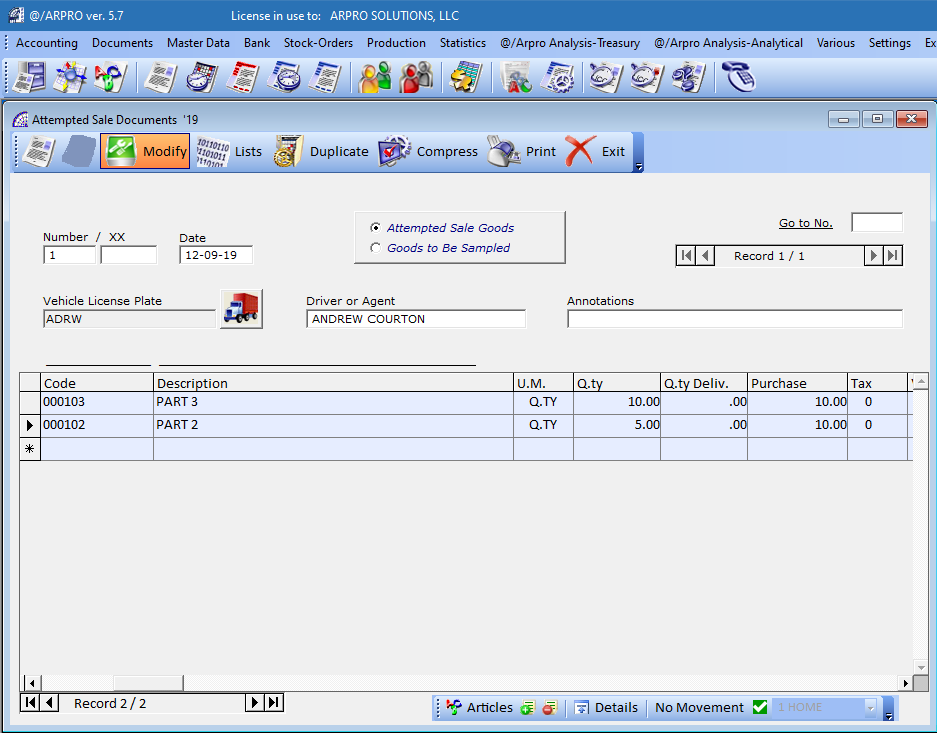
The same document is then used to transfer the quantities of articles replenished in the van computer, in the same basic program @/Arpro, through a dedicated and simple tool: “Imp./Exp. Attempted Sales” (from the main menu select “Various” + …).
In the server pc an Attempted Sale Document for each van available will then be created, loaded with the necessary articles and prepared to be replenished day by day, then transferred at the beginning of the day (or at the end of the day before) in the van (pc client).
At this point the vans can go out with their cargo of goods, with their laptops with the base program @/Arpro installed as well as their portable printers.
The program @/Arpro in the various vans contains the data of the warehouse, with relative quantities of goods actually loaded, the customers data, at least those of relevance and with the possibility of using the various sales documents available.
At the end of the day, at the return of the vans, it will be possible to receive sales and related documents created in the various vans, in the company’s server pc, using the Imp./Exp.
Attempted Sales tool.
The various sales documents will be distinguished from others coming from the sellers (vans), using postfix characters in the numbers. It is also possible to import any new customers into the server, coded in the van’s computer during the sales day.
A last important operation managed by the Imp./Exp. Attempted Sales tool, in the computer server, is the compilation in the various Attempted Sale Documents of the quantities sold, in the column “Q.ty Deliv.”.
This will allow the new Attempted Sale Documents to generate for the following day, with withdrawals of quantity of goods missing from the van’s warehouse, subtracting the values present in the “Q.ty” and “Q.ty Deliv.” fields, for the replenishment of the vans warehouse.
In Attempted Sale Document there are also useful tools to duplicate the current document or for the creation of the new one for the next day (or current if performed at the beginning of the day, before the sale of the vendors with the related vans).
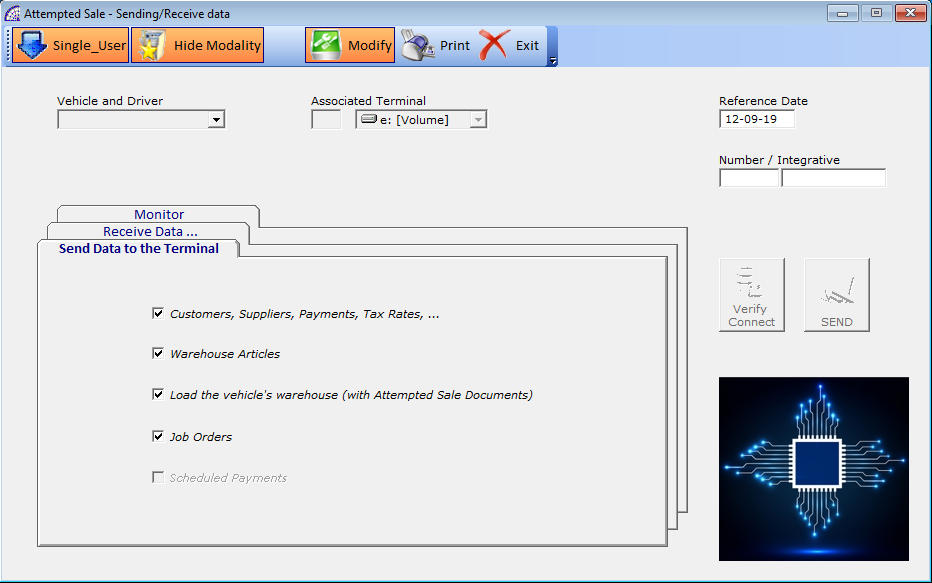
Attempted Sales – Sending/Receive data
Vehicle and Driver: it is necessary to select the vehicle and then the driver (the seller).
The initial phase to use the whole procedure is to create the related vehicles (from the main menu select “Master Data” + “Other” + “Vehicles”).
Associated Terminal: it is necessary to select the available network unit to be associated with the current terminal, for the necessary data transfer.
Reference Date: it is the reference date for the import and export operations, used by the program also to identify the Attempted Sale Documents of reference. By managing this field it will be possible to process also Attempted Sale Documents with other dates.
Number/Integrative: to identify the number (and possible supplement) of the document.
Verify Connect: once you have chosen the terminal unit, press this button to check if the network unit is responding and if there are any problems connecting to the selected terminal.
If the connection has no problems, and the link between the server and the client (terminal) is active then the program activates the executive button, to send or receive data.
Send Data to the Terminal card
A card reserved for the transfer of data to the connected terminal, one at a time in the case of several terminals (vans, sellers or drivers) available. As already mentioned, you must first create the Attempted Sale Document for each terminal to be managed.
During this phase it is possible to transfer or update, in the case of a previous submission, also the data relative to the basic master data (customers, suppliers, payments, Tax Rates, …), useful for carrying out the sales documents.
In these transfer phases it is also possible to update the warehouse items, in case some have been added or modified.
Once the procedure has been started by pressing the “SEND” button, after further connection verification the program starts the data transfer and gradually shows the execution in the “Monitor” tab.
In this tab we find the following operating parameters:
– Customers, Suppliers, Payments, Tax Rates, …
– Warehouse Articles
– Load the vehicle’s warehouse (with Attempted Sale Documents)
– Job Orders
– Scheduled Payments
Receive Data … card
A card reserved for receiving data from the currently connected terminal.
The “Simulation” flag can be activated, without any data import operation, only to perform a check of reception and execution. Useful as a pre-verification or in case there were problems of connection and/or data transfer.
The operating parameters that determine the type of data to be received from the terminal are:
– New Customers, Suppliers, …
– Sales Documents
– Substitute Documents
If all the above flags are activated, fill in the Attempted Sale Document of the server with the quantities sold, fix the unsold quantities in warehouse, load the sales documents and move the accounting records, insert any new customers or suppliers in the master data.
In the relevant combobox on the left side of the card, you can choose the type of sales document to be imported into the server.
The parameters that affect the data transfer phases are:
– Documents
– Q.ty Attempted Sale Document
– Warehouse Remainder
Similar to the export phase, the program shows the execution in the “Monitor” tab.
![]() To change the parameters for sending or receiving data, from the toolbar, press the relative button.
To change the parameters for sending or receiving data, from the toolbar, press the relative button.
@/ARPRO WEB …
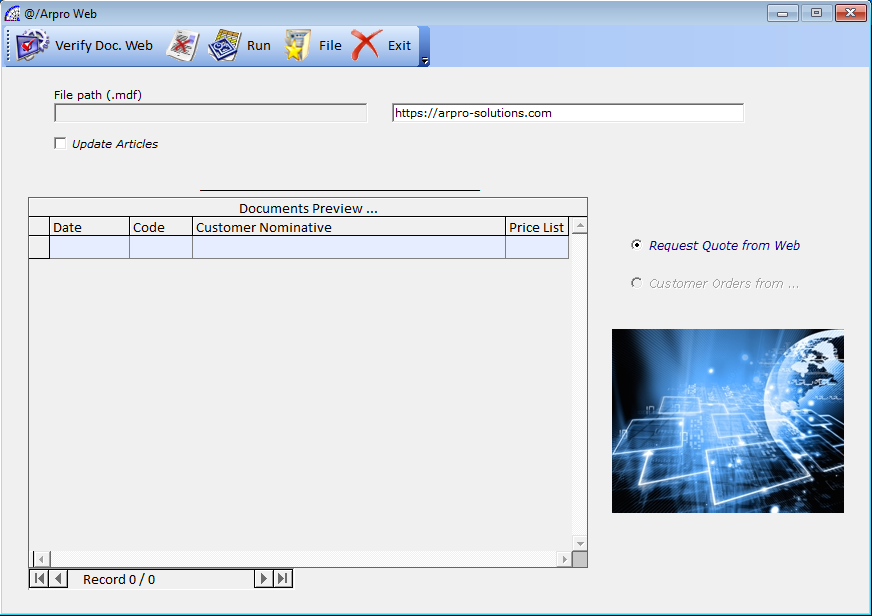
This is a management aimed at integration with an e-commerce platform, developed by third parties, integrated with the data base of the @/Arpro program.
A typical example is the possibility to connect the web platform to the warehouse articles and to the management of customer master data, from which it also extracts the data related to the user’s login and to the related price lists.
In this monitor window you can view the orders received from e-commerce, evaluate their interest and eventually confirm these in customer orders of @/Arpro.
Verify Doc. Web: checks if the compatible database exists, in the file specified by the path (“File path (.mdf)”), if it presents data to be imported into the monitor window.
Run: transforms all the documents displayed into customer orders in the business management program, importing the data contained in them.
allows you to select the fixed database file, where the documents to be processed in customer orders are automatically inserted (if confirmed).
However, this tool requires a preliminary phase of configuration and definition of constraints with your e-commerce provider, to guarantee data security and compliance.
