PARTICULARS + ARRANGEMENTS
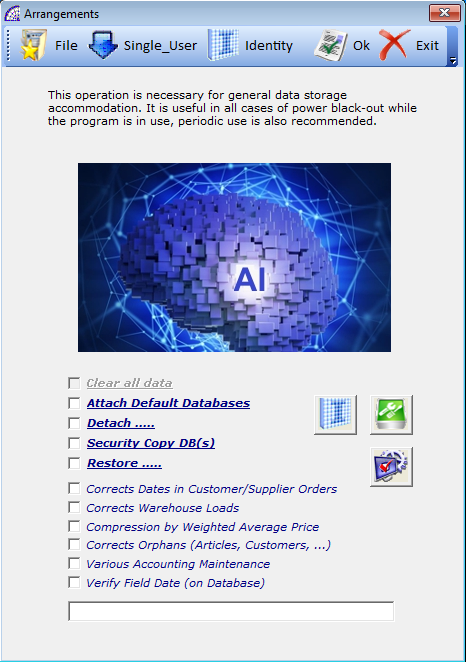
This window is dedicated to maintaining the program databases in order to guarantee functionality and performance.
It presents several flags that condition the operation of the different procedures available: attach or detach the databases to the system engine SQL Server, compress numerators to maintain the sequentiality in the master data, security copies and restoring of the data and general maintenance of the program.
In the main toolbar we have the following buttons available:
“File”: allows the choice of a specific database that will then be affected by maintenance operations, depending on subsequent commands.
“Single User”: necessary to exclusively force database maintenance by the user, excluding any other connected users. This operation is only necessary for some maintenance operations.
“Identity”: if active, it compacts the progressive and automatic numbering of the master data (customer and supplier codes, payment codes, accounting records, etc.).
“Ok”: without any other active flag, this operation compacts the program’s databases in order to guarantee performance and reliability.
“Exit”: exit from the window.
In the list of available flags, we find:
“Clear all data”: operation allowed only with the super user “SERVICE”, resets all program data and restores the default ones. Requires that all users on the network be disconnected from the system.
If during this process the system is blocked or blocked by any type of error, it is necessary to restore the entire management platform or contact specialized technical personnel.
“Attach Default Databases”: connects all the databases required by the program to the Microsoft SQL Server management system. The latter to work must have the database attached to its engine, verifying its functional integrity and compactness.
“Detach …..”: disconnects the databases and all of the functionalities of the program. Often used for physical copy operations of files (databases), for maintenance such as duplications or substitutions.
“Security Copy DB(s)”: the program provides a function to save all management data, provided on the server platform and manually activated by the operator.
During this phase, all operators must exit the @/Arpro programs, and the configuration databases of the host Microsoft SQL Server are saved in addition to the data. The folder for storing the saved data is located on the server in the following location: \ArproW\Condivisa \Temp.
The operation requires a certain time of execution and therefore we suggest executing it during the work breaks; in any case it is more convenient and safe to use a data backup program provided and certified by Microsoft for SQL Server. These programs allow procedural execution even in scheduled and defined activities.
Please refer to the relative documentation provided with the specific data saving program and to what is indicated by the Microsoft manufacturer of SQL Server (www.microsoft.com).
“Restore …..”: restore databases from the previous data backup, if any.
“Corrects Dates in Customer/Supplier Orders”: corrects any incorrect dates in customer and supplier orders.
The dates taken into consideration in the orders are those of the head and body, related to the various items entered.
“Corrects Warehouse Loads”: in the warehouse loading situation (from the main menu, “Stock-Orders” + “Warehouse Articles” + from the internal toolbar, after opening an article, “Situation”), any misaligned lines will be corrected.
In practice it merges the lines with negative and positive quantities in the “loading situation”, for the same supplier code, same purchase price, currency and variants. It is like a compacting operation.
“Compression by Weighted Average Price”: combines all warehouse loads in the “loading situation” by calculating the weighted average price (excludes rows with ordered and committed values).
“Corrects Orphans (Articles, Customers, …)”: activates a general database arrangement eliminating in the related tables all the “orphans” who have lost the relationship.
The records without any relation are considered orphans, produced during processing phases interrupted by errors caused by the operating system or by the application itself.
“Various Accounting Maintenance”: corrects any rounding in the accounting area due to calculations on amounts of data that have decimal places.
Necessary when there are slight differences in value during the accounting printouts due to rounding over 2 decimal digits.
The program checks the values in addition to the 2 decimals, rounding them up to the standard required by the regulations; but sometimes for consecutive calculation operations it is necessary to use this particular function.
“Verify Field Date (on databases)”: in the selected database, where the table is shown and the name of the field to be checked (for example: C:\ArproW\Ditte\Ditta002\MOVIMENT.mdf – tbMovOC-Data), check the dates entered for all the records present.
PARTICULARS + MANAGEMENT …
It is a window dedicated to interactions with the Microsoft SQL Server database engine, where it is possible to insert and execute instructions in the standard query language. This interaction is dedicated to qualified personnel, it can produce serious damage.
PARTICULARS + SECURITY COPIES
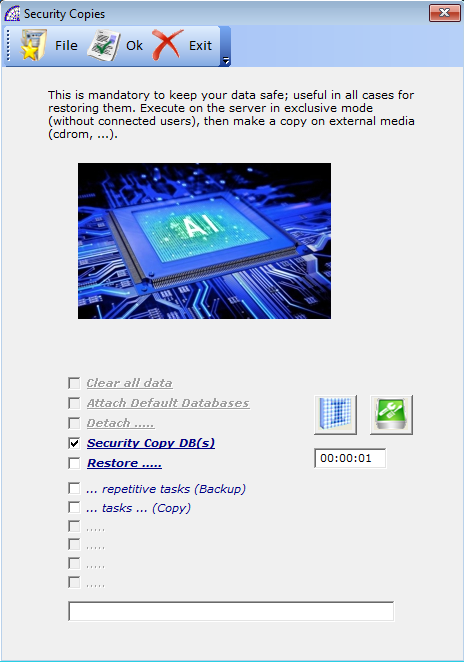
See the previous section for more details.
The backup or restore of the data is done on the current instance of the Microsoft SQL Server, and the two flags “… repetitive tasks (Backup)” and “… tasks … (Copy)” can interfere with how processes are performed.
PARTICULARS + IMPORT/EXPORT
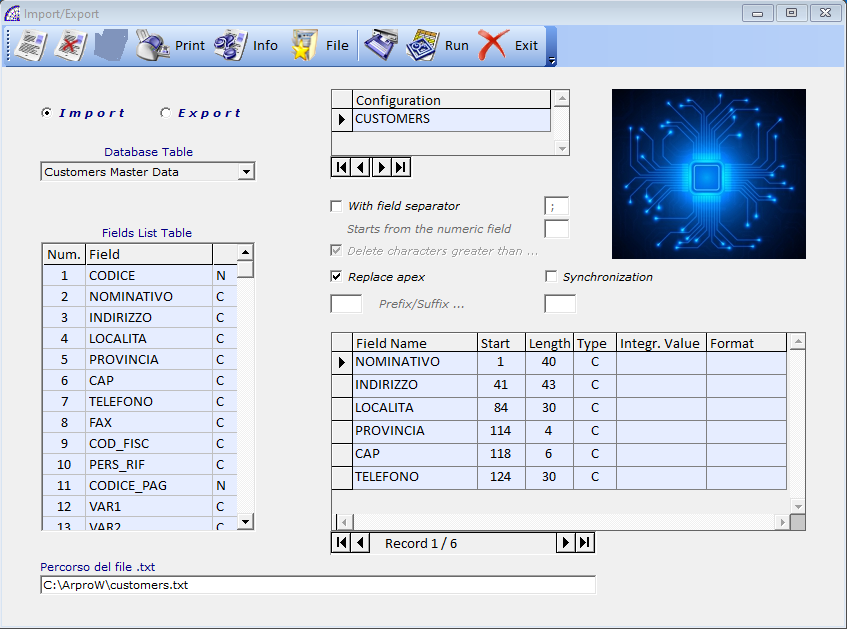
This window contains the tools to manage the import and export of master data from or to other external applications.
It does not require any programming skills, simply choose to import or export modality, for each type are then available all tables related to master data.
Once the table has been chosen, @/Arpro displays all of the fields in it; only after creating the new “Configuration” is it possible to select only the fields interested in the process. This selection is made possible by double clicking on the field in the “Table fields list”.
A clarification of a general nature concerns the configurations; for each of these, once created, there is the list of previously selected fields associated; therefore, it will be possible to manage multiple configurations according to the needs, for each type of table and operational status (Import or Export).
Once the configuration has been created and with all of the required fields inserted, it is necessary to define the path to the referenced file.
For import, the defined file must contain the data and, in the format indicated by the order of the fields entered in the configuration, respecting the conditions imposed by the various available flags.
For export, the defined file will be re-filled with data, respecting the configuration and the conditions defined.
creates a new configuration;
deletes the configuration;
adds a text field in the table to be imported/exported;
prints the record layout;
allows you to choose the file to import/export
Run: executes the Import/Export procedure.
“With field separator”: to import files with field separator, each separator symbol tells the program that it is a new field. In case there is no separator it is mandatory for each row to specify the beginning of the field and its length.
“Starts from the numeric field”: some files may contain header lines that should not be imported, in this case indicate which line number to start importing.
“Delete characters greater than …”: activate in case of import with “field separator”, in case the length of the field to be imported is longer than that of @/Arpro, it cuts the final part.
“Replace apex”: it replaces the character of the apostrophe (value not accepted by the program) with a substitutive character, in case it does not activate this flag it excludes it from the import.
“Synchronization”: during the import it keeps the master data synchronized, respecting the numbering attributed to their reference code.
“Prefix/Suffix …”: to add in the code of the fixed characters (before or after the code).
“File path”: indicates the path of the file to be imported/exported, in ascii format.
PARTICULARS + SETTING QUERY
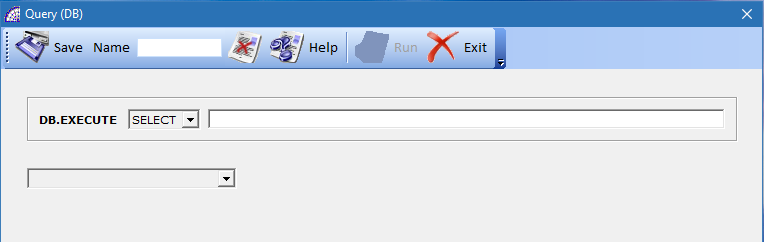
Among the opportunities that @/Arpro offers within the scope of oriented customizations, we find in this feature a considerable possibility of the creation and rescue of search or query conditions. In all the main forms (tax documents, orders and quotes and various master data), the query window can be displayed through an established sequence of commands.
To do this you must place the cursor in the grid, press the right mouse button while holding down the “Shift” key from the keyboard.
To use this feature, you need to know the standard SQL language, very widespread in the market of excellent performance.
In this window the main option is given by the choice of the type of query: “Update”, “Delete” or “Select” (Default). Based on the choice and the instructions inserted in the adjacent field, the program executes the entered query on the current database by pressing the “Run” button.
It is possible to save the query for subsequent uses through the “Save” button, even before executing it; the rescue involves entering the name, to distinguish it from others; then through the combo-box control it is possible to recall it and process it in successive moments.
Many users take advantage of this possibility, by preparing queries that were created previously by the technical staff. Please contact our service center for more details.
PRINTER SETUP
Used to set the default printer (must already be installed in Windows).
SETTING MODULES
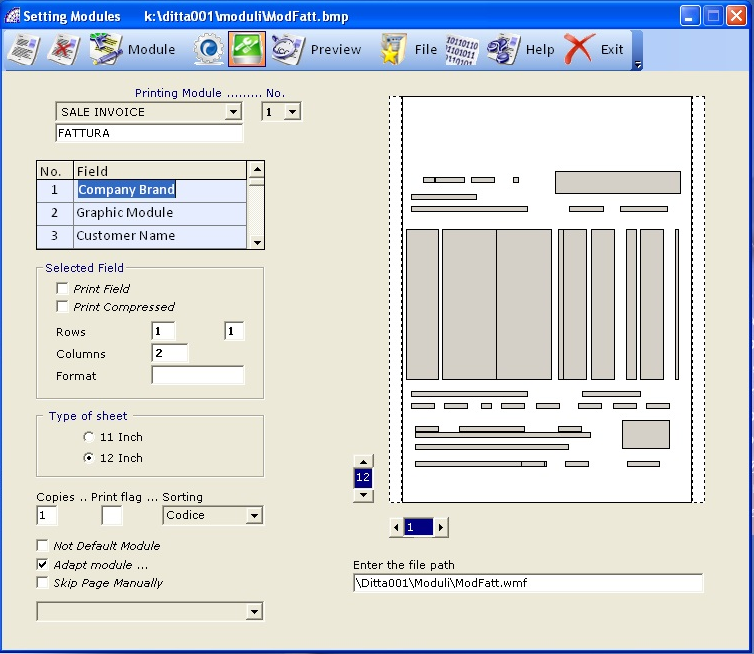
Provides an interactive graphic tool to customize the program’s print modules.
Each printing module can be customized and can have multiple configurations that can be used to print on different devices or for different forms; example for documents destined to the local market or abroad.
“Printing Module …”: choose the form to customize. All the fields of the selected module are displayed, they can be moved one by one with the relative horizontal and vertical scroll buttons.
The changes are displayed in real time in the preview, the selected field is highlighted in yellow.
create a new configuration, the changes will take effect only for the selected document module. In the description field you can type the name of this new configuration, this then helps in the printing phase to choose the correct module.
delete the selected configuration.
Module: opens the corresponding module in Microsoft Paint allowing the graphic modification of the same. The format is in bmp and in low resolution (72 dpi). Used when a graphic module created in a different format, like wmf or jpeg, or any higher resolution format does not exist.
if active, for each print it opens the window to choose the printer or for changing the parameters.
prints the configuration of the various selected fields and positions for printing, useful in the context of setting the module.
relative to the selected field, it defines the typeface and typographic settings (font, size, color etc.).
displays a window with some suggestions for setting decimals in the various numeric fields.
“Print field”: if active enables printing of the selected field in the module.
“Print Compressed”: during the printing of the modules, 2 types of character are used by default: Courier New Normal and Orator 15 BT, both of which have a constant pitch character width.
By default, the font used when printing the form is Courier, if “Print Compressed “ is activated, uses the Orator font instead.
“Rows”: it only becomes active when the “Code” field is selected in the field list. Required to set the page jump in very long documents that request more than one page.![]() It establishes the printing position: the default value is “1”, if set to “2” the field is printed on the next row.
It establishes the printing position: the default value is “1”, if set to “2” the field is printed on the next row.
“Columns”: active only for some fields, set the maximum number of print characters for the selected field.
This change is valid only for printing, not for the actual field size in the database; adding a greater value to the one proposed by @/Arpro, does not increase the length of the field in print.
“Format”: active only for some fields, set the number of decimals to print. See the info for more details.
“Type of sheet”: sets the length of the sheet (of the module on screen, not in print).
“Copies”: set the number of print copies, this value can be changed in the print window of the document.
“Print flag”: used when it is necessary not to print some lines of the documents (invoices, transport documents, etc.). In this case, assign a numerical value (for example, 1) to this field, assign the same value to the same field in the detail row of documents (bottom menu + “Details” button + “Print flag”).
“Not default module”: if active, it only prints the data (for those who already own a pre-printed module), otherwise print the preset module that is located in the \ArproW\Condivisa\Ditta001\Moduli-US\ folder. This module can be customized with the Microsoft Paint program included with the Windows package.
Alternatively, you can attach an external file (for example in a “wmf” format), supplied with @/Arpro or even a separate file. Unlike those in the bmp format, it is printed at high resolution and can be modified with graphic programs like Adobe Illustrator®, Corel Draw®, etc.
To prepare the printing of this form, select “Company Logo” from the fields list. At the bottom of the window a predefined path appears with the file name (you can create your own); then activate the “Print field” flag and place the logo in the module preview by using the scroll buttons (horizontal and vertical).
After this operation, by opening the corresponding document from the “Document” main menu of the program and pressing the “Print” button on the toolbar from in the “Card” tab. From this new window and by pressing the “Preview” button, it will be possible to check if the position of the graphic company logo is correct and coincides with all the defined fields.
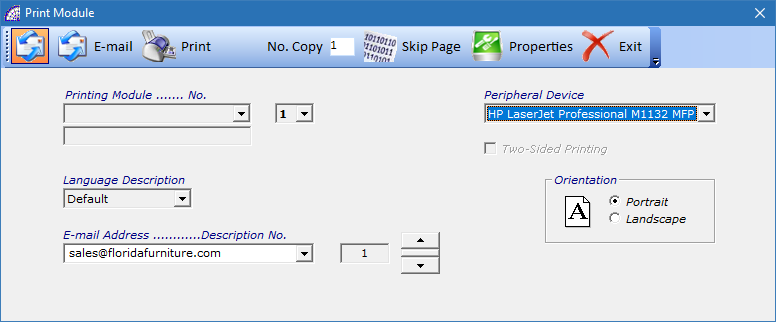
“Skip page manually”: for each printed page of the corresponding form, confirmation will be requested before printing the next one.
“Print EIN Registration No.”: this control is highlighted only if the “Customer Name” or “Destination” field is selected in the fields list. If active, print the EIN Registration Number immediately below the address of the customer or supplier, in the module selected.
“also 2nd discount”: this control is highlighted only if the “Discount” field is selected in the fields list, allows the 2nd discount to be printed in the selected document in a specific format: “Discount” + “2nd Discount”. Example: 10.0 + 5.0.
“Default printer”: the default Windows printer is proposed. It is possible to set up a different printer for each type of module and for each configuration created; at the time of printing the document, the program proposes the printer set.
CONFIGURATION
This window contains most of the program configuration tools to adapt the program to your specific needs. To open the configuration window, select from the main menu “Settings” + “Configuration” item.
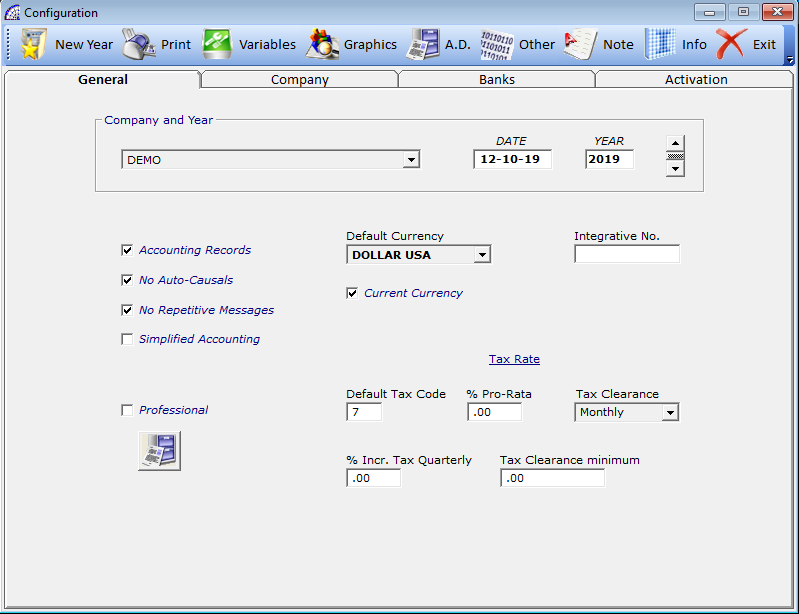
General card
“Company and Year”: allows the selection of the current company, if it was not done during the login phase of the program. For information on how to create new companies, see the “Management Companies” section described below.
“DATE”: proposes the date of the system unless otherwise indicated. It is possible to modify this date and consequently all of the subsequent registrations will have the new date set.
“YEAR”: similar to the date setting, is the year of the current accounting year.
It is also possible to delete previous years, provided that the operation is performed only on the last year present in the system.
To delete old exercises, choose the year and double-click on the year in this same control.
“Accounting Record”: allows the activation or deactivation of the Accounting Records. This change must be carried out strictly only at the beginning of the year, before entering data into the program, and/or only after having installed the program.
“No Auto-Causals”: by default, it is active. If disabled whenever a record is created in the Accounting Records, it proposes the same causals for the previous recording. Please refer to the Accounting Records manual for more detailed information.
“No Repetitive Messages”: excludes some repetitive warnings that underline the importance of some more delicate operations.
“Simplified Accounting”: to enable the Accounting Record entries in simplified mode (It applies only to Italy).
“Default Currency”: set the default currency for the selected accounting year (you can work with a different currency every year). The modification of this must only take place at the beginning of the accounting year or after having installed the program. To create other currencies, choose “Currency” from the Master Data menu + Other. The current currency is set when creating customer and supplier master data.
“Integrative No.”: if it presents a value, it is automatically inserted in the field “Integrative” of all the documents during the creation of the latter.
Useful for the management of the Attempted Sale Documents (from the Documents main menu) or for the progressive and separate numbering of documents in different departments of the same company. This numbering will also be handled in the Accounting Records, in the Scheduled Payments and Accounting Payments.
“Professional”: this flag has a dual function.
if the user of @/Arpro is a freelancer or a professional it will be necessary to activate the “Professional” flag, all sales invoices will be managed with the Withholding Tax regardless of how the personal data is set.![]() For these particular invoices, the program takes the values that may be present in the following fields from the configuration: “Withholding % on Taxable %”, “% Enasarco”, “% Integrative”; it inserts these values directly into the invoices and also takes them into Accounting Records.
For these particular invoices, the program takes the values that may be present in the following fields from the configuration: “Withholding % on Taxable %”, “% Enasarco”, “% Integrative”; it inserts these values directly into the invoices and also takes them into Accounting Records.
In addition, in the Setting Modules of @/Arpro (from the “Settings” main menu) there is a module dedicated to these particular invoices and called “PROFESSIONAL INVOICE”, where you could customize it. Please refer to the manual of the Accounting Records for a detailed description of invoices with Withholding Tax.
Tax Rate and Intrastat
“Default Tax Code”: sets the default Tax Rate. Especially useful for movements of the Accounting Records which move the Tax Account without the customer master data, such as for the Daily Accounting. The current Tax Rate is set when creating customer and supplier master data.
“% Pro-Rata”: percentage of the Prorata (It applies only to Italy).
“Tax Clearance”: to set the monthly or quarterly Tax payment.
“% Incr. Tax Quarterly”: set the percentage of the surcharge for the quarterly Tax Clearance.
“Minimum Tax Clearance”: enter the minimum value to be paid for the Tax Clearance.
“Cessions Intra + Purchases Intra”: for the Intrastat management, indicate whether monthly, quarterly or yearly (It applies only to Italy).
Company Card
Contains company data, partially inserted during the program enabling phases, while others can be completed later.
A.D. Card![]() By pressing the button on the toolbar, you can open this window that contains other company data. Among these we find the data of the legal representative, the data of the reference accountant (Accounting firm).
By pressing the button on the toolbar, you can open this window that contains other company data. Among these we find the data of the legal representative, the data of the reference accountant (Accounting firm).
Banks Card
It contains the data of the various company’s banks, with relative national or international references.
“Reference and Bank Nominative”: select the default bank that the program will use.
Various Card
This card is dedicated to various features of the program, such as the ability to customize 3 menu items in the main menu, to be able to insert the references to open external programs.
“Menu Items”: these are the items that will appear in the “Stock-Order” + “Other” main menu.
“Procedure Paths”: indicate the paths of the various programs.
“Integrative query …”: allows the setting in the local PC of some queries. For example, it is possible to force the opening of warehouse items by displaying only specific data…
“Saving Procedure”: data saving is carried out through the appropriate procedure explained above. It is possible to automate the saving of data even on an external medium, indicating the path:
E.g.: XCOPY W:\Temp E:\Temp\Backup_Arpro /s/e/v
It is assumed that the destination external drive is E: and the source drive that contains the data is W:, that corresponds on the computer server to this folder \ArproW\Condivisa).
Activation Card
It contains the data necessary to enable the program and its various modules.
Toolbar
“New Year”: allows the creation of archives for the following year, this procedure is only available from December 10th to March 1st (next year).
allows the customization of the various grids in the program windows, relative to the fonts used and color, as well as being able to define a new background image.
opens a window containing the main settings of the @/Arpro program and related supplementary modules. Thanks to these settings it is possible to adapt the functionalities to the different needs of the customer.

Let’s now evaluate some of the available settings in detail, whereas these are technical aspects normally managed by qualified technical personnel.
“Fiscal Warehouse”: the fiscal warehouse if active, at the same time as the movement of warehouse items resulting from the insertion of articles on documents (invoices, receipts, fiscal receipts, transport documents), the program creates warehouse movements (from the main menu select “Stock-Orders” + “Movements”).
Each movement created contains the list of articles included in the corresponding document, they will have a specific causal that define the specific warehouse movement, of loading or unloading.
Thanks to these specific movements created automatically by the program, it will then be possible to print the Warehouse Journal and the Accounting Card of the individual article. Two prints useful to understand the movement and enhancement of the various items in the warehouse.
“Warehouse Open”: when inserting articles into documents, the warehouse window remains open, to be able to continue to post other articles in the document.
“Limit Warehouse”: in the context of the documents and opening the warehouse, it conditions all the searches of articles, forcing the insertion of minimum conditions (at least 4 characters of description, excludes the “%” character to search for code and/or description); the list of articles obtained from the search will highlight a maximum of 100 records (value modifiable in internal configuration).
“FAST … @/Arpro Solutions”: it is activated when the program is restarted, it allows to reduce the opening times of the various databases in the program. Removes all data sorting conditions in the databases queries.
“… Sorting Documents”: activate reverse sorting for the various program documents (invoices, transport documents, orders, etc.). In practice it will be displayed from the last document created to the first one.
“Query Select”: it deals with the articles master data. When it is active, it simultaneously applies the search filters, reducing the list of articles corresponding to the conditions entered in the search fields.
“… Select C/S”: it deals with customer/supplier data. When it is active, it simultaneously applies the search filters reducing the list of master data corresponding to the conditions entered.
“… Accounting”: similar to the previous flag but it concerns the Accounting Records, precisely the Accounts Plan and the Accounting Causals.
“Refresh Warehouse”: when inserting warehouse items into documents, once the selected article is confirmed, if the flag is active, it forces an automatic update of the article window.
“Search <Tab>“: if active, the search for warehouse items, both by code and by description, takes place only after having pressed the TAB key from the keyboard.
“… Incremental/Absolute”: this flag interacts in the program windows where it is possible to search warehouse items by code or description.
By default, the flag is off, the search for articles will be “Incremental”, so you will have to type the strings exactly as the corresponding codes or descriptions start. If the flag is active, then the search “Absolute” is active, you can type strings contained in the sentence and also separated by a space.
“Variant …..”: controls the different configurations on the management of the variants. The variants are an integration on the warehouse movements of the articles, which condition the loads and the unloading adding one or two discriminated (variants).
Value 1: manages the variant (such as clothes sizes, color, etc.), represents the default value.
Value 2: the variant in this case is the reference to the number of the warehouse load document, such as for example the Load Transport Document (from the main menu select “Documents”). The latter is normally the accompanying document sent by the client.
The program then inserts this reference (discriminating) into the load situation or inventory (from the main menu select “Stock-Orders” + “Warehouse Articles” + “Card” tab + “Situation” on the bottom toolbar), during the warehouse loading phases.
During the insertion of the articles in the unloading documents, such as Sale Invoices, Cash Receipts, Invoice Receipts, Accompanying Invoices, Transport Documents, it will then be possible to download the item availability by reference of loading.
This management is very useful for service companies, which daily load several items in the warehouse and after the processing phases, they must necessarily download them with the discriminating type of document of the customer.
Value 3: It has an analogy with the previous management, in this case the variant that will have to be inserted in the documents during the loading phases of the articles represents a code for the traceability. Used often as a lot or batch or S/N or expiry date of the product (food sector).
During the insertion of the articles in the unloading documents, it will then be possible to download the item availability by reference of loading.
Value 4: idem to the Value 3 but does not generate any movement in the variants from the warehouse.
Value 5: it manages only one variant in loading and unloading of the warehouse, for the tracking of “Lot, Serial, S / N, Deadline”.
During the insertion of the articles in the unloading documents, if there are several variants for the same item, the program displays a further window connected to the “Load situation” of the warehouse to allow the choice of availability to be downloaded.
Value 6: it manages only one variant in loading and uploading of the warehouse, for the tracking of “Terms of Delivery”. Unlike the previous mode, during the download phase it does not manage the “Load situation” window of the warehouse.
“Multipl. Factor”: It can take values from 0 to 6, manages a multiplicative factor for the calculation of the total row values of the individual documents.
Value 0: in no way affects the movements of warehouse items, default value.
Value 1: this setting conditions the movements of warehouse items, during the selection of the same from the sales documents of the program.
If a customer has been inserted in the document that has a factor value greater than zero, in its accounting form (from the main menu select “Master Data” + “Customers” + “Card” tab + “Effects” on the bottom toolbar), when a warehouse item is inserted which in turn has a Product Group with active management in question, the sale value of the item, in addition to the quantities and prices entered, is conditioned by this value.
Beyond the discount or reload values with respect to the reference price, the program uses this multiplicative factor to derive the sale price.
Some companies using multiplicative factors rather than discount or reloading values, to calculate sales prices; as already mentioned, these multiplicative factors can take on different values, customer by customer.
Ultimately, the operation is governed by these conditions:
1) customer registry with value > 0 of Multipl. Factor;
2) the Product Group entered in the master data customer must have the flag “Multiplier Factor” active (from the main menu select “Master Data” + “Other” + “Product Groups”);
3) warehouse items with loaded Product Groups.
Value 2: this setting conditions the movements of warehouse items, during the selection of the same from the sales and purchases documents of the program.
In practice, once you have selected an item, enter the quantity and the price. You can condition these values if you select the Scroll Control present: left or right arrow. For both modes (to calculate the quantity or price respectively), there are 3 values with free arithmetic factors chosen by the operator: +, -, *, /.
There are also 2 free fields and 1 relative to the net/gross weight, all obtained from the currently selected warehouse item.
The use of this mode is carried out in the case of handling items where the quantities must be expressed in square feet or cubes (marble, metal, …), calculated through several values: length, width, depth. Another example of application is the goldsmith sector, where it is necessary to calculate the selling price according to the weight of the article, the quantity and the multiplicative values: price per ounce and possible cost of processing.
Value 3: This setting conditions the movements of warehouse items, during the selection of the same from the sales and purchase documents of the program.
Unlike the Value = 2 mode, once the item has been selected and the quantity has been entered, if the warehouse item foresees it, a window is automatically opened to enter 2 multiplicative values. These values together with the initial quantity determine a final value of article quantity to be moved from the warehouse (in loading or unloading).
The use of this function is already considered in the case of Value = 2, this mode only applies to the calculation of the quantity values; for example, if it is necessary to download values of quantity of goods expressed in length and width.
All the following modes (Value 4-6) will not be described in the following manual, considering that they are small variations to the methods described above and dedicated to particular needs.
“Father Code”: it can assume various states that condition the “Father Code” field/column present in the documents (invoices, transport documents, orders, quotes, job orders, etc.), during the insertion of warehouse articles.
Value 1: the code of the supplier or customer will be inserted in the Father Code field, if present in the corresponding fields of the article master data (from the main menu select “Stock-Orders” +…), depending on whether you are making an unload or a warehouse load.
They are warehouse unloading movements the Sale Invoice, Cash Receipt, Invoice Receipt, Accompanying Invoice, Transport Document or Cash Register Receipts. They are warehouse loading movements of the Purchase Invoice, Credit Note or Load Transport Document.
Value 2: it inserts in the Father Code the present field in the second code of the warehouse item (if it exists).
Value 3: it inserts in the document’s Father Code the code present in the Alternative Code for Quantity (from the main menu select “Stock-Orders” + “Warehouse Articles” + “Card” tab + “Lists by Q.ty” in the internal toolbar), if it exists.
Value 4: it inserts in the document’s Father Code the code of the supplier or the second code of the warehouse item (if it exists), depending on whether you are making a warehouse load (including the supplier orders) or an unload (including the customer orders).
Normally the warehouse loading operations are due to inserting purchase invoices, load transport documents and processing orders to the supplier; on the other hand, the unloading operations are due to sales invoices, cash receipts, invoice receipts, accompanying invoices, transport documents or processing customer orders.
“Doc. Cursor Position”: with a value of 1 the various documents are opened displaying the item code as the first column, with value 2 the description, with value 3 the 2nd code (or Father Code), with value 4 the quantity.
“Search by …”: in all windows of the program, where you can search for warehouse items, to simply apply queries or to move inventory items, @/Arpro places the cursor in the field corresponding to the setting of this flag:
1=Code, 2=Description, 3=2nd Code, 4=Code + Variant, 5=Customer Alternative Code, 6=Alternative Code (from the main menu select “Stock-Orders” + “Warehouse Articles” + “Card” tab + “Lists by Q.ty” in the internal toolbar).
“Order Articles”: sets the sorting of warehouse items by Code or Description in all windows.
“Decimals No.”: sets the number of decimals (from 2 to 6) that will be managed in the various documents and in the movements of the warehouse items.
This setting does not intervene in the fields of document totals and throughout the Accounting Record, which are instead managed with the number of decimals set in the current currency: for the US dollar the value is 2.
Changing this parameter, increasing or decreasing the decimal number managed by the program, also affects the rounding in the calculation of the totals of the various documents. It is therefore strongly recommended not to intervene more than once, but only at the beginning of the company activity.
“Decimals No. Q.ty”: set the number of decimals (from 1 to 4) that will be managed in the quantity field of documents. The same considerations made for the previous flag apply.
“Portrait No.”: sets the number of vertical lines to display on a page for print preview. This setting should be changed according to the default Windows printer.
“Landscape No.”: like the previous management but sets the number of horizontal columns.
“Modem port”: specify the modem serial port, if installed.
“Accounting Code”: variable that conditions the operation of the Accounting Records (from the main menu select “Accounting” + …), in the normal accounting procedures. It can assume many statuses and for each one functional features are activated or deactivated:
Value 0: on an Accounting Records movement with two accounts present, by entering a value on the Debit or Credit column of one, the program automatically balances the value of the other one (opposite column).
Value 1: does not balance (contrary to the previous point).
Value 2: analogous to point 0, it also activates in-depth verification mechanisms on the Accounting Records movements.
Value 3: analogous to point 1, it also activates in-depth verification mechanisms on the Accounting Records.
Value >= 10: activates the preceding functions and the mechanism to manage the Accounting Causals (no standard), during the creation of fiscal documents.
“Imp./Exp. Accounting”: the program allows the import and export of accounting data, through this flag it is possible to define only one mode:
Value 1: allows only the import
Value 2: allows only the export
Value 3: both
“Auto Encoding Articles”: checks the automatic coding of the warehouse items when they are created. It can automatically add a prefix (Prefix field), a progressive number code inserting so many “X” characters for how many must be the bits of the code (Code field), a suffix at the end (Suffix field).
Prefix: by default, the text “NEW” is shown. When creating an article, it proposes in the code field this value that will have to be replaced with the new coding studied and designed for the case. By entering a different text (alphanumeric) it will be managed as a prefix, the new articles will have these initials in the code.
Code: set only for automatic progressive numbers.
Suffix: this is the text that will be automatically inserted at the end of the coding of each article created.
“U.M. Articles”: sets the default unit of measurement of warehouse items.
“Articles notes”: if active, loading a warehouse item into the documents also inserts the note field that may be present under the description (2nd Description or Notes).
“… BOM”: if active, loading a BOM into the documents, it also inserts the data present in the notes of the BOM itself (from the main menu select “Production” + “BOMs” + “Card” tab + “Note” in the bottom toolbar).
The program will insert, in the document, as many lines of notes as there are in the notes field of the BOM selected.
“Articles with Q.ty > 0”: if active, opening the warehouse items window from a document, displays only those that have a quantity greater than zero.
“Net Weight, Tare, …”: activates the weight management in the movement of articles.
When inserting articles into documents, the program checks for the presence of data in the weight fields: Weight, U.M. Weight, Tare/Waste, Gross Weight; (from the main menu “Stock-Orders” + “Warehouse Articles” + “Card” tab + “Other” in the bottom toolbar) and eventually inserts them into the record body.
After selecting the record of interest, from within the document, pressing the “Details” button from the bottom toolbar you can view these values inserted.
“Load/Unload Variant”: if it is active and only for stock items that have a variant, it activates the “Grid Management” even during the unloading phase. The “Grid Management” is a specific mechanism that allows you to quickly download the same article with a single operation but with different quantities for each variant. They are usually used in particular sectors such as textiles and manufacturing (variant clothes sizes and color) or footwear.
“Automatic Lot”: if the Variant flag is set to value “3”, it automatically generates the unique Lot number at the moment of the loading of the item in the warehouse.
“Auto Packages/Weight”: it automatically calculates the packages and the weight (value that derives from the master data articles and multiplies it by the quantities), in Accompanying Invoices and Transport Documents.
This flag is also present in the documents mentioned above (for example, from the main menu “Documents” + “Transport Documents” + “Card” tab + “Transport” on the top toolbar).
“Auto Articles”: if active, it simplifies the insertion of warehouse items in all movements (invoices, transport documents, orders, etc.). Just type the first three characters of the code or description in the body of the movement, press the Enter key from the keyboard and only the warehouse items corresponding to the typed characters will be displayed.
“Articles Tax”: if active, in documents it takes the Tax Rate of the article instead of that of the customer or supplier master data registry (usually used in the food sector where there are many different Tax Rates for various kinds of food).
“Default Disc.%”: if active, it defines the sale management by discount (instead of reload), after the creation of documents and before inserting the customer or supplier details.
In the case of documents such as quotes where it is not necessary to create the master data customer, at least until the possible client has confirmed the document, the program will maintain the management by discount.
“No 2nd/3rd Discount”: if active, deactivates the display of the 2nd and 3rd discount in the various documents.
“Disable Discount/Reload”: if active, blocks the modification of the discount or reload values in the article window that opens from the documents.
“After print …”: if active, after printing the document from the “Card” tab window, the program closes the document and returns to the “List” tab window.
“Print preview”: if it is active, it opens the print preview on full screen of the document. The program converts the document into PDF format.
“Resolution …”: opens all the main windows in the middle of the screen.
“Fido Management”: activates customer credit management, where for each sales movement the program checks the status of the values of Total Exposure, Credit Limit – Exposure (from the main menu “Master Data” + “Customers” + “Card” tab + “Payments” on the bottom toolbar).
At the same time the program increases the relative values of the fields in the same window.
“Executed Orders”: if active, it displays by default all orders and quote documents even if they have already been executed. By default the program displays only the pending documents.
“Traceability Orders”: activates a tracking mechanism of customer and supplier orders, to get more feedback on the data handled (in commitment to customer orders, in ordered for supplier orders).
“Force Order Movements”: if active, for each article inserted in the orders, the program automatically stores the internal reference of the “Load situation” record created on the warehouse, into the record of the document.
During the order processing phases, in transport documents or invoices, the program uses the internal references of the records to move the exact correspondences in the warehouse loading situation.
In every record present in the orders it is possible to consult this internal reference from the “Details” button, present in the bottom toolbar once the single order has been opened.
“Latest Movements”: if active, it keeps all prices of the items sold, even if with an equal value, stored in “Last Sale prices” (from the main menu select “Stock-Orders” + “Last Sale Prices”). if disabled it keeps only the last 5 sales stored.
“Outbound verification”: during the closing procedure of the program it checks if the fonts and manuals have been installed correctly, in addition to all the alarms that have been activated ( from the main menu select “Various” + “General Alerts”).
COMPANIES MANAGEMENT
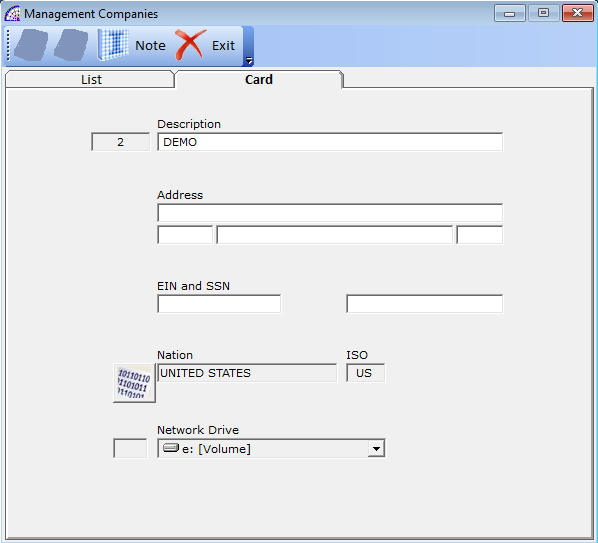
Allows management of companies: creation or cancellation. To set up the current company if it was not done during the login phase, you need to: from the main menu select “Settings” + “Configuration” + “Company and Year” section.
USERS AND PASSWORD
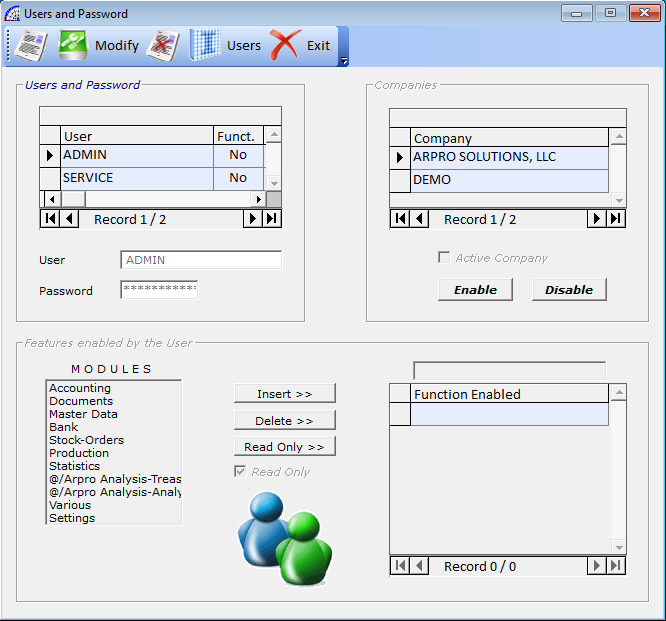
Allows the creation and modification of @/Arpro users. Each user must have a unique name, an access password (from 8 to 15 characters). Beyond the definition fields just considered, it is possible to associate privileges to each user to allow or deny the use of some features of the program.
By default, @/Arpro has one user called “ADMIN” to use the program and is the primary user who has all the privileges. Only with this user you will be able to add or modify other users.
To create a new user press , enter the name and password. For security reasons, the password entered will be highlighted by asterisks, and must be reinserted to check its accuracy. To modify an already created user, press the “Modify” button and proceed as for creation.
“Funct.” column: it is available only for the users generated by the operator, if active, it allows the setting of the “ Features enabled by the User”. If disabled all the windows will be available for reading and writing.
Active Company: if the program is enabled to manage several companies, it is possible for each user generated to activate one or more companies listed.
Features enabled by the User: if “Functions Management” is active, for each user it is necessary to specify the feature to be enabled:
1. press the button “Insert >>”
2. in the field on the right, enter the name of the feature to be enabled (you must type the exact name)
3. to activate the window in read-only mode, press the appropriate button.
DOMAIN
Useful tool for companies that need to exchange documents (designed only for quotes) from remote or portable computers, usually available to commercial units, to the central corporate system. This exchange is made simpler by the creation of domains: at least one relative to the central system and one in use to the external unit.
In the operational phase and during access to the program, the user can choose which domain to work in; with a special button, documents can then be transferred between different domains: the current one and the one chosen as the destination domain.
Basically, the domino represents a personalized connection to the management system: there can be different ones and each with different connection characteristics.
