In this menu we find the settings for the program, with regard to the activation or deactivation of the main toolbars, the management of login users, the setting of the print modules, the tools to import and/or export data streams, as well that the basic configuration platform.
Some of these parts are also part of the base platform @/Arpro, to which reference should be made for any possible adjustments.
USERS AND PASSWORD
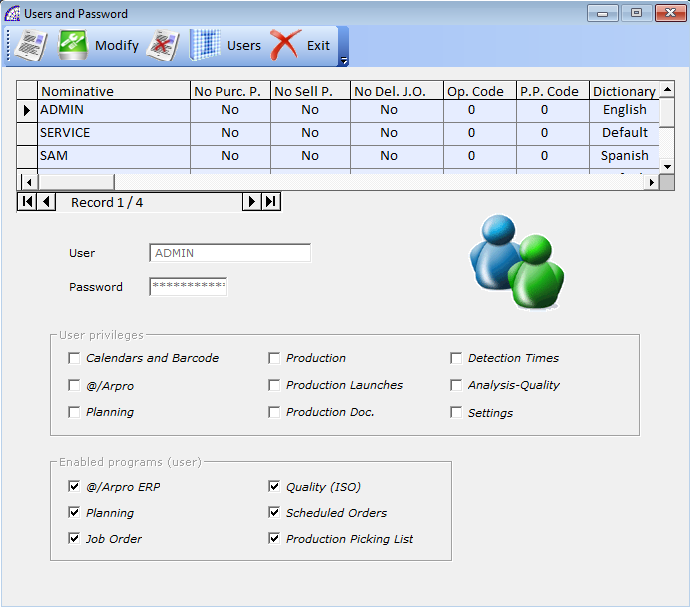
A window reserved for the program users settings, allows to manage the login users and their associated passwords, as well as other functional parameters.
Allows the creation and modification of @/Arpro users. Each user must have a unique name, an access password (from 8 to 15 characters). Beyond the definition fields just considered, it is possible to associate privileges to each user to allow or deny the use of some features of the program.
By default, @/Arpro has one user called “ADMIN” to use the program and is the primary user who has all the privileges. Only with this user you will be able to add or modify other users. A second default user is “SERVICE”, enabling all the functions of the program, as for the previous one, moreover it also eliminates functional controls. It allows in some cases to enable operations otherwise blocked; it is therefore unsatisfied to use this user for normal operation.
To create a new user press , enter the name and password. For security reasons, the password entered will be highlighted by asterisks, and must be reinserted to check its accuracy.
To modify an already created user, press the button and proceed as for creation.
to delete the selected user. Operation is not allowed for default users “ADMIN” and “SERVICE”.
Users: it displays users currently on-line or who have pending trials, due to sudden exits from the program due to lack of energy, forced closures or malfunctions.
In the grid we find some significant fields that deserve a discussion, which condition the operation of the individual user:
No Purc. P.: used mainly in the management of job orders, if active, it does not show the purchase prices of the products in any form. It also blocks the display of the row detail and the calculated totals tab.
No Sell P.: used mainly in the management of job orders, if active, it does not show the sell prices in any form. It also blocks the display of the row detail and the calculated totals tab.
No Del. J.O.: if active, it does not allow the cancellation of customer job orders.
Code Op.: it allows to enter the operator code of the production departments (from the main menu select “@/Arpro” + “Operators”), connecting it to the user of login. In this way during the time detection phases (from the main menu select “Production” + “Detection Times”), the program automatically obtains the production operator, without needing to introduce it.
Dictionary: sets the language of the dictionary, used throughout the program context. The possible choices are 4: Default, English, Spanish, Arabic.
Report Lang: sets the language of the standard reports available.
In the area below the window we find other settings available, related to the selected user:
User Privileges: displays a list of the program’s operating areas that can be enabled for the selected user. Basically, the list corresponds to the items in the main menu of the program.
Enabled Programs (User): displays a list of the programs enabled for the selected user. In any case, the various modules must have been enabled in the configuration of the program, then purchased.
PRINTER SETUP
It allows to set the default printer, among those available in the system, possibly setting the operating parameters. The latter must in any case respect the settings defined in the “Setting Modules” item, to guarantee a compliant printing.
Setting Modules, Import/Export, Imp./Exp. Documents
Please see the relevant section in the manual of the @/Arpro basic program.
CONFIGURATION
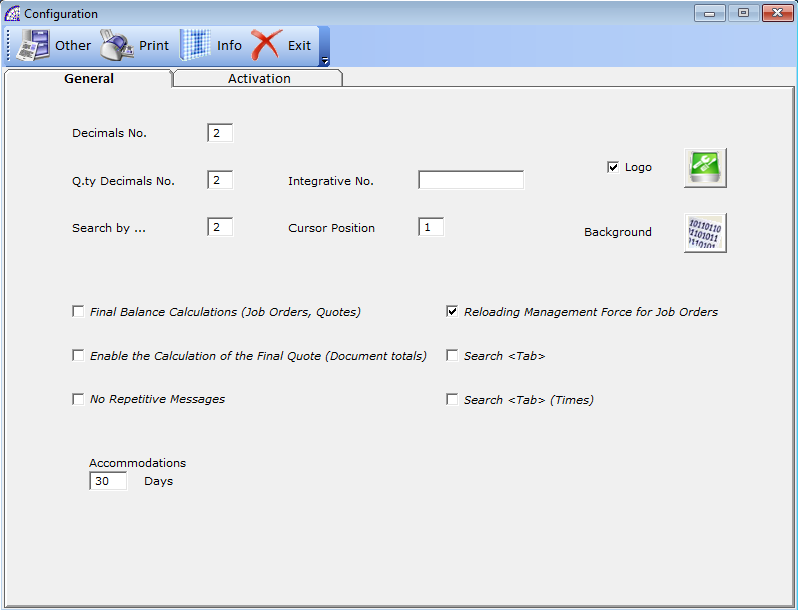
This window contains most of the program configuration tools to adapt the program to your specific needs. To open the configuration window, select from the main menu “Settings” + “Configuration” item.
General card
Decimals No.: sets the number of decimals (from 2 to 6) that will be managed in the various documents and in the movements of the warehouse items.
This setting does not intervene in the fields of document totals and throughout the Accounting Record, which are instead managed with the number of decimals set in the current currency (for the US dollar the value is 2).
Changing this parameter, increasing or decreasing the decimal number managed by the program, also affects the rounding in the calculation of the totals of the various documents. It is therefore strongly recommended not to intervene more than once, but only at the beginning of the company activity.
Q.ty Decimals Number: set the number of decimals (from 1 to 4) that will be managed in the quantity field of documents. The same considerations made for the previous flag apply.
Search by …: in all windows of the program, where you can search for warehouse items, to simply apply queries or to move inventory items, @/Arpro places the cursor in the field corresponding to the setting of this flag:
1=Code, 2=Description, 3=2nd Code, 4=Code + Variant, 5=Customer Alternative Code, 6=Alternative Code (from the main menu select “@/Arpro” + “Warehouse Articles” + “Card” tab + “Lists by Q.ty” in the internal toolbar).
Integrative No.: if it presents a value, it is automatically inserted in the field “Integrative” of all the documents during the creation of the latter.
Useful for the management of the progressive and separate numbering of documents in different departments of the same company. This numbering will also be handled in the Accounting Records, in the Scheduled Payments and Accounting Payments of the @/Arpro base program.
Cursor Position: with a value of 1 the various documents are opened displaying the item code as the first column, with value 2 the description, with value 3 the 2nd code (or Father Code), with value 4 the quantity.
Logo: allows you to define a different logo in the program’s desktop.
Background: allows you to define a different background color in the program’s desktop.
Final Balance Calculations (Job Orders, Quotes): if active, during the creation of a job order or production quote, the program will default the calculation for “Final Balance” (from the main menu select “Production” + “Job Orders” or “Production Quotes” + “Card” tab + “Totals” button on the left top toolbar + “Final Balance”).
For more details please refers to the relevant section of this manual.
Enable the Calculation of the Final Quote (Document totals): if active, every time a job order or production quote is created, the program activates the relevant option in the “Totals” window.
No Repetitive Messages: excludes some repetitive warnings that underline the importance of some more delicate operations.
Reloading Management Force for Job Orders: if active, during the creation of job orders, the program activates the management for reloading (from the main menu select “Production” + “Job Orders” + “Card” tab + “Effects” button on the right top toolbar + “Sales-Purchases Parameters” section).
Search <Tab>: if active, the search for warehouse items, both by code and by description, takes place only after having pressed the TAB key from the keyboard.
Search <Tab> Times: if active, the search condition on the detection times window (from the main menu select “Production” + “Detection Times”) takes place only after having pressed the TAB key from the keyboard.
Integrative Procedures: this section is dedicated to customize 3 menu items in the main menu, to be able to insert the references to open external programs.
“Menu Items”: these are the items that will appear in the “Analysis” + “Other” main menu.
“Procedure Paths”: indicate the paths of the various programs.
Saving Procedure: data saving is carried out through the appropriate procedure (please take a look to the relative section on the @/Arpro base program). It is possible to automate the saving of data even on an external medium, indicating the path:
E.g.: XCOPY W:\Temp E:\Temp\Backup_Arpro /s/e/v
It is assumed that the destination external drive is E: and the source drive that contains the data is W:, that corresponds on the computer server to this folder \ArproW\Condivisa).
