PRODUCTION LAUNCHES
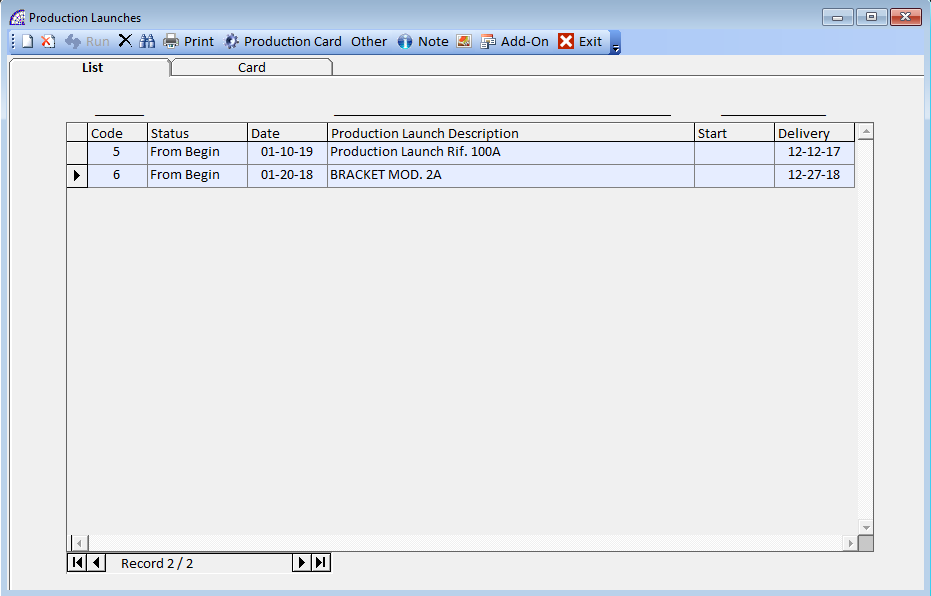
High-tech tool dedicated to production management, the heart of the program @/Arpro Erp, to move production processes and receive the resulting data.
In the head section of the various movements are available fields for the definition of basic data of reference, then we find a body section divided into 2 distinct parts: one reserved for the job orders or the BOMs to be produced, another one for the list of the corresponding tasks foreseen in the respective basic master data.
With the insertion of BOMs and/or job orders, the program automatically inserts in the “Task” tab the list of tasks found in the respective master data. For each task a productive status is available that can take the following levels: From Beginning, In Process, Finished. The manual modification of these status is not recommended, considering that the program automatically manages those in production (later detailed).
The creation of a production launch can be done manually or through the production planning orders (from the main menu select “Planning” + “Planning Orders”), further discussed in detail.
In the main window we then find the list of launches still pending, excluding from the display those already completed, with some of the significant fields: code, status, date, production launch description, start, delivery.
Toolbar (Head)
allows you to create a new production launch.
delete the selected launch. If it has already been started, the program reports the anomaly and asks for further confirmation to proceed.
it works only from the “Card” tab, allows the execution of the current production launch and the corresponding movement of the reference items warehouse.
The program first checks the status of the movement, in case it is not terminated by a further signal to proceed to the possible execution.
A window dedicated to the procedure is opened:
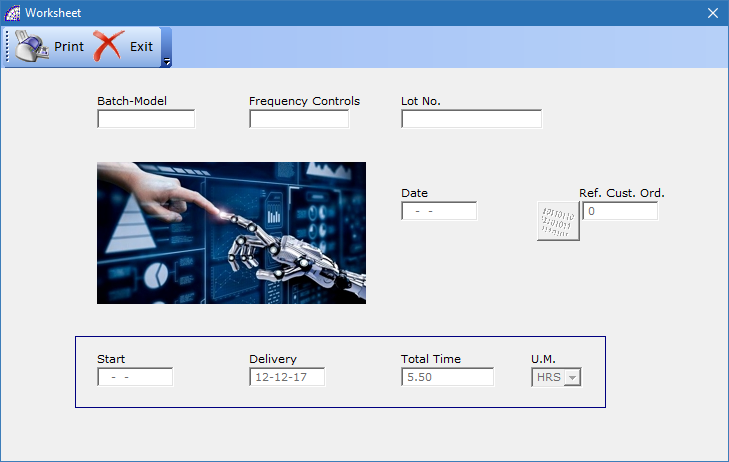
In the “Operating conditions” there are determinant flags in the execution of the process, which we now analyze individually.
Update original BOMS: if active, it updates with the data taken from the BOMs produced by the movement, if they exist, those present in the master data (from the main menu select “@/Arpro” + “BOMs”), in addition to the corresponding data in the article warehouse. The updated data concern the costs and dates of last use.
Only if Deviation <=: defines the percentage parameter within which the BOM data can be updated; if the deviation exceeds this entered value, the program does not perform any operation on the data.
The values present in the original BOMs can also be used for subsequent productions, as well as estimates addressed to the various customers, therefore these “real” values must somehow respond to reality. It is therefore necessary to rule out any uneven production that has changed these values very much (for example due to malfunctions or breakage of production machinery).
Also Tasks: if active, during the process of execution and updating of the BOMS, if any, the program also updates the tasks present in them. In practice, the existing ones will be deleted and restored with those present in the production launch, corresponding to the single BOM, possibly adding also tasks included in the production context only.
Create Warehouse Movements: (default) if active, the program during the execution phases creates corresponding dedicated warehouse movements: loading of semi-finished or finished products, disengagement of components, unloading of components necessary for production.
Calculation type on the Materials: defines the costs of the materials composing the BOMs, that will be inserted in the created movements. They are to be taken from the warehouse articles as “Last Purchase Price” (Default) or “By Availability”.The second case leads back to the first if there is no inventory availability for some components.
The execution process changes the status of the production launch in “Finished”, as well as all the tasks present in the document body.
unload all the production launches already executed that are displayed.
opens a window dedicated to the search conditions.
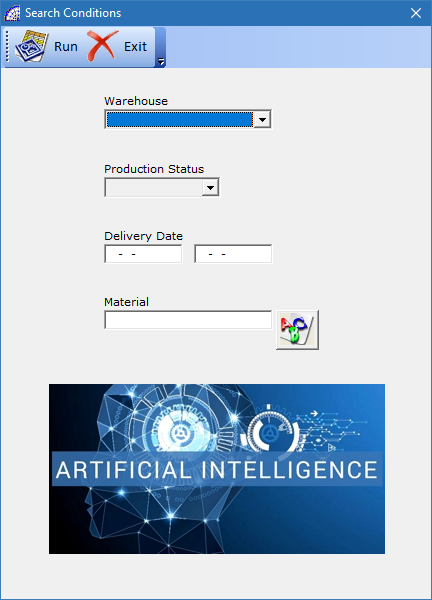
opens a windows dedicated to the reports available.
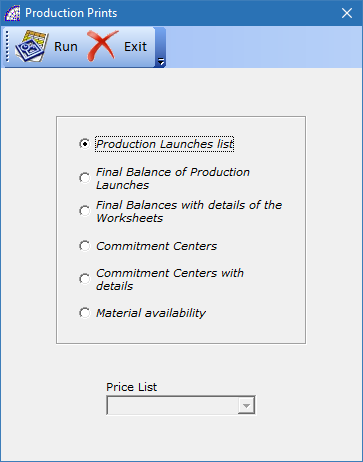
opens a window dedicated to the data of the production card of the selected launch. These values can only be changed if the window is open from the “Card” tab.
It contains all fields of an informative nature that do not have any interference on the timing process or detection times, excluding the “Start” and “Total Time” fields where the values are managed by the program.
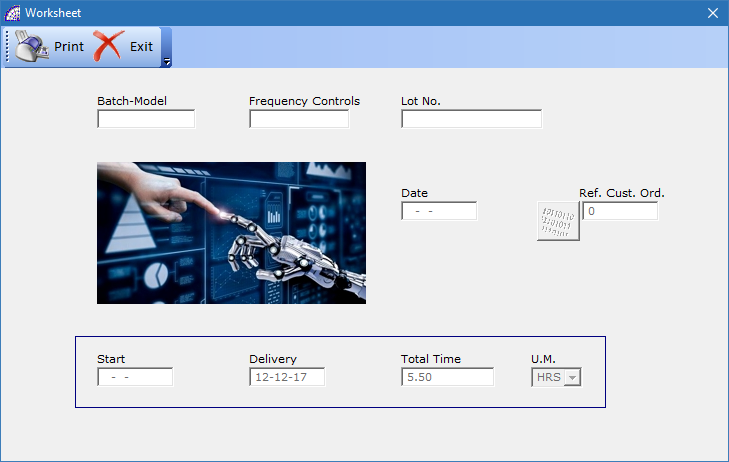
Ref. Cust. Ord.: it is possible to insert the reference to the customer order, present in the base program @/Arpro. If the production launch was generated by the “Planning Orders” process (from the main menu select “Planning” + “Planning Orders”)), having selected only one reference customer order, this value would have been inserted automatically by the program.
U.M.: indicates the unit of measurement used in the context of the detection of launch times.
opens a windows with various available fields (numeric, alphanumeric and enable/disable status). It is possible to configure the name of the field labels to adapt them to your needs, by customizing the following external file (Ascii): \ArproW\Condivisa\DittaXXX\QuoteOrder-US.ini.
displays a text field (Memo) for any annotations to associate with the selected production launch.
opens a window to insert an image (for example a photo) to be associated with the launch.
opens the document management (CRM) of the program, which allows, without limitation, to link external files of various formats (those provided on the Microsoft Windows® platform), to the selected launch.
In this context external data useful for the production phase are often connected, such as technical drawings, photos, production sheets and processing data sheets. In this way, the departments involved will be able to consult the various technical details required in the machine or in the work area.
Consult the management documentation (CRM) for more details, in the manual of the basic program @/Arpro.
Card Tab
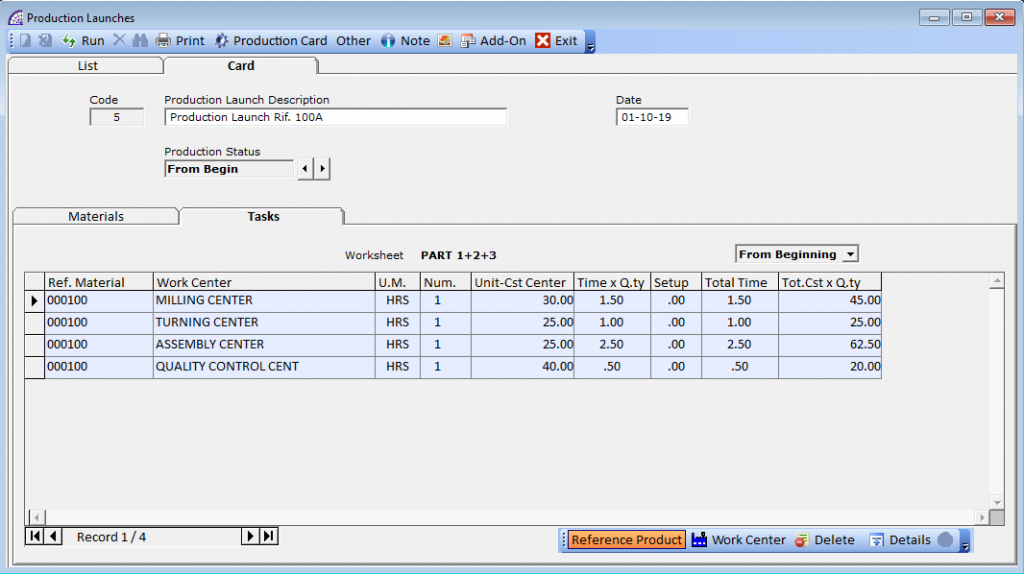
In this window we find only some data at the head of the launch, when the primary content is dedicated in the sections below concerning the materials and workmanship.
Code: identification code of the document, managed by the program to guarantee the uniqueness of the same.
Production Launch Description: a free alphanumeric field to describe the document and distinguish it from the list by the others still pending.
Date: creation date of the document.
Production Status: indicates the production status of the launch and is automatically advanced with the progress of suspended tasks. The states managed by the control are the following: From Beginning, In Progress, Finished.
The execution of the production launch with the corresponding warehouse movements is foreseen when the status is in “Finished” mode (without imposing any forcing on the execution system). This state is activated only when all the tasks of the document, therefore those related to the BOMs and/or job orders inserted, are concluded (“Finished” status).
Materials Tab
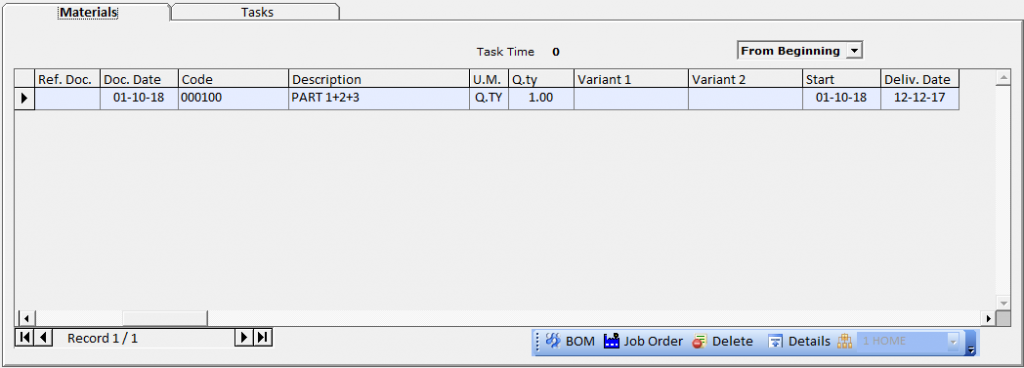
Display the list of BOMs and/or job orders selected for the production of this launch, the distinction between these 2 elements is highlighted in the “Type” column: the symbol “C” indicates a job order, “D” a BOM.
In the list of materials we find several significant fields:
Ref. Doc.: in the case of a customer job order, it indicates the reference number.
Doc. Date: record entry date.
Code, Description: indicate the code and the description of the article respectively. In the case of BOM it is the “Father Code”, for the job order it is given by the data present in the specific “Product Card” window (from the job order select “Card” tab + “Product Card” button on the central top toolbar).
U.M.: measurement unit of the material.
Q.ty: indicates the quantity of article to be produced.
Variant 1-2: any codes of variants of the article. See the manual in the article warehouse section (on the base program @/Arpro).
Start: production start date, automatically managed by the program.
Deliv. Date: expected or agreed delivery date.
As for the start date, even if it is managed by the program, it can be changed by the operator. If the production launch was created by the “Planning Orders” procedures, this date will coincide with the agreed delivery date in the customer order, minus a value defined by a “Delta” (a parameter set in the processing context).
Record Status (combobox): indicates the process status of the selected record. It is automatically managed by the program, it changes status with the progressive work progress of the status of the tasks records linked (Tasks tab).
opens the article warehouse window, displaying only the created BOMs. Once the quantity has been indicated and the article has been confirmed, the program inserts the BOM in the “Materials” tab with the data necessary for the production inserted in the “Tasks” tab: the list of the jobs included in it.
Each task entered in the “Materials” tab, in the “Ref. Material” field contains the reference to the BOM or to the selected job order.
opens a window with a list of job orders still pending, which have a “Product Code” inserted in them on the “Product Card” window (from the job order select “Card” tab + “Product Card” button on the central top toolbar).
In this window it is possible to choose years of different competences, to select job orders, the quantity must be indicated and if the list of tasks must be obtained from the same job order (default) or from the BOM referenced.
Similarly to the previous case, once the job order has been confirmed, the program will insert the corresponding tasks in the “Tasks” tab with the references to the original document.
Therefore, the relationships between the part of data that involves the tasks of the departments are maintained, to complete the production of the launch, with the reference part of the materials used. The materials considered in the management of the launches are only semi-finished or finished (BOMs and/or job orders).
delete the selected record (BOM or job order), then all the linked tasks in the “Tasks” tab.
opens a detailed window on the BOM or job order record selected. Some of the record’s head data are displayed, a list of the articles in the BOM (even if the selected record is a job order).
display a traceability detail of the customer orders, if any present.
Warehouse reference articles. It cannot be changed after entering a body record.
Tasks Tab
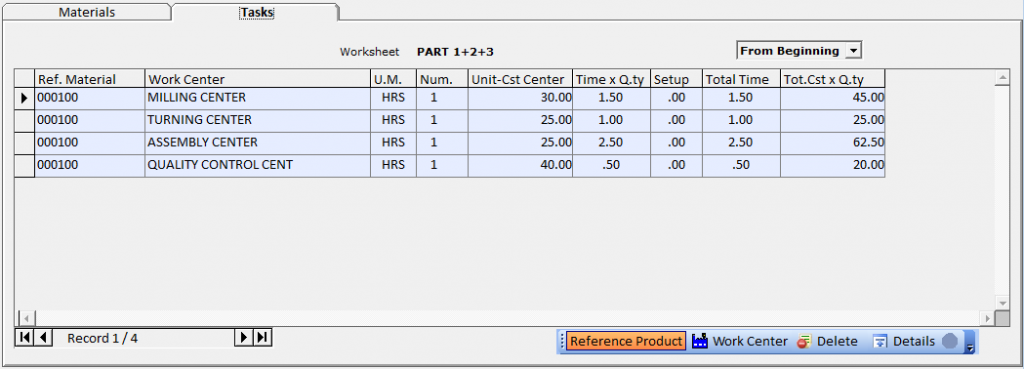
Displays a list of the tasks automatically inserted with the BOMs or the job orders, selected in the “Materials” tab. It represents the real productive part of the module, where for each single task we find the different data needed to evaluate timing, forecasts and final balance, costs.
Through the detection times systems provided by the program, it will be possible to advance the individual working statuses of the present tasks operations: advancing production times means detecting costs, for each department and operator.
We now describe the various significant fields of this section:
Ref. Material: reference code to the BOM or the job order, in the “Materials” tab.
Work Center: description of the work center involved in the production.
U.M.: unit of measurement of processing time.
Num.: number of work units of the selected work center, among the 10 available (the value 1 is the default).
Unit-Cst Center: unit cost of the selected work center (value to quote).
Time x Q.ty: expected work time (value to quote).
Setup: it is the estimated time for the possible preparation of the machine or the work center, when this value is not part of the time required for specific processing (value to quote).
Total Time: indicates the total value by adding the “Time x Q.ty” field with the “Setup” field.
Tot. Cst x Q.ty: indicates the total value by multiplying the “Unit-Cst Center” field with the “Total Time” field.
The above values are all estimated values, as a quote. Specified in the context of BOMs or job orders, following technical evaluations or previous productions. To view the final data up to the moment, if the single task has started or ended, press the ![]() button in the toolbar below.
button in the toolbar below.
As already mentioned, in the “Tasks” tab there are all the tasks that affect the work centers, which must be carried out to complete the entire production launch. The order of the work is established in the master data lists of the selected BOMs or job orders, and each one has a productive status as indicated from the combobox in this tab. It can take the following status: From Beginning, In Progress, Finished.
if active, for each manual insertion of new task (work center), the program inserts the corresponding reference of the “Ref. Material” field of the selected record.
allows you to enter (manually) a new task (work center).
delete the selected task.
displays a details window for the selected record.
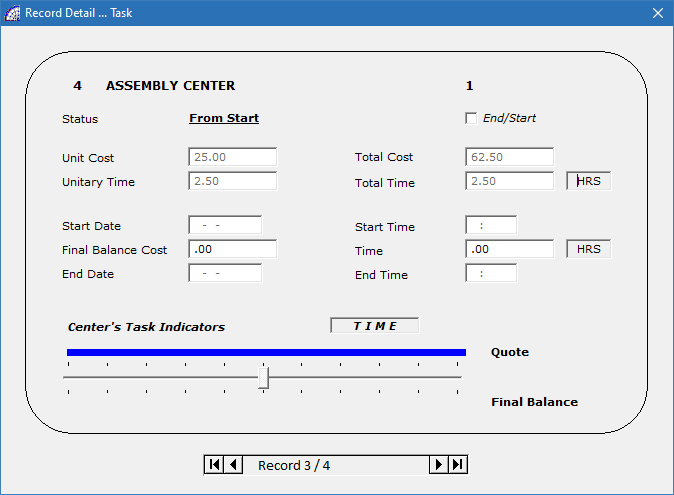
At the top we find the references of the work center, the task progress, all the values quoted above discussed. In the central part, on the other hand, the final values received by the detection times systems, the costs resulting from the commitment of the resources, the calculated total values.
Start Date, Start Time: indicates the start time of the task.
Final Balance Cost: indicates the final cost, up to the time of the interrogation, detected by the production.
Time: indicates the total work time.
End Date, End Time: indicates the end time of the task.
Finally, in the lower part of the window we find the TIME/COST graphical indicators, comparing estimates values (Quote) with final values (Final Balance).
A clearer representation, where in the central box [TIME] it is possible to change the status to display [COSTS], by double clicking the box.
End/Start: establishes the type of link between one task and another, within the same production launch, for a graphical representation in the Gantt charts (we recommend using the Microsoft Project® program).
DETECTION TIMES
Procedure dedicated to the manual detection of production times, through the insertion of personnel work reports. Once a detection movement has been created, it is necessary to insert the production launch to which it refers; it will then be to select the work center among those available and still pending (of the launch).
The movement is completed with the insertion of the operator or work group, the relative data of start and end of work. Automatically the program detects the time taken (expressed in hours or minutes or seconds), if this had not been inserted by hand. The unit of measurement of time is established by the selected work center.
In the “Process Type” frame it is necessary to choose the type of movement (Task, Quality, Presence), “Task” is the default for the detection of production times, then press the button  for the creation. The button “All” displays the types of movements present.
for the creation. The button “All” displays the types of movements present.
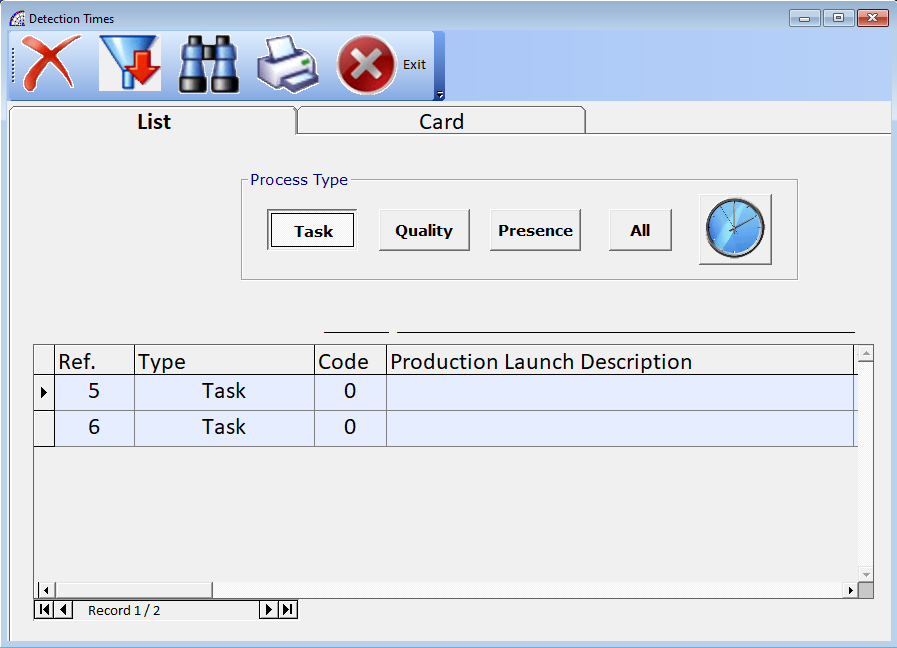
In the “Card” tab you can enter all the data necessary for transferring the production times in the launch of reference.
Code/Production Launch Description: (mandatory field) select from the list a launch among those pending (the only ones to be displayed).
Code/Work Center/Task No.: (mandatory field) select from the list a work center still pending; those displayed belong to the selected launch.
Operator or Task Group: (mandatory field): select from the master data list (from the main menu select “@/Arpro” + “Operators”), the operator involved in the production.
Timing Detection section: it is the space dedicated to the insertion of working times, from the beginning of the activity to the end, to the end of the work or to the interruption (and therefore with the need to resume the process).

By pressing the button the program records the START of the activity, inserting the date and time in the respective fields (on the left).
The recording of the END or INTERRUPTION of work can be done in two distinct ways.
1) Entering the values manually in the fields on the right, relative to the date and time, the working time and then pressing the closing button for:

END of work;

INTERRUPTION.
2) By directly pressing the closing button for END of work or for INTERRUPTION on the right. In this case the program automatically inserts the values, calculating also the working time (Time), for difference with the starting values.
In both cases the buttons for the end of work or interruption have been pressed, the movement is closed. In the case of suspension, it will be necessary to open a new time detection movement to continue the task.
All this information (times and costs) are automatically transferred to the reference launch, varying the production status of it. The production launch status will become “Finished” when all the tasks has been completed.
It is often convenient with this manual system to set up the detection directly in the production department, making the operator directly introduce this information.
Toolbar

delete the selected detection movement.

delete all the displayed movements, which however have been terminated.
opens a window with the search conditions.

delete all the displayed movements, which however have been terminated.
opens a window with the search conditions.
All the movements present and processed over time can also be canceled because all the information on production times and costs has already been transferred to the corresponding launches. Before proceeding it is necessary to apply a filter that displays only the completed ones.
… AUTOMATIC DETECTION TIMES
It is the system par excellence in the detection of production times, which can guarantee a good level of automation.
It provides an open configuration to define the import record layout, which can be done by direct connection to a database system external to the application (always in Microsoft SQL Server®), or by importing from a fixed directory of files in Ascii format.
It is necessary to set objectives and to look for possible connectivity in order to avoid manual detection times as much as possible. In any case, this detection system and the manual system discussed in the previous section can coexist in the platform at the same time; both send data to the central production system (the launches).
Please, contact our technical departments for further details, considering that this system, to be activated in most cases, requires customizations.
PRODUCTION LOADS
The production load, unlike the other functionalities described above, represents the production tool offered by the base platform @/Arpro.
Used most of the time to “produce” semi-finished products, such as more complete BOM parts, or simple finished products where the estimated processing time is very close to reality. In all other cases, the procedures offered with the production platform @/Arpro Erp are the better solutions.
Please consult the manual of the basic program @/Arpro, in the relevant section.
Lorem ipsum dolor sit amet, consectetur adipiscing elit. Ut elit tellus, luctus nec ullamcorper mattis, pulvinar dapibus leo.
MOVEMENTS
Dedicated to the management of warehouse movements and to any required rectifications, in a fiscal warehouse context where it is necessary to keep track of all the movements of the items.
Please consult the manual of the basic program @/Arpro, in the relevant section.
PRODUCTION DOCUMENTS
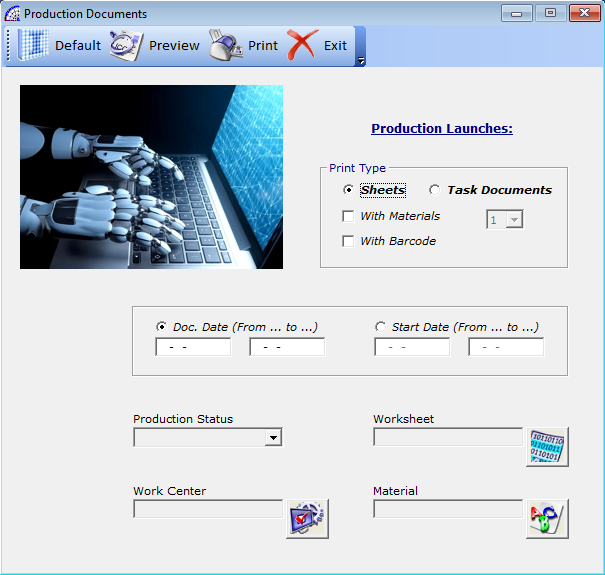
An instrument dedicated to the printing of production documents, connected with the launches, mainly divided into 2 distinct categories: sheets and task documents.
In the first case it is possible to integrate the list of materials into the report, as well as the possibility to print the codes even in pre-set barcode format (from the main menu select “Calendars and Barcodes” + “Barcodes”).
For both types of document, a series of filters are available to limit the results: Doc. Date (From … to …), Star Date (From … to …), Production Status, Worksheet, Work Center, Material.
The reports made available represent only a small part of the content available in our data files, often varying for specific business needs and product categories. We advise you to contact our departments for more details.
OPERATORS – BADGES, BARCODES
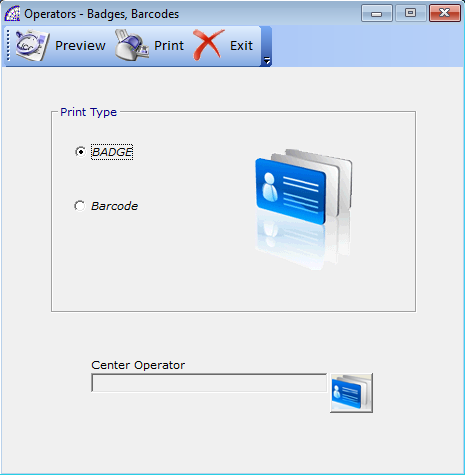
Tool created to be able to print badges or tags of production operators. These can then be laminated for use in production (timing, staff attendance, etc.).
It is possible to select the type of printing, limit the printing also to a single operator.
