Job Orders Module – Planning
In manufacturing companies where, in the face of customer orders, it is necessary to generate the corresponding orders to the supplier or workmanship, a planning solution is essential.
The @/Arpro ERP, Planning Module is useful for this purpose: it analyzes the customer order backlog, the situation of the warehouse and minimum stock, orders to supplier and production situation, in real time. It proposes, in “simulation modality”, a list of requirements: articles, semi-finished or finished.
When it comes to articles to be ordered, for each one it proposes the preferred supplier, this management can be confirmed and/or revised, and will produce updates in the management program @/Arpro. It displays a series of orders to the supplier with defined lead times, optimizing the purchase amount (to take advantage of more discounts from suppliers);
The planning is aimed at the calculation of production needs and pulls out a list of finished or semi-finished products, broken down into components and any workmanship generated. If confirmed, corresponding production launches will be created. This mechanism works for both BOMs and Job Orders, included in the customer orders and activates all of the production processes.
The goal of planning is therefore that of ensured supplies and materials needed to meet the times and conditions of customer orders thus avoiding situations of under/over stock. An excessive accumulation of stocks would result in losses for lost sales, depreciation of goods, storage costs and a higher possibility of obsolescence or deterioration of the goods.
PRODUCTION PLANS
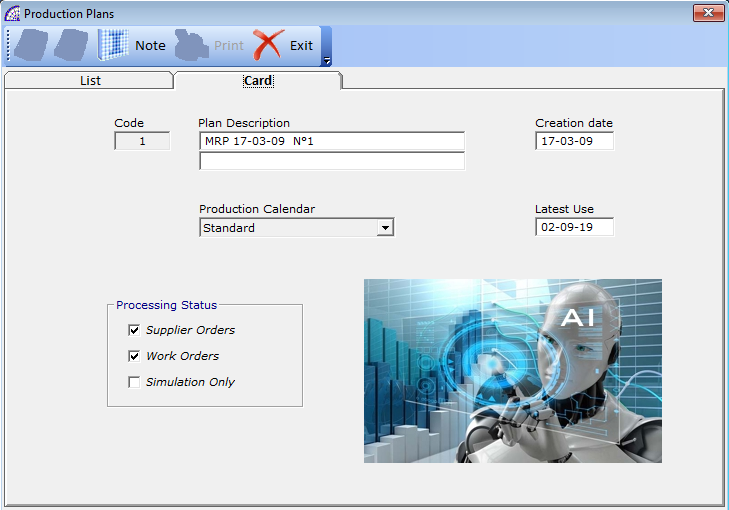
All production planning is organized around production plans (MRP): a common reference in all of the processes of manufacturing.
For the definition of the production plan, an important thing is the association of a production calendar: this allows you to extract projections of the working time of the various centers, considering ordinary and extraordinary “work”.
creates a new production plan. By default there is already one, the default, which can always be used without having to create others.
In a company network, in the case of multiple users involved in planning management, a production plan must be created for each. The program during the use of the individual plan, activates a block for possible selections of the same by other users of the network.
cancel the selected production plan.
you can enter any notes, it works only by activating the “Card” tab.
Card Tab
Code: identification code of the production plan, automatically managed by the program.
Plan Description: free description to distinguish the plan.
Creation Date: date of creation of the plan.
Production Calendar: production calendar, chosen from the list of available ones (from the main menu select “Calendars and Barcodes” + “Production Calendar”). Necessary for production planning calculations, taking into account working days and holidays.
Latest Use: displays the date of last use of the production plan, as part of the calculation of the needs planning. Field automatically managed by the program.
Processing Status: as part of the calculations of needs, it displays the types of processing chosen, activating the corresponding types. It does not have any meaning in terms of elaboration, it only informs about the states processed.
PLANNING ORDERS
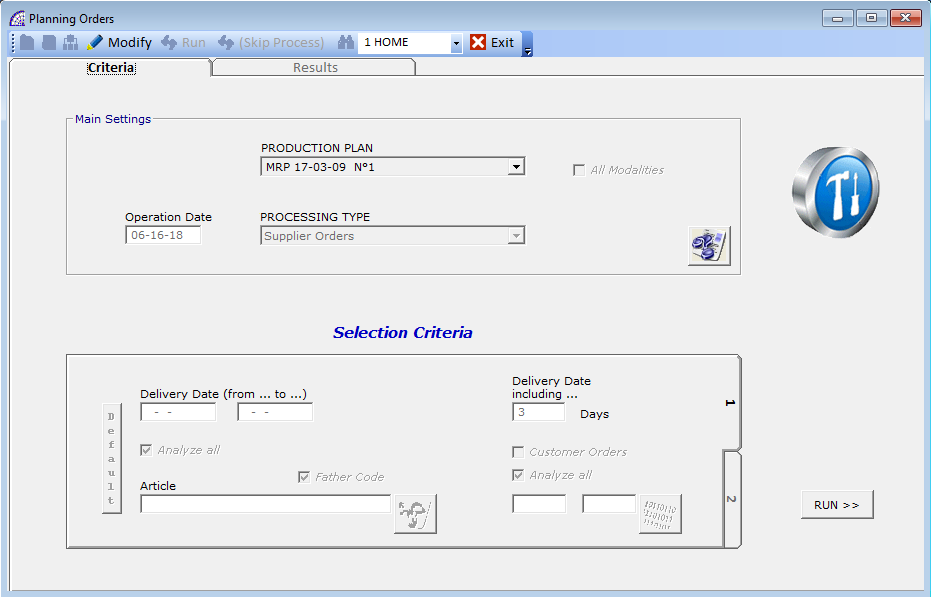
After the production plan, it represents the basic processing to develop the planning calculations of the needs necessary.
Mainly the calculation of material requirements can be oriented in 2 distinct levels: to generate orders to supplier or to create internal processing movements, such as production launches or production loads.
The “Planning Orders” window presents several functions, where each one affects and influences the results produced by the processing. To modify these parameters, press the (…) button on the window toolbar.
Once the button is pressed, the program locks the combobox for the choice of the production plan, engaged the selected one, and activates all the other functional controls.
In this condition it is possible to act on the various options to define the calculation parameters:
reference warehouse (button presents in the toolbar).
Operation Date: the program proposes today’s date, it can be varied; but attention must be paid that greatly influences the calculations of material requirements.
It represents the starting point of the processing, considering that in the case of processing for “Supplier Orders” or “Work Orders” type, the program evaluates the customer and supplier orders pending starting from this date.
It is therefore an important element, the one proposed by the program is often maintained.
PROCESSING TYPE: defines the type of processing; “Supplier Orders” is the default mode.
The various methods allowed define specific calculation results:
“Supplier Orders” -> Supplier orders are generated in the base program @/Arpro, based on calculated needs.
“Word Orders” -> production orders are generated in the program @/Arpro Erp, which can be divided into 2 types: “Production Loads” or “Production Launches” (from the main menu select “Production” + …).
“Only Simulation” -> Unlike the previous 2 methods, which use data from pending customer orders as reference documents, in this case the program uses the data archive present in the “Pickup Requirements” movements (from the main menu select “@/Arpro” + “Pickup Requirements”).
This particular data documents are managed manually by the operator, where he can create movements in the simulation of possible customer orders to then have a feedback in the planning of material requirements.
It is possible to insert only BOMs, semi-finished or finished items, as it should normally take place in the customer’s orders (at least in production companies).
These operations do not make any warehouse movements, just create a list of material needs that could be analyzed or printed.
“Simulation with Production Commitments”: similar to the previous method, it also takes into account production commitments. These commitments are generated by production loads or launches, once they are created and before they are executed as a result of completed productions.
Selection Criteria
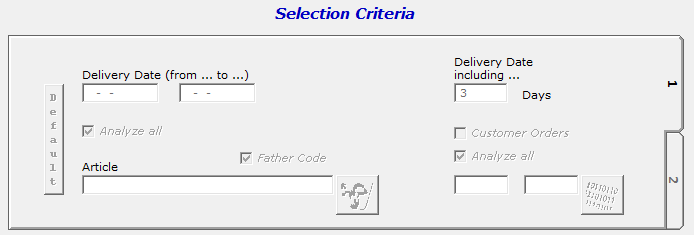
Divided into 2 tabs, it contains all the processing criteria after defining the type of process.
Delivery Date (from … to …): defines the reference period for the processing of reference documents, in the case of “Supplier Orders” processing type, it refers to the delivery date (“Deliv. Date” field) in the body of pending customer orders.
In most cases no limiting condition is entered on dates, it is preferred to process the whole period.
Article: forces the processing of individual articles, normally semi-finished or finished products, present in the reference documents, without involving the entire pending data archive.
It is possible to force the condition taking into account the father code, not the normal article code, present however in the body of the reference documents (it is the first field in the list of those available in the body).
This particular “Father Code” field can take on different states, depending on the configuration and the type of reference document being processed.
In the specific case of customer orders, it may be the item code assigned by the customer (not the warehouse code that is present in the “Code” field), or an additional code that has been freely decided to manage.
In this case, the corresponding “Father Code” flag must be activated, after entering the warehouse item by selecting it from the list.
Delivery Date including …: (by default it is 3 days), defines the calculation parameter to incorporate articles with the same code, variants, supplier code, present in the reference documents, adding the various quantities present.
The records of articles deriving from the calculation process are therefore reduced, at least for “identical” articles, even if they belong to different reference documents, but only if the difference in days between the various delivery dates in the records (of the reference documents) is included in the value of days specified in this parameter.
The article record generated by the calculation will then have a quantity value given by the sum of the quantities of the articles matching the condition, a delivery date corresponding to that of the most recent article date, to ensure compliance with the agreed times.
Therefore, the longer the value of days indicated in the parameter in question is high, the more this type of “compression” of the data increases, to the detriment of an increase in inventories of goods having ordered also quantities that are necessary for deliveries more forward.
It is therefore necessary, from time to time, to balance the right value, considering these different aspects.
By generating demand calculations with higher quantities of articles, considering that this process is in any case connected to the article warehouse and therefore to the purchasing management part (suppliers of goods), the program will propose prices more convenient also for larger quantities (if managed).
Please consult the relevant section in the manual of the @/Arpro basic program (from the main menu select “@/Arpro” + “Warehouse Articles” + “Card” tab + “Suppliers” button on the central toolbar), for more details.
Customer Orders: if active, it allows the selection of a single customer order, as reference document for the calculation.
The processing process will then generate a list of the needs of articles, to meet the needs present in the only order selected among those existing.
If the “Analyze all” option is active, the calculation processing will be conditioned by the entire archive of pending customer orders, to assess any other needs relating to only items present in the selected order.
It is also possible to indicate a range of customer orders on which to act (more than one at the same time).
Default: resets the set conditions and restores the normal way of using the procedure.
In the second tab of the “Process Criteria” we find other specific parameters that condition the processing, some of these can be enabled or disabled depending on the type of processing chosen.
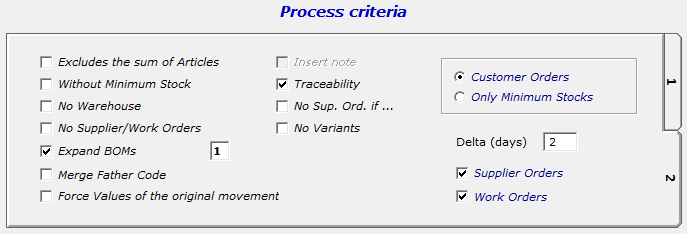
Excludes the sum of Articles: it excludes any possibility of summing records of equal articles (same code, variants, supplier code), while entering the range foreseen for the “Delivery Date including …” parameter, during processing.
Without Minimum Stock: if active, the calculation of the needs will not take into account the minimum stocks to be guaranteed, for the articles where this condition has been foreseen (from the main menu select “@/Arpro” + “Warehouse Articles” + “Card” tab + “Buy” button on the central toolbar + “Minimum Stock”).
Normally this parameter remains disable, at the expected value of default.
No Warehouse: if active, it excludes the availability in the warehouse inventory from the calculation. In practice, it generates a need corresponding to the reference documents.
This possibility is used when the warehouse does not reflect the real and actual quantities present. It is therefore preferable to generate a complete list of necessary items, and then in the process of confirmation, eliminate the unnecessary items to be ordered or manufactured.
Not using the warehouse in the calculation is definitely losing many of the advantages offered by this feature, which instead replaces part of the competences of the company’s purchasing department.
No Supplier/Work Orders: if active, the movements relating to the orders to the supplier or of internal productions already issued are excluded from the calculation.
In practice, during processing and after having calculated a list of necessary articles, quantity and preferential supplier envisaged, if this parameter is deactivated (default), the program checks if the same articles are already in order of supplier or in production (in the case of semi-finished or finished products), then subtracts any quantities that will be available.
Also this parameter is deactivated by default, to bring out all the calculation features offered by the program.
Expand BOMs: if active and if there are BOMs in the reference documents (customer orders or pickup requirements movements, depending on the type of process chosen), the program disaggregate the BOMs to the component items, up to the level of expansion indicated in the field alongside.
This parameter, in the case of production companies wishing to calculate the materials needed to be ordered to produce semi-finished or finished products (BOMs), is always active and specifies a “level of expansion” as high as possible to include all BOMs components and sub-components.
Merge Father Code: if the parameter is active, the program tries as much as possible to join the same articles, which also have the same “Father Code”. An additional discriminating factor for combining equal articles, considering that the “Father Code” is a field available to body of all the various documents of the program.
Force Values of the original movement: if the parameter is active, during the calculation process the program forces the values of costs and price lists to the values of the original documents.
Normally this parameter is disable, considering that the program in addition to calculating the quantities of articles required, beyond the ordered to the suppliers or in production area, adds costs and therefore total prices calculated on the basis of the purchase price lists.
For each record calculated, the program then extracts the reference and preferential supplier, from the list available in the purchasing area, calculates the purchase prices also considering the quantities and any prices for quantities (if provided in the same area ).
Please consult the relevant section in the manual of the @/Arpro basic program (from the main menu select “@/Arpro” + “Warehouse Articles” + “Card” tab + “Suppliers” button on the central toolbar), for more details.
Insert Note: if active, copies the notes present in the original records of the reference documents.
Traceability: if active, during the creation of the list of requirements of articles, the program stores the various references of the originally customer orders.
This parameter also works in concomitance with the possibility of adding equal articles, as discussed above; in this case each record of requirements generated may have one or more reference lines to even different customer orders.
Within the individual supplier orders generated with the planning procedure and with this parameter activated, it will be possible to query each single record with regard to traceability details supplier order record with customer orders references connected.
From the main menu select “@/Arpro” + “Supplier Orders” + “Card” tab + “Trace Order” button in the toolbar:
This parameter can affect processing times, especially in the case of important quantities of data and non-performing information systems.
No Sup. Ord. if …: if active, excludes from the calculation orders to supplier where the delivery date to body is lower than the date indicated in the field “Operation Date”.
No Variants: if active, it excludes the management of the variants of the articles from the calculation. The variants as well as the item code and the supplier’s code are discriminant used in the management of warehouse loads and unloads, in the various document contexts.
Customer Orders or Pickup Requirements: Depends on the “PROCESSING TYPE” selected, displays the name of the reference documents for the planning calculating.
Only Minimum Stocks: if active, the process involves only the calculation of the minimum inventory stock, relative to the articles where a stock value has been defined (from the main menu select “@/Arpro” + “Warehouse Articles” + “Card” tab + “Buy” button on the central toolbar + “Minimum Stock”).
The archive of pending customer orders or pickup requirements, for the calculation in simulation, is not considered at all.
Delta (days): this parameter intervenes on the calculated delivery date for each processed requirement record: the program subtracts a number of days equal to the value indicated in the parameter, writing the new delivery date.
This value defines in some way a “delta” of necessary time, to be considered after the dates of arrival of the goods ordered or produced, for the assembly and/or shipment to the customer of the finished product.
Considering that the real calculated dates coincide with the delivery dates agreed with the customers, in the pending customer orders or in the pickup requirements in case of possible simulations, the value of the “Delta” is really necessary for the maintenance of the delivery agreements.
However, indicating excessive time for this parameter leads to consequently anticipating supply orders with consequences in the excessive storage of goods and liquidity blocked.
The program also verifies the actual availability of time to calculate the orders of material, considering also this value of “Delta” to be subtracted and possibly the time of supply indicated in the most subject to long time articles (from the main menu select “@/Arpro” + “Warehouse Articles” + “Card” tab + “Buy” button on the central toolbar + “Days Supply”).
If the time necessary for the procurement of some articles is not enough, the program will warn with an alarm of the impossibility to proceed.
Supplier Orders: if active, during the calculation process, the program also checks the pending supplier orders where the delivery date is equal to or greater than the “Operation Date” date. Normally this parameter is active by default.
Work Orders: if active, during the calculation process, the program also checks the pending production launches or production loads where the delivery date is equal to or greater than the “Operation Date” date.
All these parameters contribute to generating the flow of data related to the requirements of raw material, semi-finished, finished products.
By pressing the button ![]() , the program processes and if there are results, a new window is opened with the list of data. No movement is generated in the reference items magazine, no documents are created: a simulation of results can then be obtained that can be corrected or confirmed.
, the program processes and if there are results, a new window is opened with the list of data. No movement is generated in the reference items magazine, no documents are created: a simulation of results can then be obtained that can be corrected or confirmed.
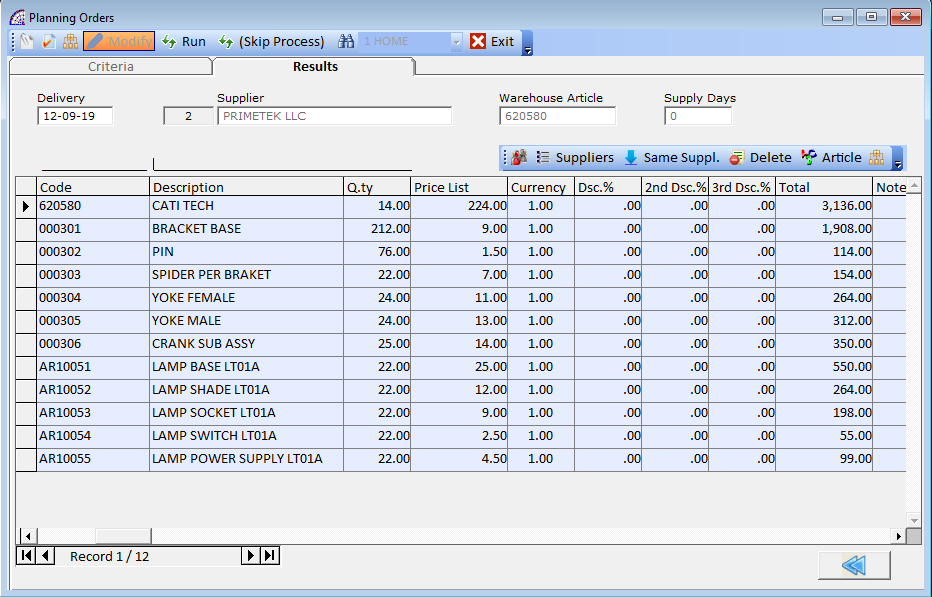
Each record displayed is a material requirement, where the article displayed in encoded in the warehouse, the quantity needed, the delivery date to be respected to guarantee the requirements.
As already mentioned, in this window it is possible to modify the results obtained, by varying the quantity values or delivery dates calculated, deleting the records or confirming the results obtained. In the latter case, the program saves the calculated data in the reference production plan, without any warehouse movement or order creation.
To proceed with the confirmation of the calculated requirements, activate the relative processing window, selecting it from the main menu “Planning”:
“Supplier Orders Creation”, if the “Supplier Orders” item has been selected in “PROCESSING TYPE”;
“… Production Orders”, if the “Work Orders” item has been selected in “PROCESSING TYPE”.
The processing to generate the requirements can also take several minutes, depends on several factors: amount of data to be processed, considering that the program analyzes the entire warehouses, in the load situation, in the purchasing section, etc., the portfolio of pending customer and supplier orders and production movements (launches and loads).
It also depends on the parameters chosen in the context of the “Selection criteria” and “Process criteria” in the current window.
Toolbar (Top)
the first button displays a report of the list of requirements items, the second displays a report of the ordering to the supplier. The last one displays a report of the supplier-customer order traceability.
confirms the planning, saves the data in the production plan, concludes the first processing phase. The second phase mentioned above is necessary to create the movements and related documents (supplier orders or production movements).
displays the search conditions window, to apply filters to the displayed records.
Toolbar (Inside)
allows to change the supplier of the current record, selecting it from the existing master data list.
displays the list of suppliers associated with the article in the warehouse (from the main menu select “@/Arpro” + “Warehouse Articles” + “Card” tab + “Suppliers” button on the central toolbar), for the selected record.
In this window it is possible to select another supplier, different from the predefined one and which then appears in the list of articles of the calculated requirement, with all the data and supply prices, as well as the price lists by quantity.
for all displayed articles, enter the supplier of the currently selected record.
delete the selected record from the schedule list.
view for the selected article the planning detail.
All planning is a process that works in real time, can be performed numerous times, without limits, each time reconsidering the current situation of the warehouse, inventory availability, portfolios of customer and supplier orders, production movements.
SUPPLIER ORDERS CREATION
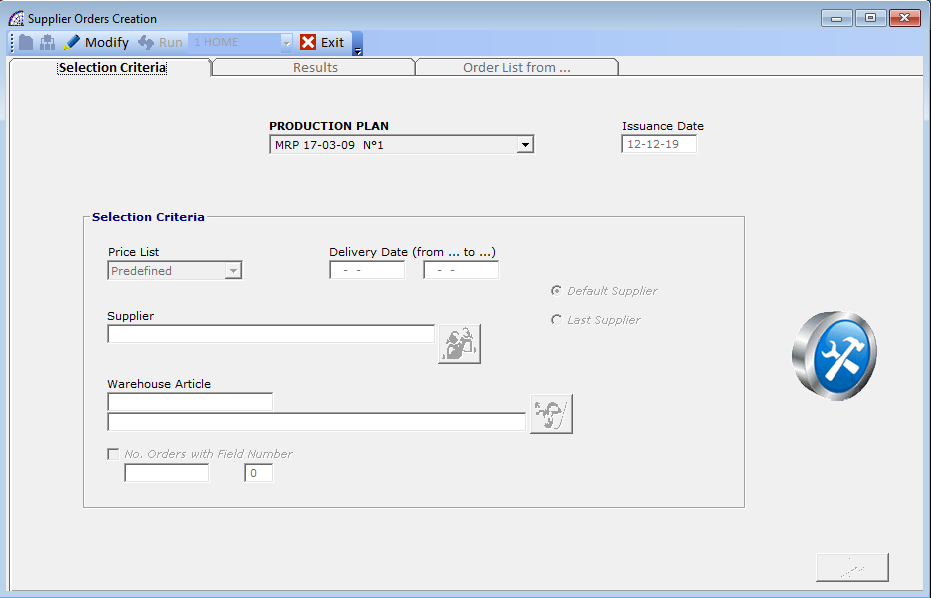
It represents the second phase of processing in order to confirm the planning processes, generating orders to the supplier of supply of goods.
The primary element is the choice of the production plan, where the previous processing is saved. It is at this stage that the program resumes the list of planned articles, then beyond any and further adjustments, it is possible to definitively generate the warehouse handling processes, the orders to the various suppliers.
Selection Criteria
They contain selection criteria to apply filters to the list of articles obtained from the calculation. Normally they are not applied, so the whole result is used; if necessary to modify the values, press the “Modify” button on the toolbar.
Price List: defines the purchase price list to be used in the articles, among the 4 available for each supplier and article associated. The value “Predefined” leaves these values unchanged as they were calculated in step 1.
Delivery Date (from … to …): defines the reference period for the filtering of the articles records. In most cases no limiting condition is entered on dates, it is preferred to process the whole period.
Supplier: allows you to select a supplier from the existing master data list, to limit the display to only items with the same supplier.
Default Supplier or Last Supplier: in the first case, the program leaves unchanged the supplier inserted in the records, in the second case instead it is replaced with the last purchase (stored in the article warehouse).
Warehouse Article: if present, the program filters the list of only corresponding articles.
After activating the ![]() button in the toolbar, possibly having inserted some conditions in “Selection Criteria”, pressing the
button in the toolbar, possibly having inserted some conditions in “Selection Criteria”, pressing the ![]() button you can move on to the next processing window.
button you can move on to the next processing window.
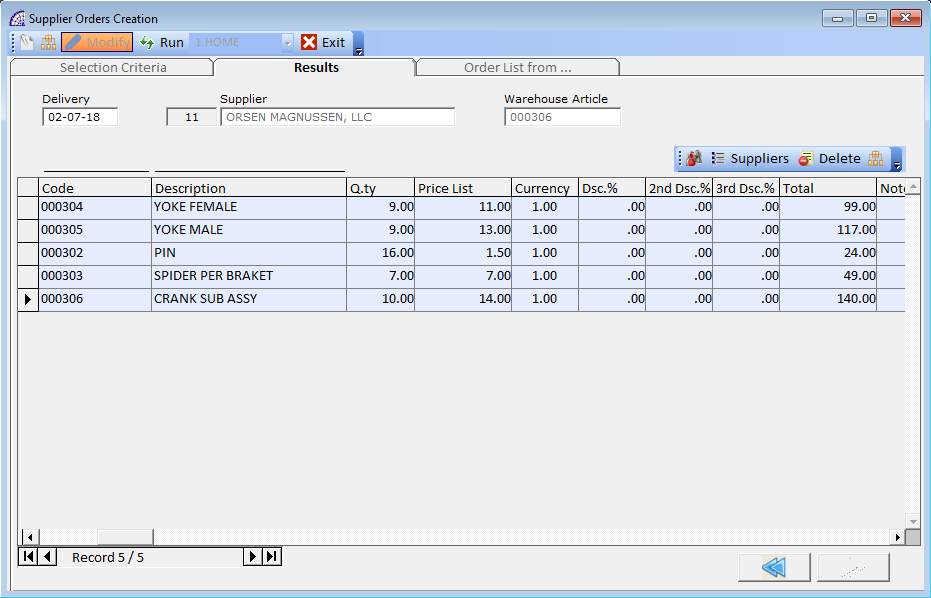
A list of articles elaborated in the selected production plan, during the planning phase, appears with the possible application of the previously discussed filters.
Further adjustments can be made by changing the quantity, price and supplier values; use some prints available and present in the main toolbar of the window.
Toolbar (Inside)
allows to change the supplier of the current record, selecting it from the existing master data list.
displays the list of suppliers associated with the article in the warehouse (from the main menu select “@/Arpro” + “Warehouse Articles” + “Card” tab + “Suppliers” button on the central toolbar), for the selected record.
In this window it is possible to select another supplier, different from the predefined one and which then appears in the list of articles of the calculated requirement, with all the data and supply prices, as well as the price lists by quantity.
delete the selected record from the schedule list.
view for the selected article the planning detail.
Pressing the ![]() button in the main toolbar of the window, you can move on to the last processing. A window appears offering 2 processing opportunities: Supplier Orders or Supplier Quote Request.
button in the main toolbar of the window, you can move on to the last processing. A window appears offering 2 processing opportunities: Supplier Orders or Supplier Quote Request.
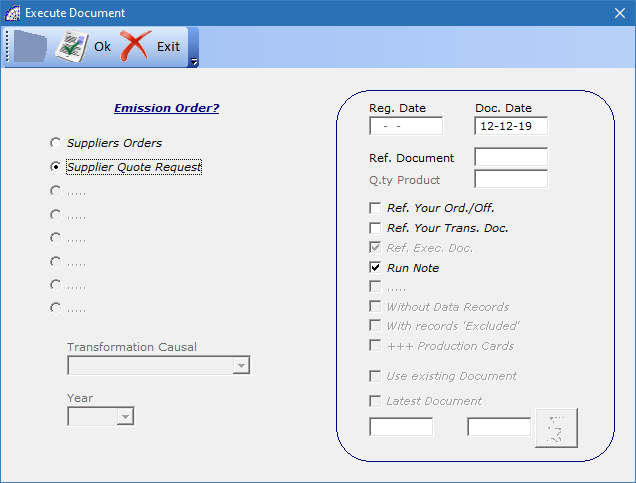
Once the mode has been chosen it is possible to confirm the operation, the process will then generate the corresponding movements in the basic program @/Arpro.
If in this window you do not choose to confirm by pressing the “Exit” button on the toolbar, the program displays the window below that lists by supplier the number of movements that would be generated.
The number of movements is given by the different number of suppliers in the list of articles, calculated from the planning of the needs.
By double-clicking on one of these fictitious movements, the program will ask confirmation and then delete it and all the corresponding articles connected (with the same supplier). We therefore still have an editing tool available, before definitive confirmation.
It is always possible to press the “Run” button on the toolbar, to restore the previous window to execute and complete the process of creating movements.
Considering that the needs planning process can be carried out several times, where for each operation the program calculates the needs in real time at the moment of the operation, even though having made adjustments it is always possible to have a correct calculated availability.
… PRODUCTION ORDERS
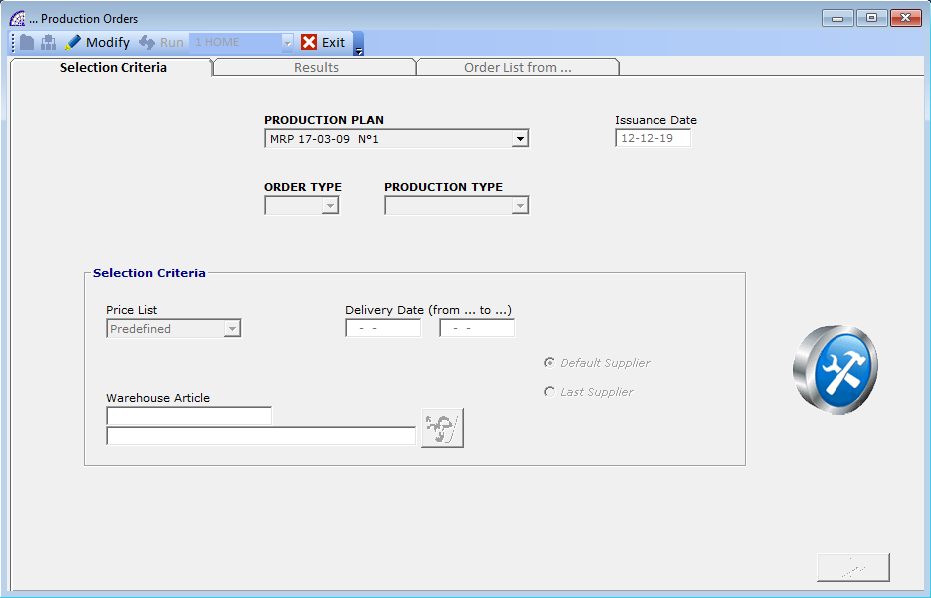
It represents the second phase of processing in order to confirm the planning processes, generating production orders.
The primary element is the choice of the production plan, where the previous processing is saved. It is at this stage that the program resumes the list of planned articles, then beyond any and further adjustments, it is possible to definitively generate the production orders.
In the “Order Type” control it is possible to choose whether it is to generate internal production orders, production launches or loads, or external orders. In the latter case, despite being production orders, supplier orders will be generated in the base program @/Arpro.
The “Production Type” control is only active if internal orders have been selected in the previous control. In this case it will be possible to establish whether production launches or production loads will be generated.
Both controls discussed above are mandatory.
Selection Criteria
They contain selection criteria to apply filters to the list of articles obtained from the calculation. Normally they are not applied, so the whole result is used; if necessary to modify the values, press the ![]() button on the toolbar.
button on the toolbar.
Price List: defines the purchase price list to be used in the articles, among the 4 available for each supplier and article associated. The value “Predefined” leaves these values unchanged as they were calculated in step 1.
Delivery Date (from … to …): defines the reference period for the filtering of the articles records. In most cases no limiting condition is entered on dates, it is preferred to process the whole period.
Default Supplier or Last Supplier: in the first case, the program leaves unchanged the supplier inserted in the records, in the second case instead it is replaced with the last purchase (stored in the article warehouse).
Warehouse Article: if present, the program filters the list of only corresponding articles.
After activating the “Modify” button in the toolbar, possibly having inserted some conditions in “Selection Criteria”, pressing the ![]() button you can move on to the next processing window.
button you can move on to the next processing window.
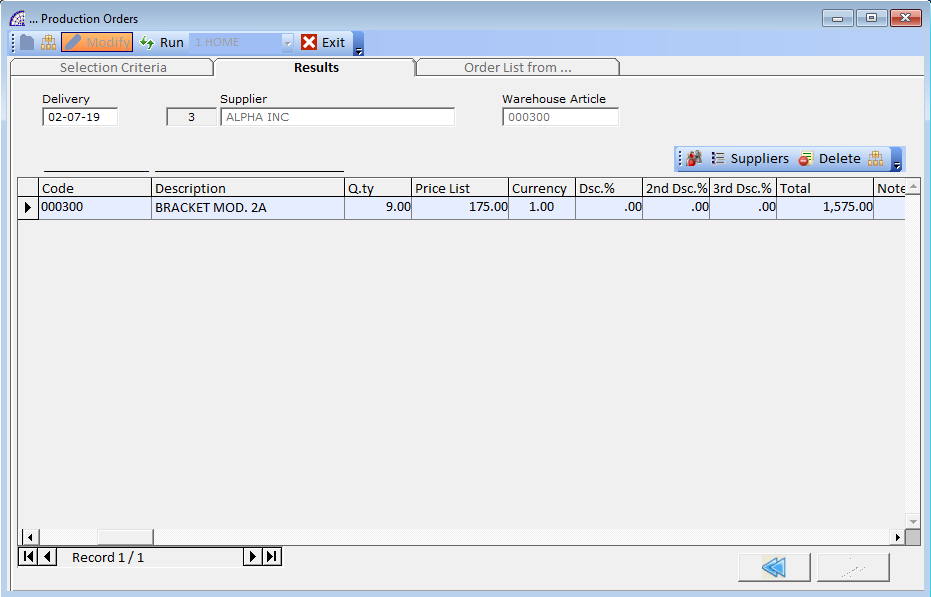
A list of articles elaborated in the selected production plan, during the planning phase, appears with the possible application of the previously discussed filters.
Further adjustments can be made by changing the quantity, price and supplier values; use some prints available and present in the main toolbar of the window.
Toolbar (Inside)
allows to change the supplier of the current record, selecting it from the existing master data list.
displays the list of suppliers associated with the article in the warehouse (from the main menu select “@/Arpro” + “Warehouse Articles” + “Card” tab + “Suppliers” button on the central toolbar), for the selected record.
In this window it is possible to select another supplier, different from the predefined one and which then appears in the list of articles of the calculated requirement, with all the data and supply prices, as well as the price lists by quantity.
delete the selected record from the schedule list.
view for the selected article the planning detail.
Pressing the ![]() button in the main toolbar of the window, you can move on to the last processing.
button in the main toolbar of the window, you can move on to the last processing.
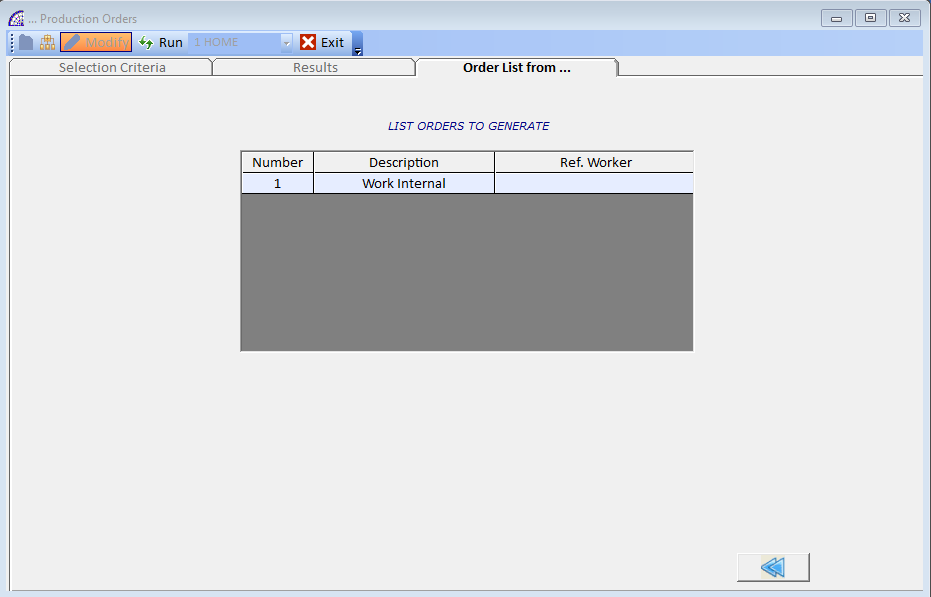
The program displays a confirmation window to proceed with the creation of production movements: production launches or production loads.
If in this window you do not choose to confirm, the program displays the window below that lists the production movements that would be generated.
By double-clicking on one of these fictitious movements, the program will ask confirmation and then delete it and all the corresponding articles connected. We therefore still have an editing tool available, before definitive confirmation.
It is always possible to press the “Run” button on the toolbar, to execute and complete the process of creating movements.
Considering that the needs planning process can be carried out several times, where for each operation the program calculates the needs in real time at the moment of the operation, even though having made adjustments it is always possible to have a correct calculated availability.
