IMPORT BOMs
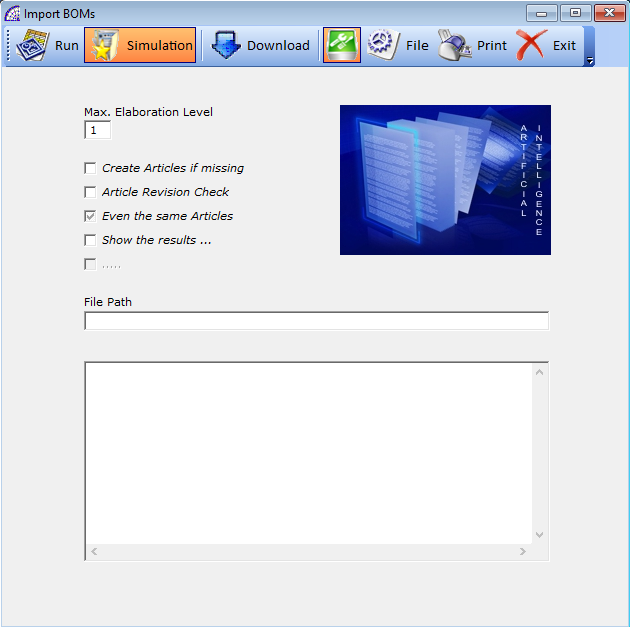
A tool dedicated to managing the import of BOMs from external files in Ascii format.
The program requires a configuration of the record layout of the file to be read, defining the significant fields and their position. The configuration is managed in the “Import/Export” module, selectable from the “Settings” menu of the program.
Once the module has been opened, the “BOMs – Import” entry must be selected from the database table combo-box, to then define the configuration context. The mandatory fields to be included in the configuration and then to include in the file to be imported are the following: Livello, Codice, Descrizion, Quant_Rior, Unita_Mis1.
The “Level” field is very important, this is used to define the various levels of belonging to the imported BOMs. The main BOM (or father code) must be level 0, the others have to follow incrementally respecting the relationship between them.
For more details, we recommend that you consult the manual of the basic program @/Arpro, in the relevant “Import/Export” section.
executes the import process or just checks it if the “Simulation” button is active.
Simulation: if active, by executing the import process, the program does not update the articles warehouse, eventually creating non-existent ones (articles or BOMs itself).
The process involves only the import, it briefly describes in the operations in progress in the text box below, and the imported BOMs are stored in the temporary backup database available from the main menu selecting “Utility” + “BOMs (Processed)”.
Download: completely clears the temporary support database used to import the BOMs. Useful to perform the operation several times or before importing other external files.
activates or deactivates the various fields of the window, for any necessary changes. The program will keep track of individual defined values.
File: allows to select and set the external file to be read, to a defined record layout.
Let’s analyze in detail the various flags and fields available in the window.
Max. Elaboration Level: defines the maximum processing level. BOMs with membership levels greater in the parent tree will be excluded from the data import.
Create Articles if missing: if active, during the phase of importing the articles / BOMs, if not present in the warehouse, are created.
It should be kept in mind however that this imported data will be saved in the dedicated archive, available from the main menu selecting “Utility” + “BOMs (Processed)”; in the same archive if you decide to confirm, the program will, in any case, save any non-existent article or BOM.
Article Revision Check: if active, during the processing phase the program also controls the revision of the article (if it is present). This is a field present in the warehouse items master data: from the main menu select “@/Arpro” + “Warehouse Articles” + “Card” tab + “Other” button on the bottom toolbar + “Revision” field.
Even the same Articles: if active, it imports articles into the BOMs even if they are identical to other existing ones.
Show the results …: if active, displays the processing results in the box below.
File Path: displays the path of the selected file, with the data to be imported.
BOMs (Processed)
It displays a form dedicated to imported BOMs, it is a data storage separate from the saved BOMs.
Very similar to the window reserved for saved BOMs, it lacks some features such as the creation, duplication, various reports and in particular the card reserved for the tasks.
The importation of BOMs does not foresee the management of the tasks, but only the warehouse articles. This support archive has been designed to allow the user to check the accuracy of the imported data before confirming them. In this window it is possible to make corrections and adjustments.
The command present in the toolbar allows the transformation of the BOMs displayed into real BOMs (from the main menu select “@/Arpro” + “BOMs”), copying them in the dedicated archive, also inserting any non-existent articles and BOMs in the warehouse master data.
Once the operation has been completed, the BOMs remain in the support current archive for any other operations.
… JOB ORDERS/PROD. LOADS
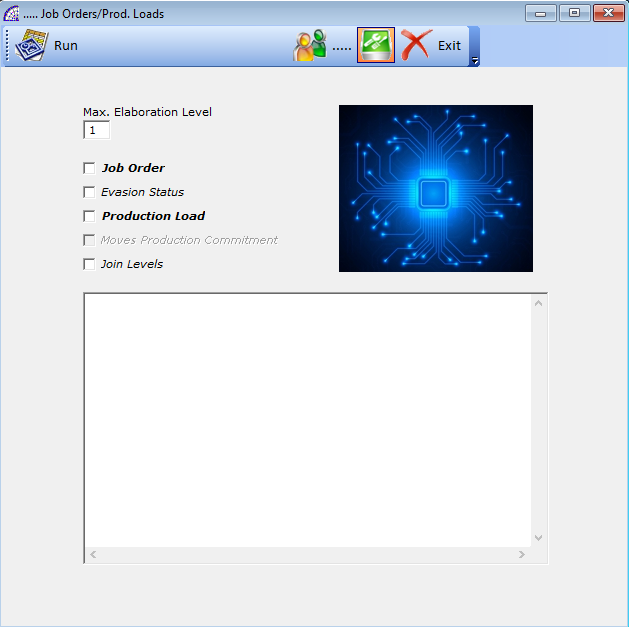
A management reserved for the creation of customer job orders, following the importation of BOMs of materials at several levels, at the same time it can “move” the production by creating production loads. It has some flags that can be modified, which affect the operation of the program.
A mandatory selection for the execution of the process is the selection of the customer from the available master data. The command (…..) present in the toolbar is reserved for this selection.
executes the process.
activate or deactivate the various fields of the window, for any necessary changes. The program will keep track of individual defined values.
Let’s analyze in detail the various flags and fields available in the window.
Max. Elaboration Level: defines the maximum processing level. BOMs with membership levels greater in the parent tree will be excluded from the data import.
Job Order: if active, the job orders are created, one for each different level of BOM detected. The main BOM will be at level 0 and it will create the first job order in the list: the father or finished product.
Evasion Status: if active, the various records created in the job orders (articles composing the BOM) will have the status “Executed” active. This flag avoids the execution of the job order record during the phases of evasion of the same, without moving the warehouse inventory.
Useful if the “Production Load” flag is activated, which generates production loads which in turn, in the evasion phases, moves the warehouse inventory.
Production Load: if active, for each BOM to be processed and then job order to be created, it consequently generates a production load. See the relevant section for more details on production loads.
Join Levels: if active, excluding the BOM of level 0, that is to say the “father”, all the others at the same level will be inserted on the same job order created.
This feature avoids having to create a job order for every BOM, when we are in dealing with numerous levels to be processed.
We advise you to read the @/Arpro Erp manual, considering these parts of the BOMS and Job Orders an integral part of this.
