JOB ORDERS
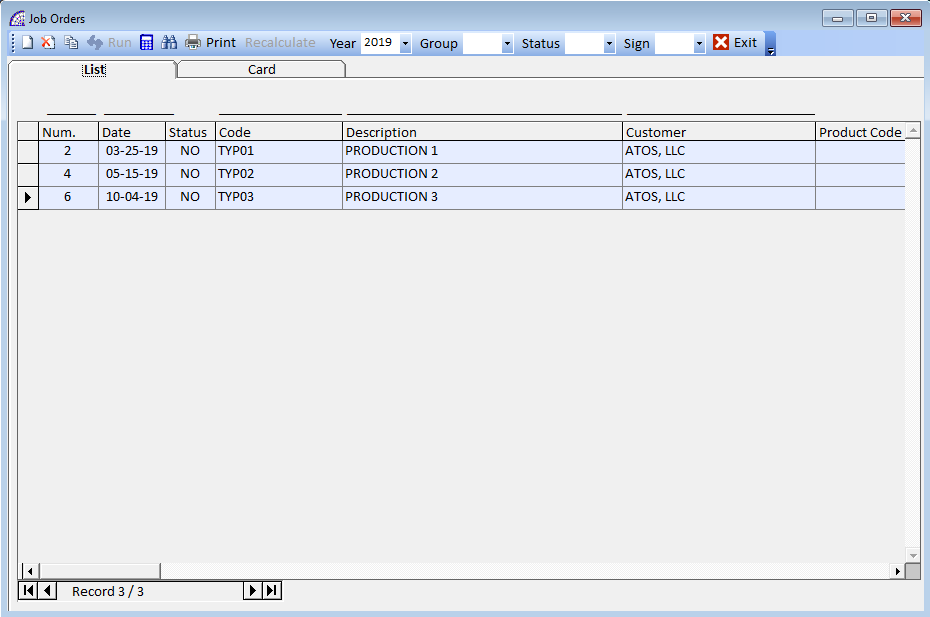
The main job order toolbar provides basic functionality:
create a new job order, in the year selected by the combo-box.
delete the selected job order.
duplicate the selected job order.
If a different year was selected in the combo-box present on the toolbar, before the operation, the program allows the duplication of the job order even in different years.
it executes the current job order in a corresponding document selected from the list, downloading the quantities of articles from the warehouse (“Delivery”). The execution is active from the “Card” tab, with the document open. There are several options available in the execution window, which condition the evasion process.

Reg. Date: it is activated only for documents that move the accounting records and corresponds to the accounting registration date.
Doc. Date: it is the date of the destination document that is created by the execution.
Ref. Document: field active only for execution of supplier orders. It represents the supplier’s transport document/ invoice number.
Q.ty Product: indicates the quantity of machinery or projects (represented by the single current job order), which must be processed. The default value is 1.
Transfer Notes: copy any notes inserted into the job order into the body of the destination document.
Ref. Exec. Doc.: if active, it inserts the job order references in the destination document.
… Rows: if active, it transfers all the records of the job order detail into the destination document (articles, tasks, descriptions). If this flag is deactivated, the only total value of the job order is inserted in the first body line description field of the destination document.
Use existing Document: allows the execution of the job order in an existing document. It is valid only if the destination document has the same name and if it has not already been processed (E.g. in the case of transport documents, on the invoice).
Latest Document: it executes the job order in the last existing document, without having to indicate the reference number.
for all the job orders displayed, after the search queries applied through the “Search conditions” button in the same toolbar, it calculates the values of the total sales, costs and profits.
opens a window dedicated to the search conditions, where we find several options available that can also be applied combinedly (more than one filter condition at the same time).
opens a window dedicated to printouts.
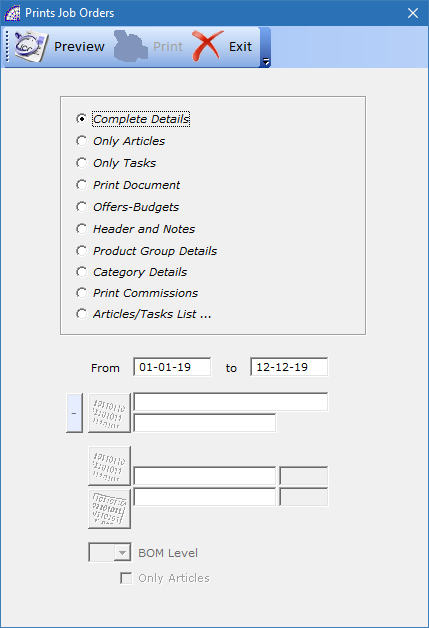
If the “Card” tab is active, the window allows only reports connected to the opened job order, including the one defined in the “Setting Modules” area of the program (from the main menu select “Settings” + “Setting Modules”), respecting the graphic settings defined in the prepared module.
The name of this report in the list is “Print Document”, once selected, opens a window where it is possible to choose whether to print the job order or send it by e-mail, (to e-mail the customer must have one or more e-mails assigned; it is also possible to choose the printing device and to change its properties if necessary.
If you pressed the print button from the “List” tab, the window that opens provides a series of printouts of the job orders displayed.
Complete Details: displays a report with a list of the orders displayed, where for each details the body records, distinguishing them by type (“L” -> Tasks, “A” Warehouse Articles, “V” note) and reporting a total value at the end.
Tasks/Operators List: displays a report where for each operator appears a list of job orders where he worked, specifying in which work center and the amount of time spent. The amount of time spent and therefore the consequent costs, are summarized by a single operator.
The program provides search filters that limit printing even for a single work center and/or operator, as well as from date to date.
Processing States: displays a summary report with a list of job orders and for each it reports some general data, beyond the start and end dates and the expected and/or agreed deadline.
Print Preview + Data: generates a screen print of all the displayed movements, which can be viewed as a result of an applied search condition.
Print Preview complete: like the previous print, it offers more details.
Hour Difference: displays a summary report for the job orders displayed, where it is possible to have a comparison between the estimated hours, those actually detected (in the consumptive), the difference for each work center.
The program provides search filters that limit printing even for a single work center and/or operator and/or evasion status, as well as from date to date.
Product Group Details: displays a report with a list of job orders displayed, where for each details the body records, clustered by product group. The same filters as the previous report are available.
Category Details: displays a report with a list of job orders displayed, where for each details the body records and the category present. The same filters as the previous report are available.
Print Commissions: for each job order displayed, the program prints a preconfigured document in the “Setting Modules” (from the main menu select “Settings” + “Setting Modules”), named “JOB ORDER COMMISSION”.
Useful for printing the commissions for the operators before starting the work, where the customer’s reference, the document number, the date, the workforce in terms of start and end date and hours spent, are printed.
There are also other fields that you can choose to print, as well as place on the default graphic module, where the latter can also be customized.
The program provides search filters by date.
Articles/Tasks List …: displays a report with a list of articles, present in the displayed job orders, where for each item it reports the document reference (number and date), customer, article code and description, U.M., quantity, amount and Tax Rate code, delivery date, note.
The program provides search filters by evasion status.
Other prints are available in the program, considering the specific area of use, to get more details on the job orders available.
If you need a personalized print, which does not exist in the above list, please contact your dealer. We would evaluate our archives to see if it is already available or if we should offer you a customized solution.
Recalculate: it is a flag that is not enabled, automatically managed by the program and signals (if active) that the job order must be recalculated at closure. Each time the document is modified, the flag is activated.
Year: in the combobox it is possible to select different years, automatically created by the base program @/Arpro, during the creation of the new accounting year.
Like the accounting documents (invoices, receipts, etc.), the job orders are managed by year. It is also possible to create orders in different years from the current, as well as duplicate job orders between different years.
This last possibility is very useful in case a customer orders a production or machinery or non-standard BOM, already realized in previous years. The job order is easily duplicated, with the relative button present in the same toolbar and previously discussed, it can be adapted to the new requirements.
Group: in the combobox it is possible to apply a filter by product group, in the year selected by the previous control.
Status: in the combobox it is possible to apply a filter by evasion status, in the year selected by the previous control.
Sign: in the combobox it is possible to apply a filter by signature (select “Card” tab + “Other” button in the central toolbar + “Verify by” frame + “Production Manager”); in the year selected by the previous control.
All the last 4 comboboxes work concurrently with any conditions applied in the search conditions button, in the same toolbar.
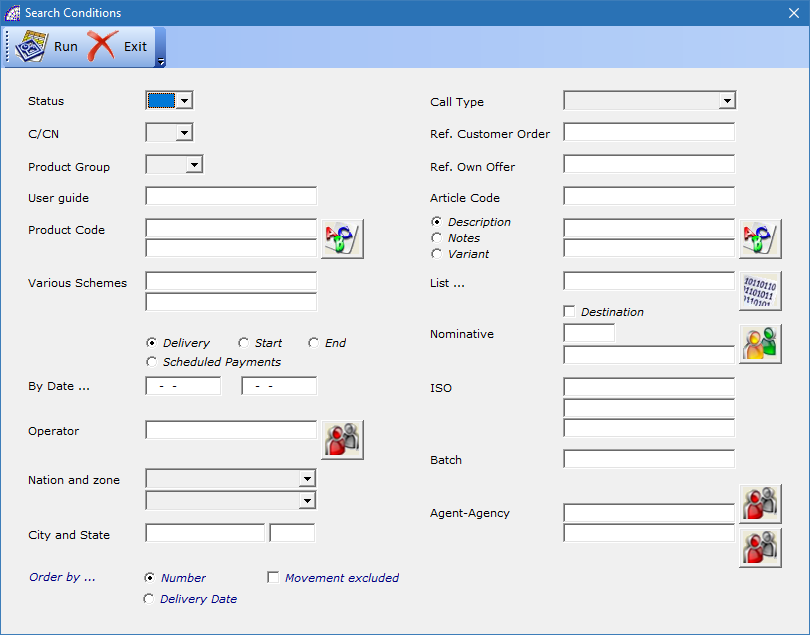
Card Tab (Job Order opened)
We find numerous fields and windows available for entering specific production data; similarly to other documents, some windows are shared with the customers’ master data and therefore the in-depth analysis are referred to in the relevant sections.
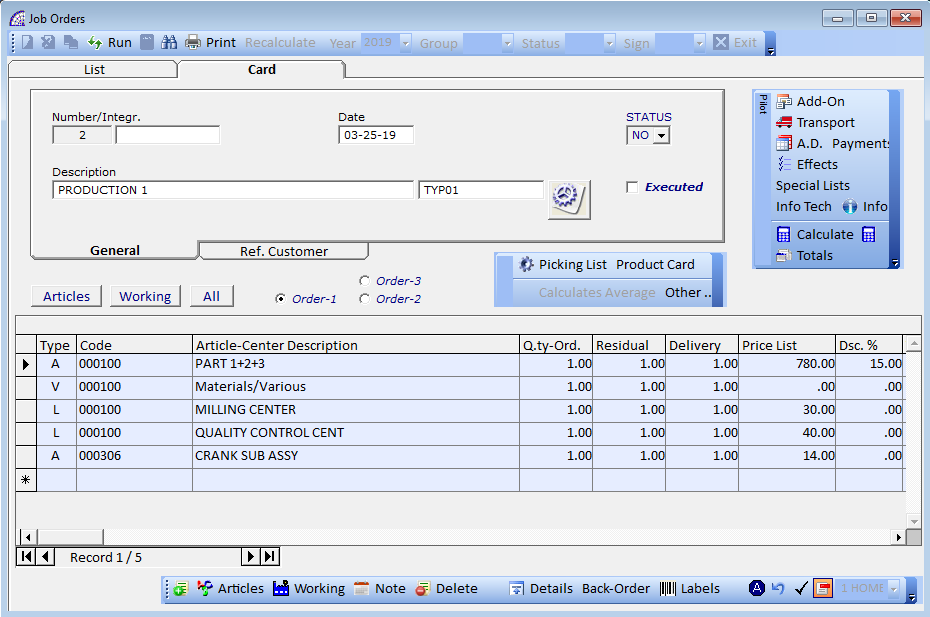
Once the job order has been created, to enable the available functions, the customer reference must be entered; selecting it from the list, after having pressed the relative button
Number/Integr.: document number, automatically managed by the program to guarantee uniqueness; the only possibly customizable part is the “Integrative” field (10 alphanumeric characters).
Date: date of the document.
Description: it is a free field, to insert a description that distinguishes the various job orders.
by selecting this button, you can insert a reference that contains a code from the list of data and a possible description. It is an optional choice, which allows you to distinguish the various job orders by a code and additional description.
It is possible to create an archive of these specific master data: from the main menu select “Production” + “List …”.
In every single master data “List”, it is possible to insert, besides the code and a description, free data on customizable fields named “Technical data …”, where it is also possible to change the name of the various labels.
STATUS: indicates the status of the job order, at the end of the evasion process the program automatically selects the value “YS”.
There are several types of document statuses, which can be selected manually, also available in the search conditions fields: NO (No), YS (Yes), AN (Annulled), SP (Suspended), TE (Terminated).
Executed: like the previous field, it is automatically managed by the program during the phases of executing the job order, pressing the button on the toolbar.
Once the document has been executed and if the status of this flag is not manually changed, it is not possible to modify it.
The “Ref. Customer” card is dedicated to the insertion of the customer, with all the master data linked to it, where you can view the “Registered Office” and any other office they may have.
Ref. Own Offer: field dedicated to the insertion of the internal offer number made to the customer.
If the job order was created automatically by the evasion of a customer order, a document managed in the base platform @/Arpro, or from the document “Production Quotes” (from the main menu select “Production”+ …), this field will contain the value of the quote document reference.
Ref. Order, Date: fields dedicated to the insertion of the customer order reference and relative date.
Many of these fields are also present in the search conditions to filter the various job orders. There is an external configurator file present in the “\ArproW\Condivisa\DittaXXX” folder of the program called “CommesseConfig-US.txt”, which allows you to freely customize the label of some these fields.
The configuration file is read by the program only during the activation phase, so if it is changed, exit and re-enter in the application @/Arpro Erp to update the data.
Filter Conditions (to Body)
Articles, Working, All: they respectively apply queries to display only articles present in the order, or only tasks or both.
Order-1, Order-2, Order-3: respectively apply orders in the body of the job order by natural order, as the records were entered, by delivery date (field present on each body record), by position. This last field can be viewed only by pressing the “Back-Order” button in the toolbar below.
Toolbar (Top right)
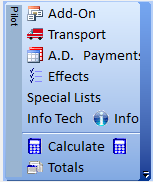
Add-On, Transport, A.D., Effects: all these cards contain data coming from the customer’s master data selected by the job order, please refer to the specific sections of the @/Arpro manual for more details.
Payments: has no connection to the payment management system (from the @/Arpro program, select in the main menu “Documents” + “Scheduled Payments” + “… Sales”), this displays a free list of manually created payment conditions that have been agreed upon with the customer.
In any case, if the execution of the job order generates sales invoices, accompanying invoices or invoice receipts, the program will automatically manage the deadlines for customer payments.
In this type of payment management, all the functional commands are available in the toolbar: to create, delete the single record, to force the calculation after entering values in the various available fields in detail. There is no connection between this screen and the others present in the job.
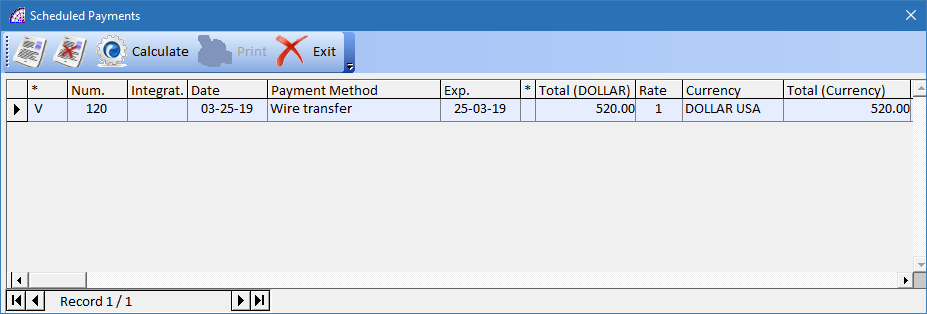
Special Lists: it is a particular solution that deserves more details. It is oriented to the management of preloaded sales lists and not connected to the management of the article warehouse.
The window displayed is divided into 3 sections: Price List Parameters Configuration, Description (for invoicing …), data grid below.
Price List Parameters Configuration: displays the list of special preloaded lists; the selection of one of these (if there are more than one) displays in the data grid below, the list of available data that you can select with a double-click or pressing the “OK” button in the toolbar.
With each selection made, the program inserts the corresponding data in the Description (for invoicing …) section: Code, Description, Q.ty, Total Unit, Acc. Paym., Nomencl.
For each selection the program creates a record in the section; when it is finished, all these records can be transferred to the job order body. The command ![]() in the toolbar of the Description (for invoicing …) section runs the process.
in the toolbar of the Description (for invoicing …) section runs the process.
All these data are present in the current price list, in correspondence of the selected record and column, they have been inserted previously in the dedicated management form: from the main menu select “@/Arpro” + “Special Pricelist”.
A management almost completely customizable to the needs, please refer to the relevant section for more information.
Info Tech: the program provides a “memo” type field for any notes dedicated to the job order.
Info: like the previous field, a “memo” field, but with limited formatting. Basically, the width of the window allows to enter a maximum of 50 characters per line, equal to the length of the description field present in the body of the job order (and like in other documents).
Any notes entered in this field can, during the job order execution phases, be transferred to the body of the destination document: a record for each note line present in the field.![]() Calculate: if pressed, it forces the recalculation of the whole job order. Useful if you want to obtain values in the “Totals” windows updated to the last operation performed.
Calculate: if pressed, it forces the recalculation of the whole job order. Useful if you want to obtain values in the “Totals” windows updated to the last operation performed.
In any case, the program, for each change made in the document, during the closing of the same, applies the recalculation automatically.![]() update purchase prices, only for then articles present in the document body.
update purchase prices, only for then articles present in the document body.
Totals: displays a summary window, dedicated to the administrative or managerial area of the company, where we find the total amounts related to costs, margins and turnover of the job order.
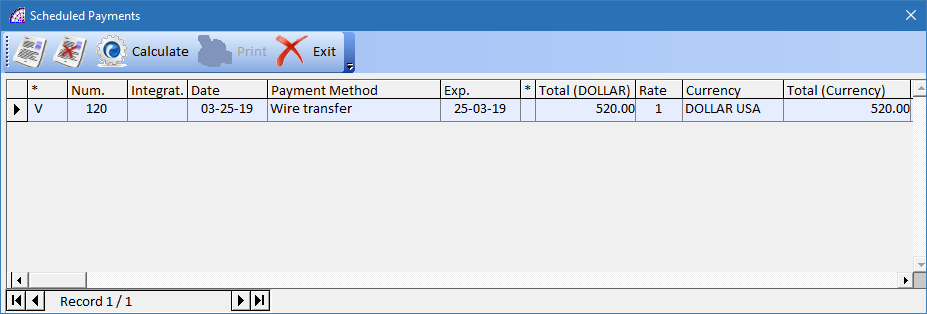
These values are subdivided by categories, with regard to the tasks and materials used, any additional costs, values are also expressed in the customer’s currency, any reloads and discounts, any estimate amounts, etc.
Materials + Note (body rows): indicates the total of the body lines, only articles and descriptive notes, of the job order calculated on the quoted or final values according to which flag is active (Calculates body rows with values …).
Tasks (rows …): as indicated in the previous field, the calculation in this case only affects the tasks of the job order.
Additional Costs …: total expenses (state stamps, amount paid, various, shipping and packaging), present in the “A.D.” window (from the current toolbar).
Total Costs: it is calculated by adding the values that may be present in the “List of Raw Materials”, “Various List” fields, present in the “Product Card” screen on the Toolbar (Top central); and in addition to the values of the fields mentioned above.
Reload %: any percentage value of a reload, to be applied to the total costs calculated and just described.
Calculated Quote: value calculated by applying the reload from the value of the “Total Costs” field.
Currency Quote: value calculated by multiplying the exchange rate of the current currency by the value of the “Calculated Quote” field.
Discount %: any percentage value of a discount, to be applied to the “Currency Quote” field.
Final Offer: present if the job order was created automatically from the execution of a quote document, from the basic program @/Arpro or from production quotes (from the main menu select “Production” + “Production Quotes”). The value of this field can be changed manually. This affects the calculation of the value of the “Profit Document” and “Profit Percent” fields.
Progressing % … To …: free and optional fields, where it is possible to indicate a percentage of work already done and the relative reference date.
Already Paid: free and optional field, where it is possible to indicate the amount already paid by the customer.
By activating the “Details” button in the toolbar, the program also displays other detailed values calculated on the data entered in the job order (free numerical fields and body data, such as articles and tasks), relative to “Final/Balance Day” and “Total Quote”.
However, if you change or insert new data in the document, the program completely recalculates the data in this window.
Let’s now analyze in detail the various flags available at the bottom of this window, as part of the operation of the module.
Exclude Movement from searches and calculations …: if active, during the calculation of “Turnovers”, “Costs” and “Profits”, from the “List” tab with the ![]() button in the toolbar, the program excludes this job order. It is considered as a document for internal use, probably related to a production to supply the warehouse and not as a result of a customer order.
button in the toolbar, the program excludes this job order. It is considered as a document for internal use, probably related to a production to supply the warehouse and not as a result of a customer order.
The same applies in the case of searches by applying the available filters.
Materials, Tasks calculated for Cost: if active, during the calculation of the totals, in relation to the tasks and materials present in the job order, the program calculates the true costs. In the case of tasks, the cost per unit of work defined, in the case of articles, the true purchase cost, even in the case of management for list prices and discount (and not for purchase and reload prices).
Calculation of Final Offer: if active, the value of the “Final Offer” field is calculated during the recalculation of the totals. Normally this field is not calculated, the value related to the quote made to the customer is entered manually. If the job order has been created by an evasion of a customer order or a production quote (from the main menu select “Production” + “Production Quotes”), the relative value of the original document is entered in this field.
Calculation for Unit (Q.ty Required=1): if active, regardless of the value entered in the “Q.ty Required” field (from the “Card” of the job order select “Product Card” button in the central toolbar), the program calculates the totals of the window considering the value equal to 1 (only one unit).
This flag is useful for understanding costs, margins and totals for each individual machine or project, while managing the order for quantities other than 1: production for several pieces at the same time.
Calculates body rows with values of Quote or Final Balance.
Regarding the job order tasks records, in the body of the document, the program has fields containing estimates and final values when real time has been detected from the production department.
@/Arpro Erp provides more than one production time detection tool:
- Production Launches->Detection Times
- Production Launches->… Automatic Detection Times
- Job Orders->Detection Times
All these systems are selectable from the “Production” menu.
It is also possible to use the manual system with the introduction of data directly from within the job order, selecting the ![]() button from the toolbar.
button from the toolbar.
Regardless of the system used, during the introduction of work times that concern a given job order, the program will write these data in the fields reserved to the final results of the record of the corresponding task or new ones.
It is possible to consult these data (Final Balance) and compare them with those estimated on the quote (Quote), during the insertion of the task record, selecting the record and pressing the ![]() button to display the detail.
button to display the detail.
For more information, refer to the section of the manual that deals with the record detail window.
If the “Quote” option if active, the calculation of the job order totals is done for the estimated values, that are inserted in the body records; with the “Final Balance” option active, the totals are calculated for the final balance values.
If, on the other hand, the values entered for the task operations are real, without providing for the estimate phases, then the “Quote” option may also be active in the job order.
In conclusion, every single job order can have different states depending on the selected option. A default status may also be provided from the configuration area (from the main menu select “Settings” + “Configuration” + “Enable the Calculation of the Final Quote” flag), this option used in most cases.
Toolbar (Top central)
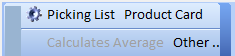
Picking List: connected to the job order, it provides the user with a technical platform to describe the project being produced from the point of view of the technical design office of the company.
It is possible to insert several records, with details related to the drawing or project, dimensional or weight details, various production information. A content of data, that if valued can contribute to the total cost of the job order.
This management opened by the job order, allows only consultations and no possibility of rectification.
For more information, refer to the section of the manual that deals with the “Production Picking Lists”.
Product Card
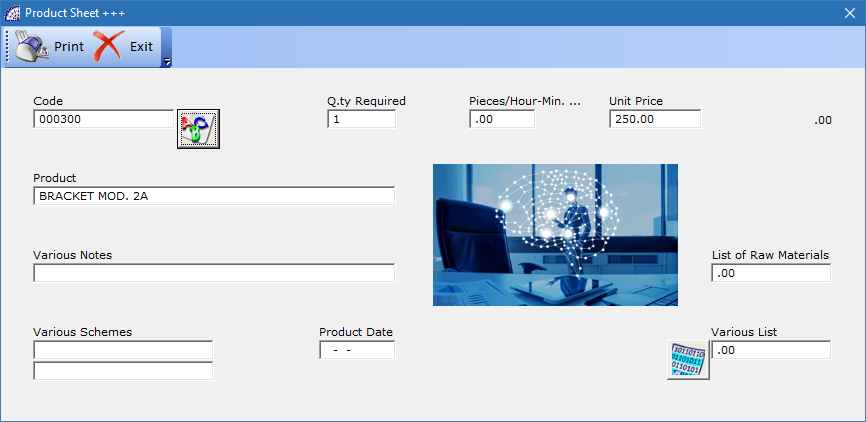
A window opens with specific fields for production; in some of these fields it is also possible to customize the name of the relative labels. There is an external configurator file present in the “\ArproW\Condivisa\DittaXXX” folder of the program called “CommesseConfig-US.txt”, which allows you to freely customize the label of some these fields.
Code: free descriptive field (15 alphanumeric characters), you can also enter a warehouse item reference. If you have selected a BOM and if it contains articles or tasks, the program asks whether to enter this data in the job order body.
If you confirm the request, the program will copy these data in the same order and are inserted in the selected BOM. This is a technique for quickly inserting BOMs data, then adapting articles and tasks to the specific needs of the customer, without having to create a new BOM.
Product: free descriptive field (50 alphanumeric characters), contains the item description if selected with the method described in the previous field.
Various Notes: free descriptive field (50 alphanumeric characters).
Various Schemes: free descriptive fields (50 alphanumeric characters each one).
Product Date: free date field.
Q.ty Required: by default, it is 1. It represents the value of the quantity that the program multiplies to calculate the total values of the job order (from the toolbar in the top right, select “Totals” button).
If the value is greater than 1, all the data contained in the document, such as articles and tasks, will be considered necessary to produce a quantity equal to 1 of the machine, custom BOM or project. The multiplicative value then indicates the quantity that will be or is produced in the selected job order.
Pieces/Hour-Min. …: it is a free number field.
Unit Price: it is a free number field.
List of Raw Materials: it is a free number field.
Various List: it is a free number field. This value is calculated and entered automatically by the program if the Various List button has been selected and you inserted records with amounts. It contains an archive of data, with few details but which together contribute to determining a cost that is then entered in the field in question.
Calculates Average: active only from the “Production Quotes” document (from the main menu select “Production” + …). Please refer to the specific section of the manual for more details.
Other …
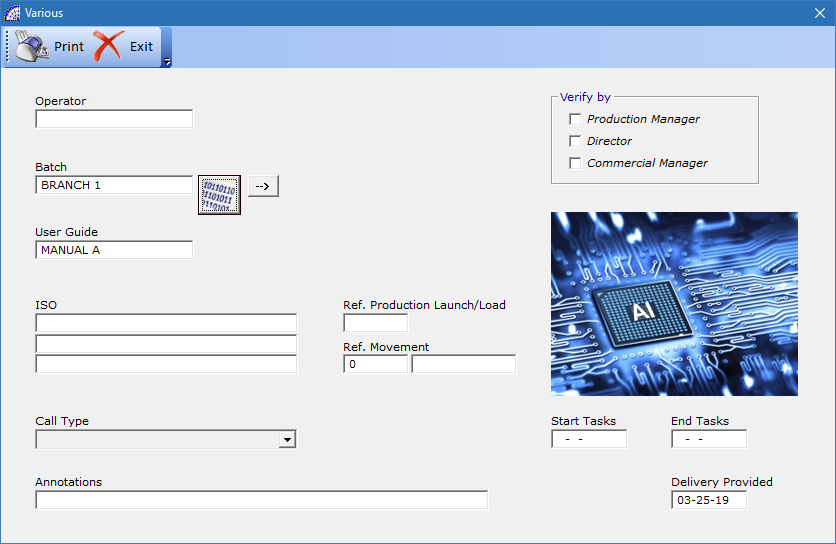
This window contains various types of available fields, where it is possible to also customize the name of the labels.
Operator: the name of the operator, during the creation of the job order, the program automatically inserts the name of the user login.
Batch: optional free field (20 alphanumeric characters). If you enter a data item and press the button, the program transfers this “code” to the “Batch” master data (from the main menu select “@/Arpro” + “Batch, …”).
An available archive of data that can be used as an additional field in the job order and is also present in the search conditions.![]() allows you to select an available “Batch” from the list.
allows you to select an available “Batch” from the list.
User Guide: optional free field (20 alphanumeric characters).
ISO: three optional free fields (30 alphanumeric characters each one).
Call Type: allows the type of call to be entered (from the main menu select “@/Arpro” + “Call Type”). A customizable data file that is also present in the search conditions of the job orders.
Annotations: optional free field for notes.
Ref. Production Launch/Load: allows the entry of the production launch or production load number.
Both are specific production movements to transform raw material or semi-finished items into finished products. Only the production launches permit to detect the real time of manufacturing, with the production loads the time is only estimated directly in the original BOMs.
Ref. Movement: it is a free numeric field but if you use the “Imp./Exp. Attempted Sale” module (from the @/Arpro program, in the main menu select “Various” + …), it is automatically managed by the program for data transfers between the server computer and connected terminals.
It saves the job order reference on the client computer, which has transmitted data.
Start Tasks, End Tasks: available date fields to enter the corresponding agreed or defined values for the selected job order.
Delivery Provided: available data field. As with other data fields, this field is also available in search conditions.
Verify by (Production Manager, Director, Commercial Manager): flag available also in the search conditions.
Toolbar (bottom)
add an empty line above the selected line, this allows you to insert another article or description or task in the same position or it can be left empty.
(function key F2): allows the insertion of warehouse items (preloaded in the @/Arpro basic program).
allows the manual insertion of tasks of the work centers.
It does not represent the most appropriate way to enter this data, considering that it requires manual procedures and that the users can view sensitive data present in the job order, normally exclusively for those responsible. Useful in case of eventual adjustments, small interventions, or if the job order does not have to be managed by more people: only with the one responsible in the department.
In all other cases, multiple time tracking systems should be used performing and suitable for shared use among multiple users of the departments.
In this context it is necessary to indicate the reference work center, the operator and the number of hours/minutes worked. After confirming this information, the program adds a task line (with a “L” symbol in the “Type” column) in the job order with these data: the total cost of processing is given by the cost indicated in the “Unit Amount” field for the value entered in “Quantity (U.M.)”.
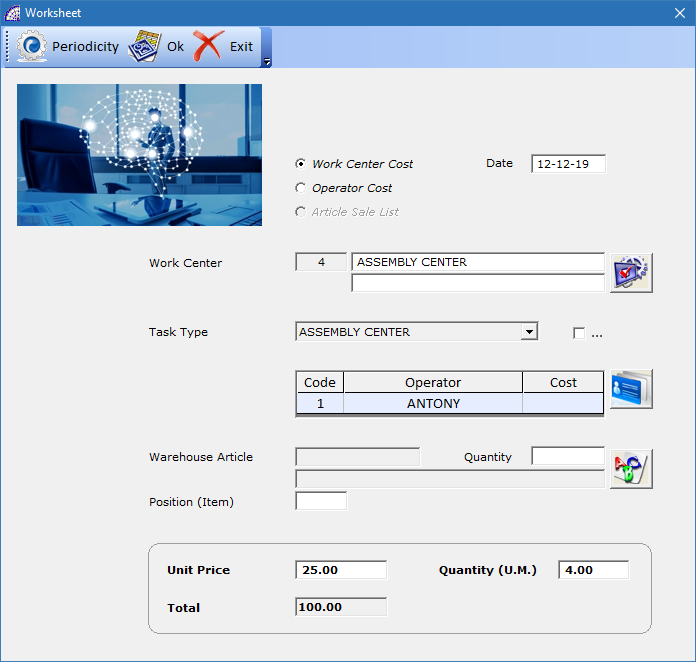
Work Center Cost, Operator Cost: defines the mode from where the costs per unit of work are taken. From the master data of the work centers or from the angling of the production operators.
Date: defines the date of the operation, it can also be different from the current one proposed by the program.
Work Center: allows the insertion of the work center, a mandatory field, selected from the list of those previously loaded (from the main menu select “@/Arpro” + “Work Centers”).
Task Type: (optional) the program by default proposes the first of the list, present in the selected work center. It is possible to define more Task Types (max.10), with different costs, for a single work center.
For simpler organization, it is always preferred to use the default proposed by the program.![]() : allows the insertion of one or more operators.
: allows the insertion of one or more operators.
Warehouse Article: (optional) it is possible to select an article from the warehouse to insert its reference, without any relevance for costs or work times, in the tasks of the contract.
Quantity: (optional) as for the previous field, you can enter a quantity value for any inserted article.
Position (Item): (optional) as for the previous field, you can enter a position reference value for any inserted article. Normally used to define the position of the article or detail in the technical drawing, which is part of the project.
Unit Price: indicates the cost per unit of work.
Quantity (U.M.): it is necessary to indicate the quantity of work done, in terms of hours, minutes, seconds; it depends on the unit of measurement for the work center selected.
Total: total value calculated by the program, multiplying the values of the last two fields mentioned above.
Periodicity (in the toolbar): this tool offers the opportunity to insert more tasks with a fixed periodicity that is scheduled by a defined frequency. In a single operation, you can insert tasks with the same work center and operator, scheduled in advance as an estimated amount of work.
It is necessary to choose the periodicity among those available in the “Periodicity” frame, it is also possible to activate the “End Month” flag to make the dates of the various tasks created, while maintaining the periodicity, at the end of the month.
This last parameter sets the number of tasks that will be created in the body of the job order, when the ![]() button is pressed in the toolbar.
button is pressed in the toolbar.
Excluded: if active, inserting the Task in the job order body, the record will have the “Excluded” flag active (from the job order button toolbar select “Details” button).
Do Not Execute: if active, inserting the Task in the job order body, the record will have the “Do Not Executed” flag active (from the job order button toolbar select “Details” button).
opens a window where you can insert more lines of text, by pressing the “Save” button you are brought back to the job order with the same formatting.
delete the selected line (simple description or warehouse article or task).
“Details”: opens the window with the details of the article or description or task selected.
If you have selected an item or description line the window is the same as the other documents (invoices, transport documents, orders and quotes), then refer to the basic manual for a detailed description; if on the other hand, a task has been selected, the screen that appears displays different details.
Production data, time progress and therefore costs, production operators, etc. are displayed.
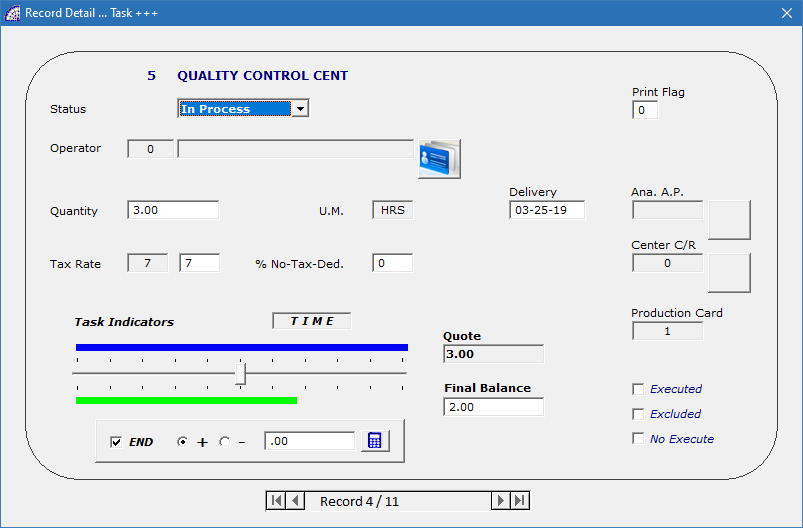
Status: indicates the progress of production, it can be: “From Beginning”, “In Process”, “Finished”.
Operator: displays the code and the name of the scheduled or production operator.
Quantity: indicates the number of hours or minutes or …, scheduled or budgeted or executed in the case of a job order created in the “Final Balance” modality.
The setting of the job order modality is defined in the “Totals” window, present in the Toolbar (Top right), at the bottom: Calculates body rows with “Quote” or “Final Balance” values. For more information consult this manual in the relevant section.
U.M.: indicates the unit of measurement for the selected work center.
Delivery: indicates the start or end date of the task, depending on the work status.
Tax Rate: indicates the type of tax rate of the task. During insertion, the active one used for the customer master data is selected for the task.
Task Indicators (TIME/COSTS): they graphically and analytically represent the work status of the selected task record, comparing estimate values to the final values, in terms of time and therefore costs. If you double-click in the “TIME” box, the program changes the status in “COSTS” and displays the cost values (estimate and final balance).
With this tool it is possible to intervene, manually to add or subtract, according to the selected option (“+” or “-”), values in terms of machining (hours, minutes or …).
The numeric field allows you to indicate the value of time or cost, depending on the status indicated in the box, and then by pressing the button, you will confirm the operation.
Quote, Final Balance: they display the current values of times or costs, according to the status indicated in the box, relative to estimate and final values.
Executed: if active, the record has already been processed by the document evasion procedure (from the main job order toolbar select “Run” button).
Excluded: if active, the record is excluded from the calculation of the document (tribute without taxes).
No Execute: if active, the record is excluded from the execution of the order.
Back-Order: a window is displayed divided into two sections: one shows various fields not shown in the related detail row window; in the other section we find linking data to the supplier order (if any).
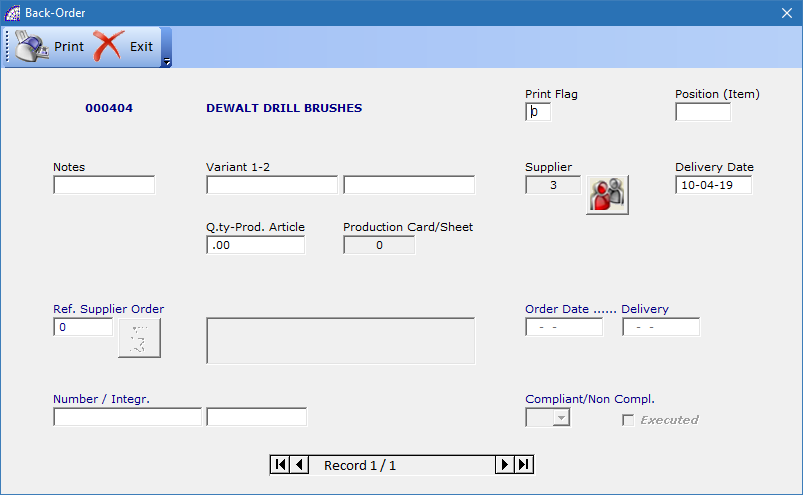
Print Flag: affects the printing of the record in the graphic form set in “Setting Modules”, selected from the “Settings” item in the main job order menu.
if you enter a value and this corresponds to the value defined in the “Setting Modules” window, the current record will not be printed in the graphics module. This flag is used to insert records into the document that do not need to be printed, such as notes or internal data.
Position (Item): (optional) used to enter a position reference value for any inserted record. Normally used to define the position of the article or detail connected in the technical drawing, which is part of the project.
Notes: (optional) free field (15 alphanumeric characters).
Variant 1-2: if present, display variants of the current record.
Supplier: if present, display the item supplier. Pressing the relative button will display the various suppliers of the selected warehouse article or master data supplier in case a “L” Task type record has been selected.
Delivery Date: indicates the start or end date of the task, depending on the work status. If you have selected an article instead, it is a free date field.
Q.ty-Prod. Article: indicates the quantity of items “connected” to the selected task. This value is entered during the steps of entering the “Task”.
Production Card/Sheet: display the eventual “Production Sheet” connected to the current record, which can be a task or even a warehouse article.
Production cards, if managed, are created in the article warehouse to collect a series of production data. Multiple cards may exist for each item, with different conditions and data. For more details see the relevant section of the manual.
The automatic procedure that inserts the reference of the production card, if it exists, in the details of the job order record, is present in the “Scheduled Orders” window.
Ref. Supplier Order: from this field that displays the supplier order reference, if any, the section dedicated to the procurement of the material origins.
Order Date, Delivery: (non-editable fields) are the dates of creation and delivery expected for the selected supplier order.
Number / Integr.: (non-editable fields) reference to the number and additional number of the supplier order selected.
Compliant/Non Compl.: (non-editable fields) reference to the compliant or non compliant, regarding the company quality, of the selected supplier order.
if at least one label has been preconfigured for printing the job orders (from the main menu select “Calendars and Barcodes” + “Label Configuration”), the program opens a special management window.
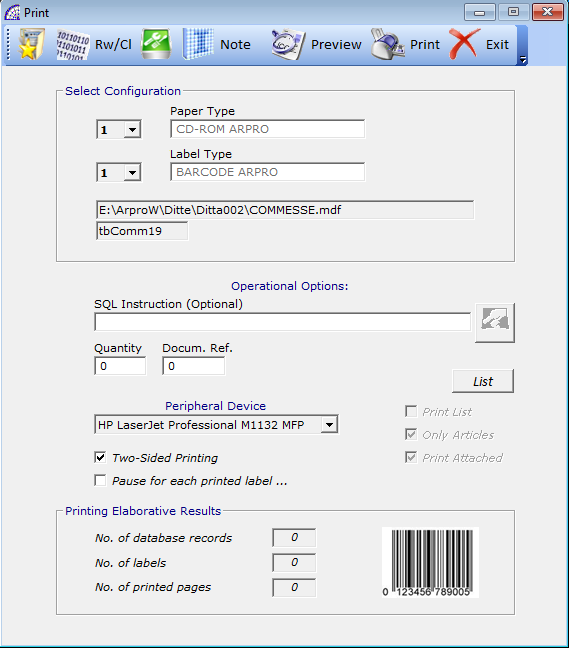
It is possible to choose the type of paper, set the type of label (if there are more than one), filter conditions and printing device. For more details see the relevant section of the manual.
useful for partial evasion, reverses the value of the “Delivery” column in the body of the job order. It is only valid for records still to be executed.
indicates if the selected record has already been processed. This control is managed by the program but can also be modified by the user.
if active, excludes the amount from the total document (E.g. gifts).
PRODUCTION QUOTES
It is a document that is almost identical to the job order, offering the opportunity to include warehouse items, tasks of the work centers and various notes.
It has its own dedicated module that can be set through the “Setting Modules” tool, from the “Settings” menu, to be printed and sent to the customer also by email (like all the other documents).
As part of the executions, provided by the ![]() button present in the toolbar, it is possible to transfer the data of the quote generating a job order. The execution of the production quote does not in any way move any inventory items in the warehouse.
button present in the toolbar, it is possible to transfer the data of the quote generating a job order. The execution of the production quote does not in any way move any inventory items in the warehouse.
A peculiarity of the production quote is given by the management of the “Calculates Average” tool, present in the toolbar (Top central).
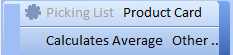
For job orders that present the same “Product Card” code of the selected production quote, from the toolbar (Top central), it allows applying the appropriate filters to calculate the average values of common tasks.
The search filters available are by status, C/NC, from year to year, by customer or by product code.
By pressing the “Calculate” button in the window toolbar, the program extracts all the job orders that respect the set filters; then by pressing the “Ok” button, the program calculates the average values for the types of tasks common to the displayed job orders and inserts them in the current production quote.
The calculated average values will be entered as estimate values in the individual tasks entered, these are useful as values that are very close to reality considering the statistics.
For more details, contact specialized personnel.
For the rest, all the considerations made for the management of customer job orders are the same.
PRODUCTION PICKING LISTS
As already mentioned in the job order manual, it provides the user with a technical platform to describe the project being produced from the point of view of the technical design office of the company.
Once the window is opened (from the main menu select “Production” + “Production Picking lists”), a list of job orders that have been created appears for the year set. In this operating context it is possible to create so-called withdrawal lists that are linked to the single job order.
The toolbar in this window provides some features, where most are enabled when the “Card” tab is selected: this opens a single production picking list.
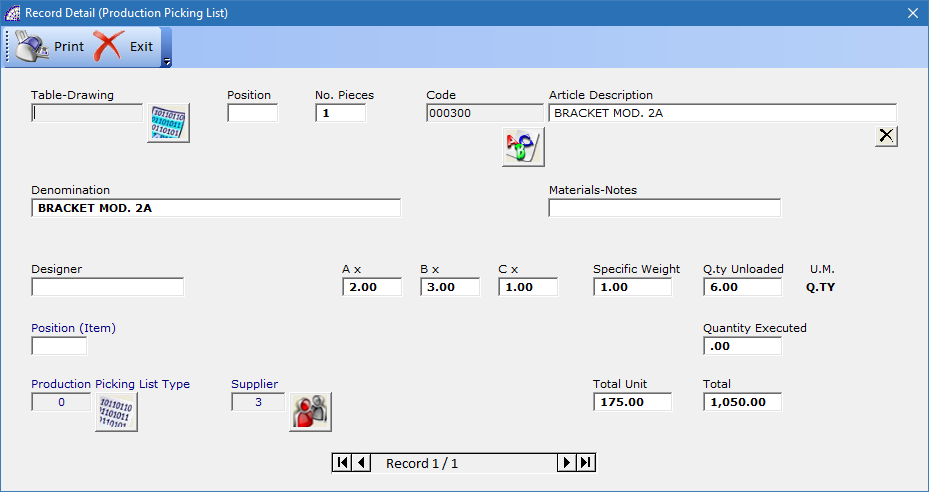
It is possible to insert several records, with details related to the drawing or project, dimensional or weight details and various production information. A content of data that if valued, can contribute to the total cost of the job order itself.
In any case, the total sum of the values in the picking list is entered in the corresponding job order in a predefined field: “List of Raw Materials” (from the job order select “Card” tab + “Product Card” in the center toolbar).
allows you to create a pick list line. Once created you can enter data in the various available fields: Table-Drawing (external drawing file name), Pos. (position of the item in the drawing, cartouche), Pcs No., Code, Denomination, Ax, Bx, Cx (dimensional values), Q.ty (quantity of the particular), U.M., Total Unit, Total.
delete the selected line.
inserts a row of space above the current row, for inserting another article or drawing or to space the data in the body.
opens a window of possible states of evasion of the current picking list.
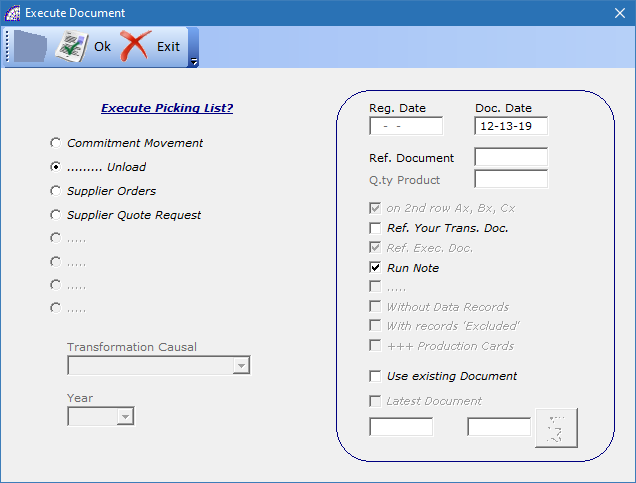
Every single record has different processing states, to track the performed operations and to create specific inventory movements in the base @/Arpro platform: commitment, unload, supplier orders, and supplier quote requests.
These movements schedule the various production phases that affect the document: commitment of materials, orders to suppliers, unloading of components at the end of production.
Commitment Movement, … Unload: they only create warehouse movements with corresponding causals (from the main menu select “Production” + “Movements”).
Supplier Orders: generates orders to supplier corresponding to the supplier codes entered in the various records of the picking list, and still to be ordered (for each record the program keeps track of those already ordered).
Supplier Quote Request: generates requests for offers to suppliers, the rest is the same as in the previous option.
Calculate: allows the calculation of the picking list defining the total cost to be included in the connected job order, in the “List of Raw Materials” field (from the job order select “Card” tab + “Product Card” in the center toolbar).
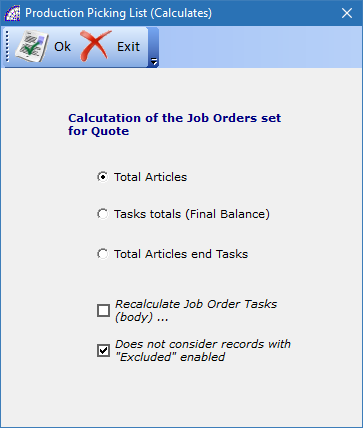
Total Articles: adds the values present in the body records relative to the inserted articles or drawings, considering the values present in the “Total” column.
Task totals (Final Balance): adds the values present in the body records regarding any tasks entered, using the window opened by the (OK) button on the bottom toolbar.
Total Articles and Tasks: adds both the values explained above.
The next 2 flags affect the calculation selected above:
Recalculate Job Order Tasks (body) …: if enabled, sums final balance values present in the picking list, for a single work center type and inserts these values in the job order body in the corresponding work centers (replaces any final balance values).
In this way, the picking list can contain the various tasks, also inserted several times for the same type of department, but the job order will unequivocally summarize the calculated total values.
Does not consider records with “Excluded” enabled: if enabled, during the process of calculation above selected, the program will exclude records with the “Excluded” flag enabled (from the bottom toolbar select “Working” button).
the program executes the selected calculation process conditioned by the status of the 2 flags discussed above.
duplicates a picking list from one job order to another.
similar functionality as for the job orders.
shares some of the prints discussed for the job orders, in the “Card” tab we also find specific reports for the selected picking list.
Press the “Card” tab to open the selected picking list and to be able to insert new records or edit existing data.
Unlike other types of documents, the lines in the body of the list may contain various types of information: article codes, technical and dimensional details of the item, designer’s name and linked external project files. All pertinent information concerning production aspects.
As far as the production item is concerned, each record of the picking list allows the insertion of a maximum of 4 work centers, with relative production data, when they are selected from the existing master data list.
Basically, a picking list could be a set of articles codified the in warehouse, which must be designed/projected by the technical office and then be produced with the processing of certain departments (work centers); finally, these items with the execution of the picking list, will be committed to the warehouse to be downloaded.
In general, the picking list may have different uses depending on the needs, however it represents an additional and optional element of the customer job order, to which it is connected.
Toolbar (in the bottom)
opens a window dedicated to the management (introduction and/or editing) of the production times/costs referred to the row of the selected list.
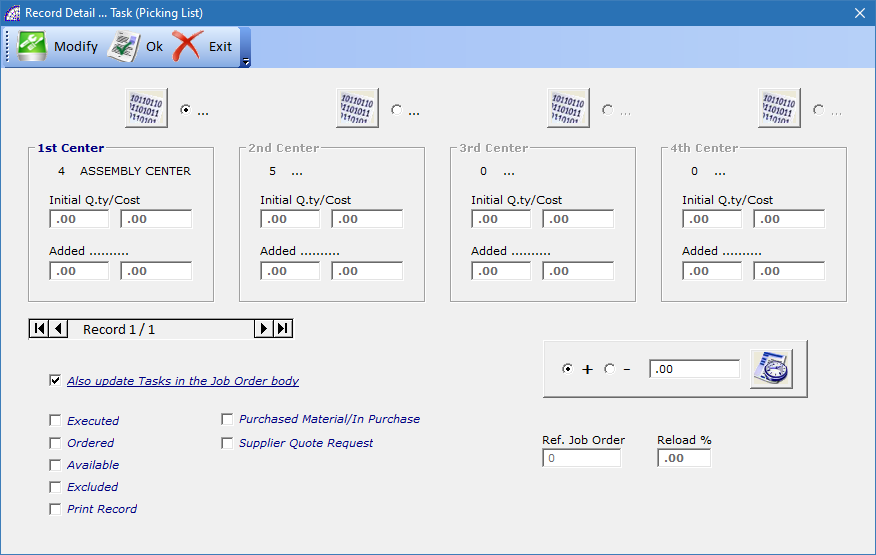
For each row, the work centers available define the “Production Path” that the article or item will undergo to be produced.
Production information in terms of processing times/costs of each department or work center will be cumulated through a dedicated tool that will insert these values directly in the detail of the line:
1st Center -> Initial Q.ty/Cost + Added …, 2st Center -> Initial Q.ty/Cost + Added …, etc.
After selecting the reference work center, with one of the 4 buttons placed under the window toolbar, and then activating with the relative “Option” control, it will then be possible to enter the relative production data.
In the frame in the right bottom position, you can add (option “+”) or subtract (option “-”) the hours or minutes or seconds detected. This information will be automatically inserted in the line of the list and if the “Also update Tasks in the Job Order body” flag is active, in the corresponding tasks (if present) in the body of the job order.
After choosing the option (“+” or “-”, by default it is “+”), you must enter the value detected in the right field and then press the relevant button to confirm ![]() .
.
Let’s now analyze in detail the various flags available in the window, at the bottom left. All of these frags are linked to the current record of the picking list, indicating the operational statuses.
Executed: if activated, the record was executed by a process of the picking list evasion (from the menu select “Run” command and “Commitment Movement” or “… Unload” option).
Ordered: if activated, the record was executed by a process of the picking list evasion (… “Supplier Orders” option).
Available: is a free field available to indicate that the goods are available (from the supplier or in stock).
Excluded: it is a free field available to indicate that the goods are excluded from evasion.
Print Record: it is a free field available to indicate that the record has been printed.
Purchased Material/In Purchase: it is a free field available indicating that the goods (current record) are already ordered or is in order.
Supplier Quote Request: if activated, the record was executed by a process of the picking list evasion (… “Supplier Quote Request” option).
opens a window with all the details of the selected record.
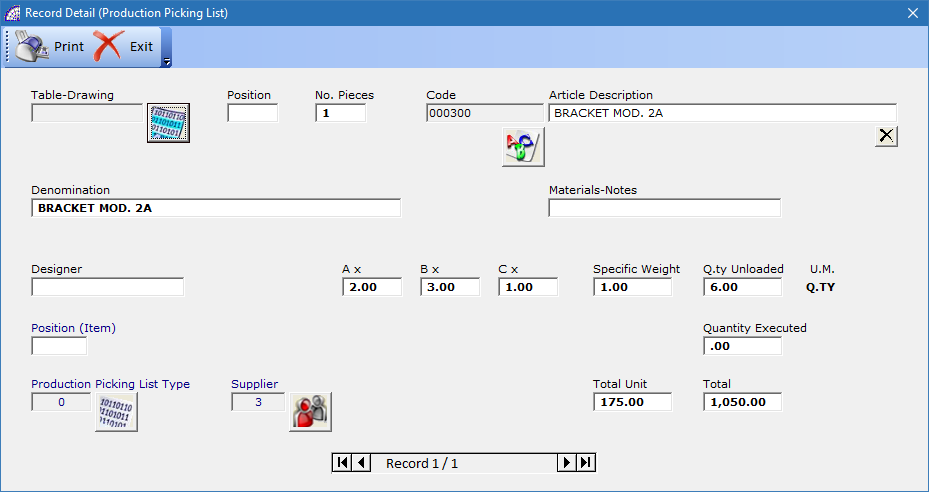
Table Drawing: it is possible to insert a link to an external file containing the connected design or project.
Position: indicates the position in the drawing or project of the selected detail.
No. Pieces: indicates the number of pieces. This value does not always equal the value of the quantity taken from the warehouse (“Quantity Executed” field).
Code: Article warehouse code (if entered).
Article Description: represents the description of the warehouse item (if entered), can be changed.
Denomination: is an alphanumeric field (50 characters), which contains the description of the article (if inserted). It can be changed to better describe the product.
Materials-Notes: free alphanumeric field (50 characters).
Designer: optional field reserved to enter the name of the designer who carried out the project or drawing (possibly attached) …
Position (Item): optional field available to define a sorting preference, oriented to production needs or for other purposes, different from the picking list records.
Production Picking List Type: (optional) it is possible to insert a typology selected from the personal data (from the main menu select “@/Arpro” + “Picking Lists Types”), for reasons of organization and searches.
Supplier: displays the selected and expected supplier, useful in the case of supplier orders of the material.
Ax, Bx, Cx: are 3 optional number fields, to define the dimensions of the product (E.g. length, width, height). If a value is also indicated in the next “Specific Weight” field, they calculate the value of the “Q.ty Unloaded” field by multiplying the individual values of the fields concerned.
Specific Weight: optional numeric field to indicate the specific weight of the product. The same applies to the previous fields.
Q.ty Unloaded: the field is calculated by multiplying the values in the fields Ax, Bx, Cx, Specific Weight. The value can be changed manually, without entering/changing values of the fields involved in the calculation.
U.M.: unit of measurement of the magazine item possibly inserted.
Quantity Executed: indicates the executed quantity of the warehouse items after an execution process (from the toolbar select “Run” button).
Total Unit: indicates the unit value.
Total: indicates the total value.
opens a window dedicated to print the processing sheets/tasks to be delivered to the production area. This information can contain references of the job order and to the work centers which can also be printed with barcodes for automation in the detection time with external terminal devices.
In this window it is possible to select which fields to print: Job Order No., Table-Drawing, Position, Pieces No., Article Code, Work Centers (if inserted and necessary).
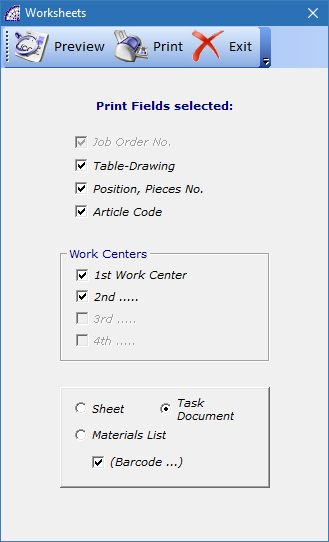
You need to choose the type of document to print: Sheet, Task Document (default), Materials List, and if you want to print the codes in barcode mode activating the “(Barcode …)” flag. The program prints the type of preconfigured barcode (from the main menu select “Calendars and Barcode” + “Barcodes”).
associates an extended note field with the entire selected pick list.
deletes the note field.
defines the measurement units used in the selected row (this affects the calculation of the total row).
defines the reference warehouse items. It is only possible to change it before inserting lines in the selected pick list.
inverts the “Print” status in the various records of the picking list. For each single row it is possible to activate/deactivate the “Print” flag to discriminate the records that will be printed (from the bottom toolbar select “Working” + “Print Record” flag).
The only reports that can be influenced by this flag and the value selected for it, which can be activated by the “Print” button in the picking list toolbar, are as follows: Production Costs List, Picking List (Q.ty), Picking List (Q.ty/Available).
DETECTION TIMES (Job Orders)

It is the detection times system for customer job orders, addressed to the personnel of the various departments.
The data available in this window are minimal, exclusive to the area and therefore the integrity and confidentiality of all the other contents of the job order are protected.
The management is normally done in the specific production area, in the processing department, through a computer and a barcode system (if provided) dedicated for this purpose.
“Work Center Code” field: (optional) if the work center code is entered, the program blocks the field keeping the same code for other detection times (as long as the screen remains open), then avoids inserting it in the “Card” tab during the operating phases.
In this way you avoid having to enter it for each detection, reducing the time for entering the machining data.
“Job Order Code” field: it is a mandatory field, used to indicate the reference job to introduce data.

In the absence of a barcode reading device, the reference can be entered manually in the field or by pressing the relative button. In the latter case, a list of the job orders divided by year will appear, yet to be completely executed.
Once the job order reference has been inserted, the program displays a list of any task to be carried out or completed and then suspended in the window.
In the lower right window 3 options are available to apply any filters to the job order tasks displayed: All, Opened (Default), Closed.
By selecting a suspended task and opening it by pressing the “Card” tab, it is possible to modify existing data or add other processing times.
“Job Order Description” field: displays the description once the reference job order has been selected.
“Production Card” field: allows the insertion (manual or through barcode reading) of the reference of the production card, if required. Eventually this data will then be inserted in the specific processing, within the job order.
“Article Code” field: (optional) allows the insertion of the reference warehouse article code. The considerations made in the previous field are the same.

allows the creation of a new task to be associated with the selected job order.
This execution mode is the default, but the most used and fastest method is to use a barcode reading device.
Toolbar

moves forward a record.

moves back a record.

deletes the selected task.

prints the displayed tasks.
Card Tab

Work Center: (mandatory field) indicates the work center of reference.
Task No.: (default=1) indicates the center’s task or the task type. For each work center 10 different types of tasks are available, for each one it is possible to have a different description and cost. For more details see the relevant section of the manual.
Operator or Task Group: It is possible to select the operator performing the task, from a preloaded list in the master data (from the main menu select “@/Arpro” + “Operators”).
It is possible to activate a setting that for each new detection time record, the program automatically inserts the production operator. The latter is obtained from an existing connection in the master data of login users (from the main menu select “Settings” + “Users and Password”) and production operators.
Department: displays the department associated with the operator.
Position (Item): (optional) free alphanumeric field of 3 characters, inserts a reference to the detail or project in the job order task (E.g. position reference in the detail drawing),
Detection Times: represents the substantial part of the timing detection record, divided mainly into 2 sections, the start of processing and suspension or termination.

By pressing the button the program records the START of the activity, inserting the date and time in the respective fields (on the left).
The recording of the END or INTERRUPTION of work can be done in two distinct ways.
1) Entering the values manually in the fields on the right, relative to the date and time, the working time and then pressing the closing button for:

END of work;

INTERRUPTION.
2) By directly pressing the closing button for END of work or for INTERRUPTION on the right. In this case the program automatically inserts the values, calculating also the working time (Time), for difference with the starting values.
In both cases the buttons for the end of work or interruption have been pressed, the movement is closed. In the case of suspension, it will be necessary to open a new time detection movement to continue the task.
All this information (times and costs) are automatically transferred to the reference launch, varying the production status of it. The production launch status will become “Finished” when all the tasks has been completed.
It is often convenient with this manual system to set up the detection directly in the production department, making the operator directly introduce this information.
Once the processing is completed or suspended for various reasons, the corresponding job order task status is changed:
“From Beginning” -> “Finished” (END of work)
“Form Beginning” -> “In Process” (INTERRUPTION)
A very useful aspect in this context is given by the document management (CRM) of the job order form, where it is possible to connect external files and to be able to consult them directly from within the program.
Documents of various kinds and formats, technical drawings connected by the technical office, photos, emails, etc. (from the main menu select “Production” + “Job Orders” + “Card” tab + “Add-On” button on the top right toolbar). See the relevant section for more details.
Sometimes the final detection times of the various tasks are inserted by the production manager, not by each individual operator located in the various departments, receiving daily the various production sheets of the departments (manually filled out).
A rather impractical system in terms of time, but sometimes used for small companies with simple needs.
In this specific case it is necessary to print the various work sheets, by job order or by single department, using the printouts made available in the job orders. It is also possible to create customized prints, choosing the graphic module form and the individual fields required (from the main menu select “Settings” + “Setting Modules”). See the relevant section for more details.
As already mentioned, regularly (E.g. daily) the production sheets manually filled in by the operators are delivered to the manager, the latter will insert them in the program using the same window but in a different mode.
It is therefore possible to evaluate, in the context of the job order and the state of progress of the activities to determine if they respect the scheduled delivery times to see if the values of any estimates are in line with the final balances recorded. In the job orders there are special reports that consider these important aspects, both from a time and cost point of view.
A report is also available, from date to date or for work center, which shows the work done in terms of time and costs, the total hours worked (daily, weekly, monthly, etc.) for each production operator.
… TIMES +++ JOB ORDERS
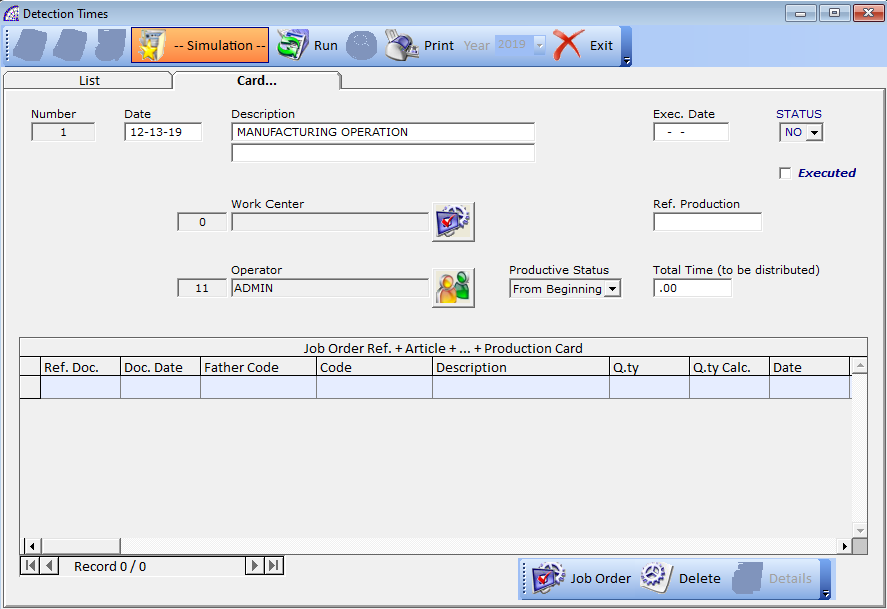
A special system dedicated to the detection of machine times, for simultaneous processing of several components also belonging to different job orders. In this case the detected time is equal to the whole processing, it must be statistically divided among the various components processed, also taking into account the various quantities.
To be used it is necessary to create a single “Production Card” for the various articles (from the main menu select “@/Arpro” + “Warehouse Articles” + “Card” tab + “Production Card” button in the internal toolbar), then to generate the job orders from the “Scheduled Orders” (from the main menu select “@/Arpro” + …).
Consult the relevant sections of the manual for more information on the “Production Card” and “Scheduled Orders” management.
The “Production Cards” are the basic elements to calculate the average values and then be inserted in the movement of “… Times +++ Job Orders”, for each single corresponding task.
The program uses a mathematical proportion by distributing the total real time worked by the department, between the various elements, considering the estimated time inserted in the production sheet elements, it calculates the single time for each element.
All these values calculated during the phases of execution of the movement “… Times +++ Job Orders “, will be inserted in the various tasks present in the job orders involved.
Toolbar
creates a new timing detection movement.
cancels the selected movement.
duplicates the selected movement.
Simulation: it works only on the “Card” tab, if active, during the execution phase (pressing the button) it calculates the values of the single tasks applying the above-mentioned proportion but without transferring any data on the respective orders.
It is a useful function to calculate the individual time values, after entering the total production value in the “Total Time (to be distributed)” field. The calculated values will be entered in the various movement records, in the “Q.ty Calc.” column.
Run: it works only on the “Card” tab, executes the movement by transferring the calculated times in the respective job orders. It is mandatory to enter the value of the total processing in the “Total Time (to be distributed)” field.
opens a window of available search conditions.
the time tracking movements are divided by year, automatically created during the accounting phases of the end and beginning of the new year.
Card Tab
Number: number of the movement automatically generated by the program.
Date: creation date.
Description: there are 2 alphanumeric fields of 50 characters each.
Exec. Date: the program inserts the date of execution of the movement (button ).
STATUS: indicates the status of the movement, can take different values: NO (default), YS (Yes), AN (Annulled), SP (Suspended), TE (Terminated)
When the time detection movement is created, the program associates “NO” as the status; when it is executed the status becomes “YS”. The other states are possible to manually force by the user.
Executed: if active, the movement was executed, and the data were transferred to the corresponding job orders.
Work Center: it is a mandatory field, it identifies the work center that carries out the production process.
Operator: it is a mandatory field, it identifies the production operator.
Productive Status: indicates the state that the various tasks present in the job orders involved will receive, after the process of execution of the movement. By default, the status is “Finished”.
Total Time (to be distributed): field reserved for the operator to enter the total time value used for production.
In the body of the movement we find several fields necessary: for the identification of the job order (Ref. Doc., Doc. Date), for the selected article (Father Code, Code, Description), the estimated amount of time (Q.ty), the quantity of time calculated by the program through the “proportion” described above (Q.ty Calc.), the date of the selected production card.
Job Orders: opens a window for entering the tasks, by type of job order selected, which have the reference of the “Production Card/Sheet”.
The screen is divided into 2 sections: the upper part contains the list of the job orders not yet executed, selectable year by year, the part below contains the list of tasks operations corresponding to the work center selected for the timing detection movement, which contain the reference to “Production Card/Sheet”.
delete the selected task.
We advise you to read the @/Arpro Erp manual, considering the Job Order module as an integral part of this. The “Settings” menu in particular contains configurations like setting up the graphic printing modules, managing backups and maintenance of data on the entire production platform.
