CUSTOMER CONTRACTS
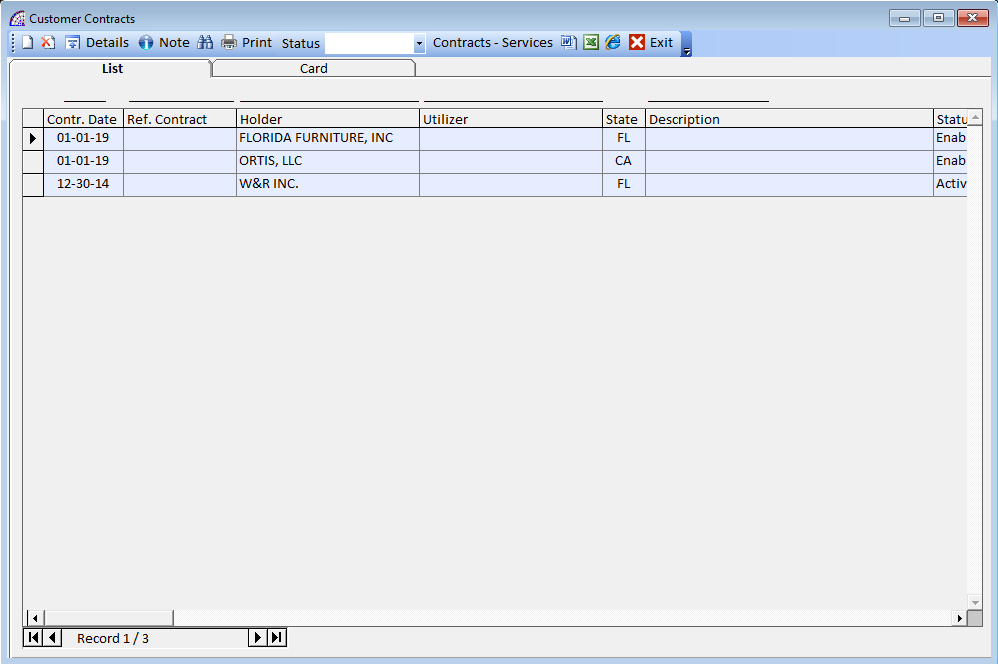
Are you constantly on the hunt for the information about your customers and contracts? Are you tired of being afraid of missing an important deadline? Are you looking for a tool that provides you with a quick summary of all your contracts?
Our simple and easily accessible software enables you to keep track of all your customer contracts and other business partners records in one place.
Some highlights of the module:
- send reminders to the important dates resulting from your contractual obligations
- record and quickly find any contract
- adjust contract data
- add an unlimited number of attachments in any file format to your contracts
- record and add contractors
- generate reports of contracts and contractors
- activities management and scheduling calls connected to the various contracts
- billing mandates creating invoices
creates a new contract in the database.
deletes the selected contract and all related references, such as activities, calls, attached documents.
opens the contract tab selected to view and/or edit details. It is also possible to double-click with the mouse in the grid below, corresponding to the selected record or by selecting the “Card” tab.
Activate/deactivate a pad below to view any notes entered in the selected contract. In this mode the notes are only consultable, not editable.
opens a window with all search conditions. The fields in this window are some of the significant fields present in the contracts that are useful for making a quick search.
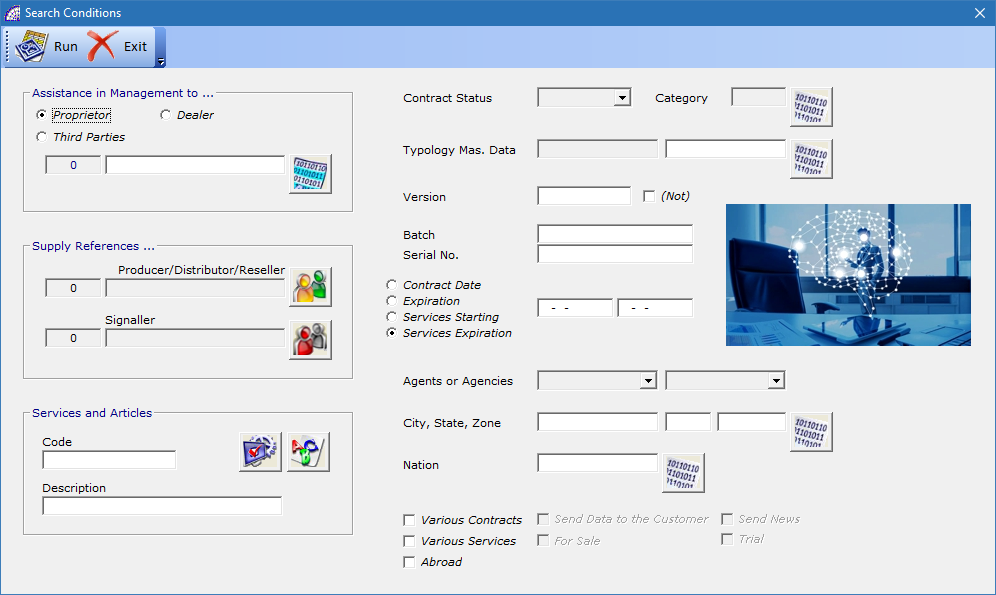
opens a window with all the available reports, which are part of the customer contract context.
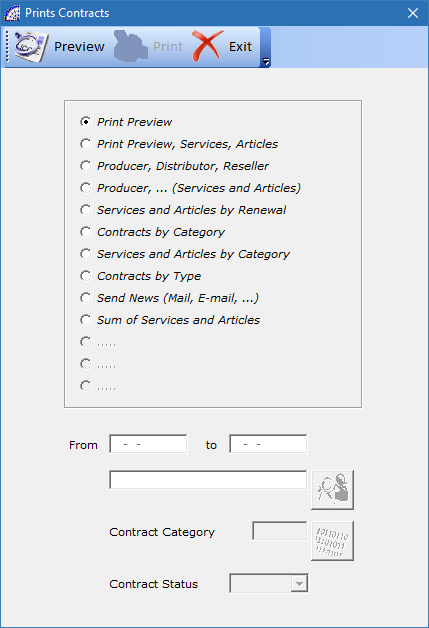
Status: defines search criteria for contracts, considering that each individual contract can take on a different status (Enabled, Disabled or Suspended).
Contracts-Services: is a flag that activates or deactivates the display in the “List” tab of only contracts (default) or contracts and services associated with them.
If the flag is active it displays a number of records equal to the services loaded for each contract, the program disables some commands in the toolbar. This is a method used to perform searches in the database, using the specific button described above; in this mode the “Card” tab is hidden so it is not possible to display the details of the single contract.
Card Tab
The card contains all the details related to the selected contract, in terms of personal data, in part coming from the selected customer, and in terms of services or articles or products. In the toolbar below, you can also open the data of the activities or calls connected to the contract in question.
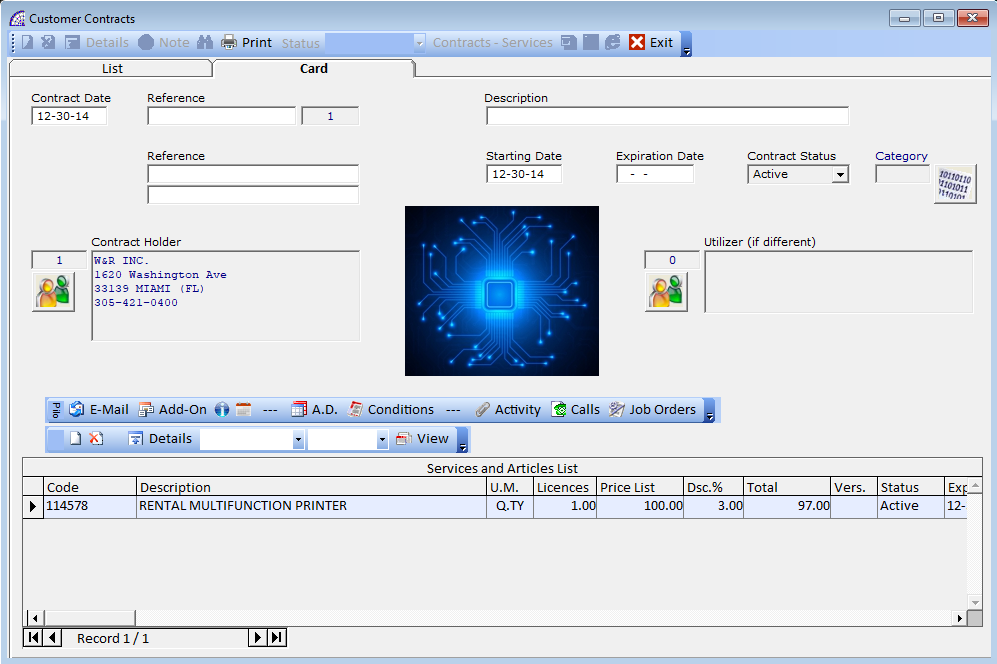
Contract Date: is automatically inserted by the program and corresponds to the date the contract was created.
Reference: (15 characters) it is an optional field where in addition to the number field alongside, automatically inserted by the program, it allows defining the contract in more detail.
Description: (50 characters) free description field to identify the contract.
Reference: (40 characters per field) two free fields of references.
Starting Date: start date is foreseen for the contract automatically, if not modified it corresponds to the Contract Date.
Expiration Date: indicates the expiration date of the contract, considering that the field may not be used if reference is made to the expiry date of the services in the underlying grid.
Contract Status: indicates the status of the entire contract and as indicated in the preview field, it will not be considered. The ones present in the individual services in the underlying grid will be used.
Category: (optional) can be used to organize the various contracts by category, for faster searches.
Contract Holder: mandatory field, indicates the customer’s main reference.
Utilizer (if different): (optional) used if the customer user of the services or products is different from the main reference described in the previous field.
List the emails associated with the selected contract, copied from the customer’s master data (if any) during the creation of the contract and insertion the customer. Please consult the manual of the @/Arpro basic program for more details on the specific section.
In this context it is possible to link external documents, in various formats recognized by the host Microsoft Windows platform, relating to the selected contract (email, signed documents, technical data, etc.). For specific use of this document management module consult the relevant manual (CRM).
(Optional) Provides an internal note field of indefinite length.
(Optional) It provides a note field of indefinite length, where it is possible to insert formatted notes (length per line 50 characters maximum) in the relevant invoices, if confirmed during the execution processes.
opens a window dedicated to accounting data, in particular billing references, fixed costs applied or in terms of time spent, payment method and currency used.
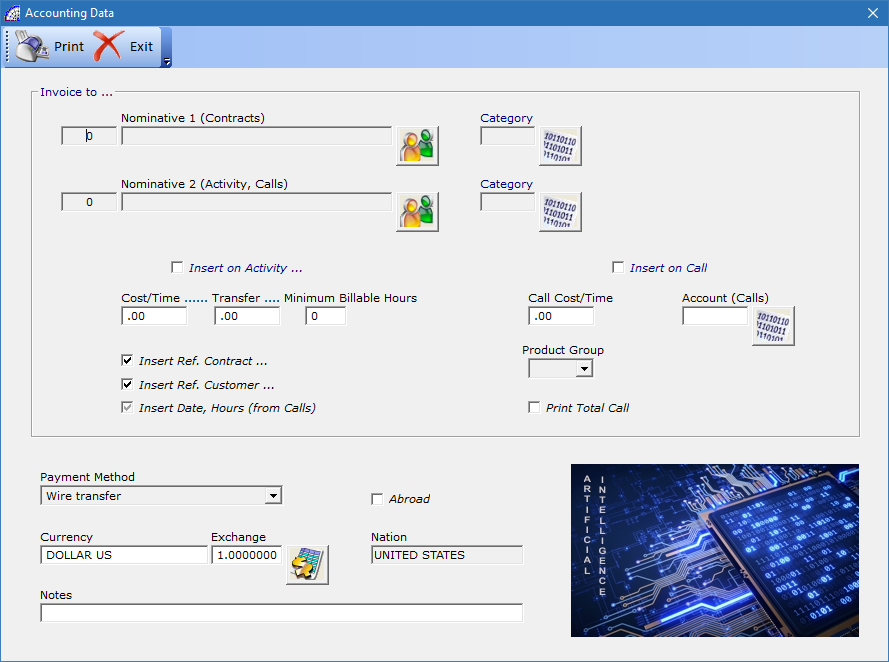
All of this data is also used in the context of billing mandates (from the main menu “@/Arpro Contracts” + “Mandates”), to create the automation process during the billing phases.
As described in the relevant section below, billing mandates establish a link between the @/Arpro CA and @/Arpro base program, in the accounting section. It is therefore possible to invoice the data present in the contracts, relating to the services and products (present in the body/data grid of each contract), to the activities carried out and to the received or scheduled calls (if any and defined).
“Invoice to …” -> “Nominative 1 (Contracts)”: defines the customer billing name for the services and articles listed in the body of the contract, in the underlying data grid.
Used in the automatic context of mandates, it extracts services or articles with an active status, that have an expiration date within the specified interval. For these elements, the program proposes invoices, broken down by contract and customer, respecting the various conditions defined in the context of the search.
The program @/Arpro CA module Contracts allows the creation of sales or accompanying invoices. They will be generated in the base program @/Arpro, moving all the parts of the connected accounting and payment deadlines.
“Invoice to …” -> “Nominative 2 (Activity, Calls)”: defines the customer billing name for the activity and calls present in the subsequent screens dedicated to the management, connected to the selected contract.
Used in the automatic context of mandates, it extracts activity or calls still to be executed, that match the specified filter conditions. For the rest, what is said in the previous condition applies.
“Invoice to …” -> “Category”: offers the various options to distinguish in billing services or articles, activities or calls. In the contexts of the billing, mandates are present in the area reserved for the search conditions.
“Invoice to …” -> “Insert an Activity …”: if the flag is active and the data “Cost/Time … Transfer … Minimum Billable Hours” are present, during the creation of the activities, the program copies these data in the specific “Hours” tab (from the Activity form select “Card” tab + “Hours” button in the bottom toolbar).
These values affect the hourly and travel costs, applied in the context of technical activities carried out on behalf of the client and therefore of the reference contract.
“Invoice to …” -> “Insert Ref. Contract …”: if the flag is active, during the creation of the invoices the program automatically inserts the contract references data.
“Invoice to …” -> “Insert Ref. Customer …”: if the flag is active, during the creation of the invoices the program automatically inserts the customer reference in the body record of the document.
“Invoice to …” -> “Insert on Call”: if the flag is active and the data “Call Cost/Time” is present, during the creation of the calls, the program copies this data in the specific field, that affects the calculation of the customer costs.
“Invoice to …” -> “Account (Calls)”: (optional) during the process of creating invoices from mandates, the program inserts this accounting account. In the general accounting of the basic program @/Arpro, it is be possible to distinguish the sales: for services or articles or from the activities and calls.
“Payment Method, Currency, Exchange, Nation”: when the customer is entered in the created contract, the program automatically enters these data. They can be modified for the specific billing context.
“Notes”: (optional) it is a free notes field of 60 characters.
opens a window dedicated to the terms of delivery.
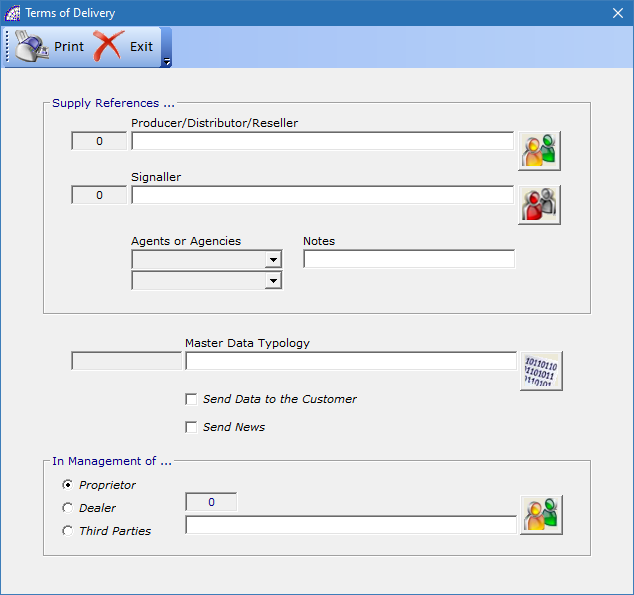
“Supply References …” -> “Producer/Distributor/Reseller”: (optional) it is possible to enter the customer reference. This field is valid only in the research context of the various contracts.
“Supply References …” -> “Signaller”: (optional) it is possible to enter the supplier reference. This field is valid only in the search context of the various contracts.
“Supply References …” -> “Agents or Agencies”: are optional fields, after the creation of the contract and insertion the reference customer, if the latter presents the references in question, these are inserted automatically in the fields.
They can be changed in the context of the selected contract, if present, they are included in the invoices generated by the billing mandates.
“Supply References …” -> “Notes”: (optional) it is a free note field of 40 characters.
“Master Data Typology”: (optional) it is possible to insert a typology to distinguish the various contracts in the search contexts.
“Send Data to the Customer”, “Send News”, “In Management of …”: (optional) are all fields used only in the search contexts to distinguish the various contracts.
opens a window dedicated to the activity management. Consult the related section below.
opens a window dedicated to the calls management. Consult the related section below.
2nd Toolbar inside
![]() allows the creation of a service or an article associated with the selected contract. It opens a window dedicated to the management with the various fields.
allows the creation of a service or an article associated with the selected contract. It opens a window dedicated to the management with the various fields.
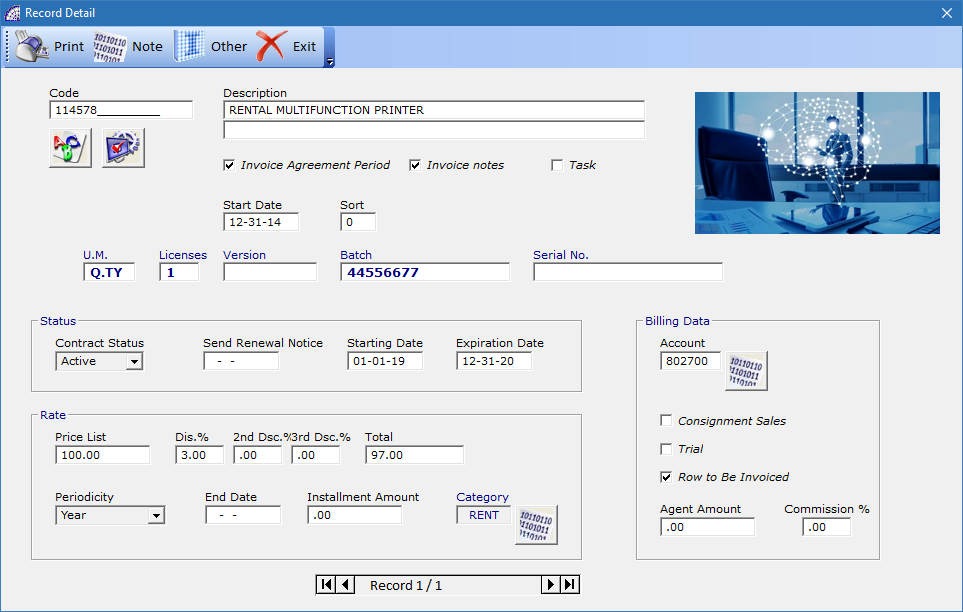
“Code”, “Description”: defines the code and the description relative to the warehouse item or to the work center selected in the context, through the relative buttons.
“Start Date”: indicates the date of creation.
“Invoice Agreement Period”: if the flag is active, in the invoicing generated by the mandates, the program also prints the validity period of the current service (effective date and expiration date).
“Invoice notes”: if the flag is active, the program also prints the inserted notes (2nd field under the description field).
“Task”: it is automatically activated by the program if a work center has been inserted to distinguish it from a warehouse item.
“Sort”: (optional) in this numeric field it is possible to insert values different from 0 (default), to establish a different ordering of the various services present in the selected contract.
“U.M.”: defines the unit of measurement used for the inserted article or work center.
“Licenses”: (optional) it is an available field that can take on different meanings, possibly used in the service definition context (if connected to one or more objects).
“Version”, “Batch”, “Serial No.”: (optional) The same considerations made for the previous field apply.
“Status” -> “Contract Status”: defines the status of the service connected to the selected contract. It can take the following states: Enabled (default), Disabled or Suspended.
If the service does not have an “Enabled” status, it will not be processed by the billing order procedures.
“Status” -> “Send Renewal Notice”: (optional) it is a date field available to enter the possible date of sending the service/contract renewal letter.
“Status” -> “Starting Date”, “Expiration Date”: are two mandatory date fields, if a “Periodicity” has been defined, to manage the expiration and renewal of the service/contract selected.
These fields are present in the search conditions of contracts, once the parameters have been defined (periodicity and amounts, as well as the dates in question) they are automatically managed by the program; at each invoicing of the service through the billing mandates, the program updates the values by calculating the new dates.
“Rate” -> “Price List”, “Dis.%”, “2nd Dsc.%”, “3rd Dsc.%”, “Total”: are the fields available to enter the value of the selected service/contract, with any reserved discounts.
“Rate” -> “Periodicity”: a mandatory field to activate the automatic renewal management mechanism (if provided), can assume different values: Day, Week, Month, 2 Months, 3 Months, 4 Months, 6 Months, Year, 18 Months, 24 Months, …
“Rate” -> “End Date”: (optional) field used to enter the final expiry date of the service/contract.
“Rate” -> “Installment Amount”: if the periodicity is different from “Year”, the field defines the installment amounts to be paid.
“Rate” -> “Category”: (optional) used as a field for various statistics or to link the accounting account, for billing the service/contract. If the category contains an accounting account, it is automatically inserted in the next field.
“Billing Data” -> “Account”: (optional) it is possible to insert an accounting account to distinguish the various services in the invoices generated by the mandates.
“Billing Data” -> “Commitment Sales”: this flag defines the service/contract on commitment sales, it will not be invoiced by the billing mandates.
“Billing Data” -> “Trial”: this flag defines the service/contract on a trial, it will not be invoiced by the billing mandates.
“Billing Data” -> “Row to Be Invoiced”: (default) this flag defines a normal condition of management for the current service/contract.
“Billing Data” -> “Agent Amount”, “Commission %”: (optional) they are fields reserved for the insertion of data for the commission (value and percentage) reserved to the agent.
![]() deletes the selected service/contract.
deletes the selected service/contract.![]() opens a window of the details of the selected service/contract. This window is automatically opened during creation of the same.
opens a window of the details of the selected service/contract. This window is automatically opened during creation of the same.![]() (Status) is a search filter to display only services/contracts that have the selected status. The allowed values are as follows: Enabled, Disabled, Suspended or <All> (default).
(Status) is a search filter to display only services/contracts that have the selected status. The allowed values are as follows: Enabled, Disabled, Suspended or <All> (default).![]() (Typology) is a search filter to display only services/contracts that have the selected typology. The allowed values are as follows: Articles, Tasks and <All>.
(Typology) is a search filter to display only services/contracts that have the selected typology. The allowed values are as follows: Articles, Tasks and <All>.![]() (View) is a flag that conditions the visualization of the services/contracts to be billed.
(View) is a flag that conditions the visualization of the services/contracts to be billed.
ACTIVITY (CUSTOMER SUPPORT)
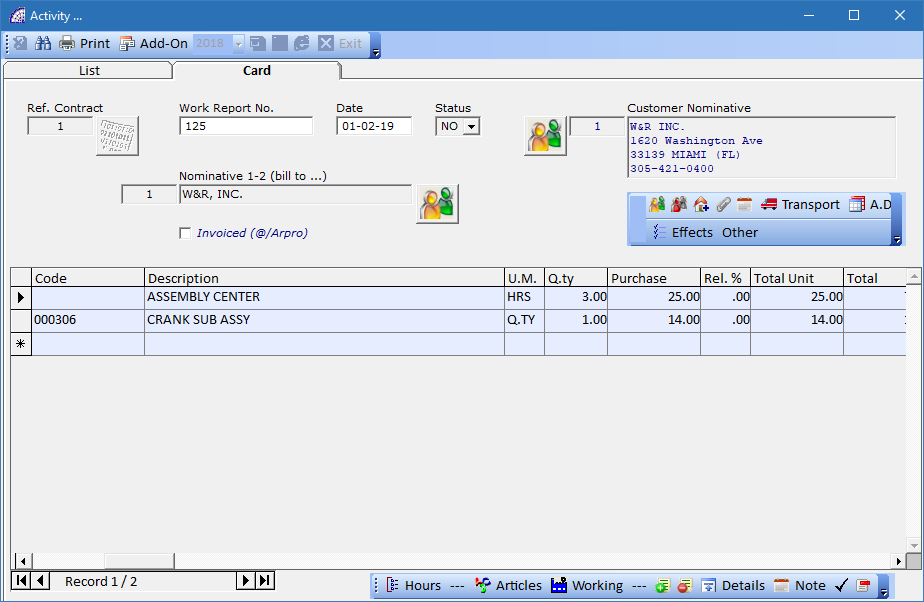
Customer activity management is a central piece of any business solution oriented towards technical and commercial activities supporting the customer.
In one location, easily see every ticket, request, or issue that any person within a given client company has made to your support department, and run reports to help identify which customers are demanding the most from your support team.
Instead of simply seeing your customers as a collection of tickets, you can track a great deal of additional information about them and consolidate all of their requests together. These managements are made possible by the whole kit supplied with the @/Arpro CA program (Contracts, Activity and Calls).
Easily keep track of every interaction with your customers – whether Support, Onboarding, or Sales & Marketing – all in one place! Activities lets you log any activity including notes, emails, meetings, calls, or even create custom activity types.
Quickly and easily add notes to a customer record, so everyone in the organization has the same information. Customer Alerts are special notes that pop up when the associated customer (or one of their tickets) is opened and still pending.
For example, you might want to make note of a large or very important customer, or alert your team about an existing/ongoing issue with a client, so that everyone in the company is aware. This feature is especially helpful for new employees who do not yet have the deep understanding of each individual customer.
Customer activity management is an archive reserved for these movements that have no effect on the quantities of items in the warehouse, at least until they are confirmed and processed in billing.
There is also a dedicated print module that can be customized to your needs (from the main menu select “Settings” + “Setting Modules”).
![]() create a new document, automatically inserting the reference customer present in the contract with all the data.
create a new document, automatically inserting the reference customer present in the contract with all the data.![]() delete the selected activity.
delete the selected activity.![]() executes the current movement/activity in a corresponding created document, handling quantities in the warehouse. The execution is activated from the “Card” tab, with the document open. There are several options available in the evasion window.
executes the current movement/activity in a corresponding created document, handling quantities in the warehouse. The execution is activated from the “Card” tab, with the document open. There are several options available in the evasion window.
The normal method of processing the activities, excluding a single transaction, is managed in the billing mandates that allows the selection through different filters of several activities at the same time. Please consult the relevant section described below.
For each movement carried out, the program activates the “Invoiced (@/Arpro)” flag. An executed status is defined and the activity is no longer modifiable.![]() deletes all the displayed and included movements at the specified interval of time that are not suspended and therefore still to be executed. Useful for keeping the database compact. This operation does not restore the warehouse inventory.
deletes all the displayed and included movements at the specified interval of time that are not suspended and therefore still to be executed. Useful for keeping the database compact. This operation does not restore the warehouse inventory.![]() opens a window dedicated to the search conditions, where we find several options available that can also be applied simultaneously (more than one at the same time).
opens a window dedicated to the search conditions, where we find several options available that can also be applied simultaneously (more than one at the same time).
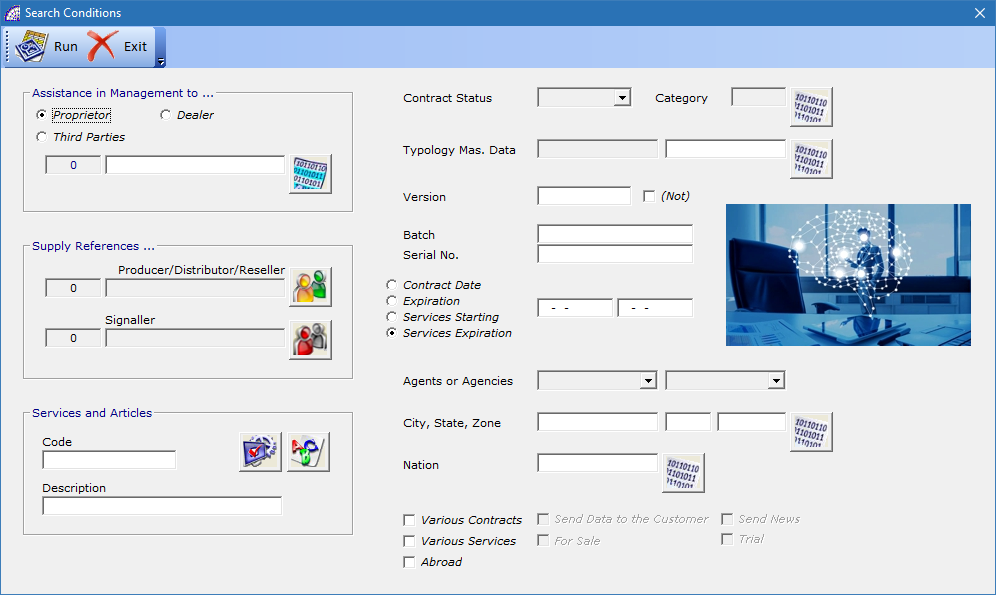
![]() opens a window dedicated to printouts.
opens a window dedicated to printouts.
If the “Card” tab is active, the window allows only the activity document to be printed, respecting the graphic settings defined in the prepared module settings.
In this window it is possible to choose whether to preview and/or print the document or send it by e-mail, in which case in the name (record) of the customer, one or more e-mails have previously been inserted; it is also possible to choose the printing device and to change its properties if necessary.
If you pressed the print button from the “List” tab, the window that opens provides a series of available printouts of the documents.
Activities List: generates a screen print of all the displayed activities, which can be viewed as a result of an applied search condition.
Worked Hours/Operator: generates a report of worked hours by operator and activity.
We will now provide details about the “Card” tab of the open document, whereas many features are common to management in the windows of sales invoices, to which we refer for more details.
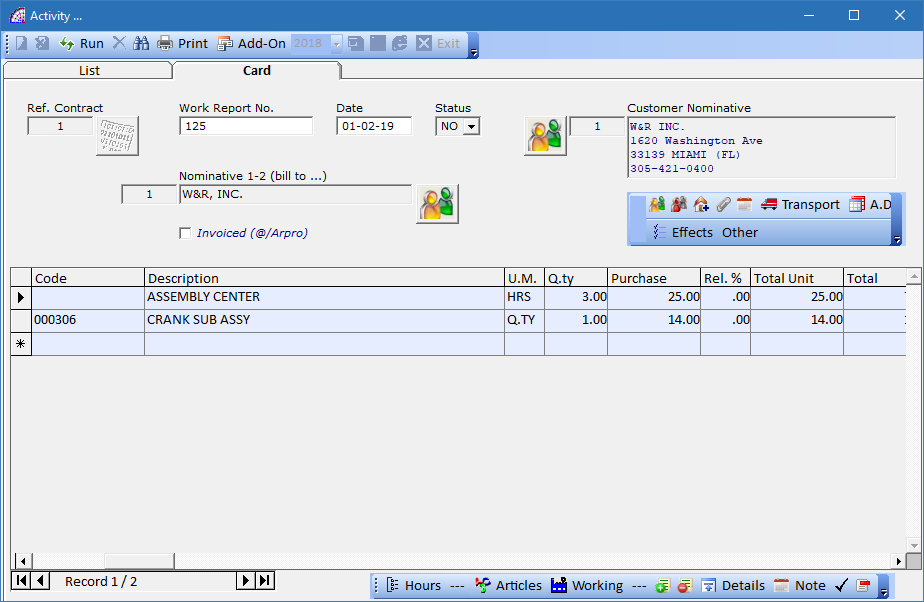
Ref. Contract: it is a field that cannot be changed by the operator, displays the reference contract.
Work Report No.: is an alphanumeric field of 15 characters, to identify the movement number. It can be changed by the operator and printed in the relevant printing form.
Date: movement creation date, automatically inserted by the program at the time of creation.
Status: indicates the status of the movement, automatically managed by the program; it can assume the following states: NO (default), YS, AN (Annulled), SP (Suspended) or TE (Terminated).![]() opens the master data window where you can select and enter the customer, if different from the reference contract already inserted. It is a mandatory field to proceed with the activity fields of the document.
opens the master data window where you can select and enter the customer, if different from the reference contract already inserted. It is a mandatory field to proceed with the activity fields of the document.
At this point it is possible to proceed with the insertion of data of the head and body of the document, also selecting articles from the warehouse through the first button positioned on the left in the toolbar below or selecting work centers from the second button.
As with sales invoices in the @/Arpro program, you can also insert lines of text as well as articles.
Nominative 1-2 (bill …): (optional) if a customer reference is present in this field, the billing will be at his charge; the program uses the name entered in the “Customer Nominative” field.
This field automatically displays a customer name if it has been previously entered in the relevant section of the reference contract (from the main menu select “@/Arpro Contracts” + “Customer Contracts” + select the “Card” tab + “A.D.” button on the central toolbar + “Nominative 2 (Activity, Calls)”.
Invoiced (@/Arpro): the flag is active if the call has been invoiced, executed it individually by using the “Run” button in the main toolbar or through the billing mandates (from the main menu select “@/Arpro Contracts” + “Mandates”).
Excluding just a few, all the buttons in the 2 internal toolbars of the activity window have already been described in the various contexts of the management documents (invoices, transport documents, orders, quote, job orders, …). Please consult the manual of the @/Arpro basic program for more details on the specific section.
In the internal toolbar, located at the bottom left, we find 2 specific buttons that we will now describe in detail: “Hours”, “Working”.
The “Hours” button provides details on any hours worked, such as dates, start and end of each activity, hourly and transfer costs, …
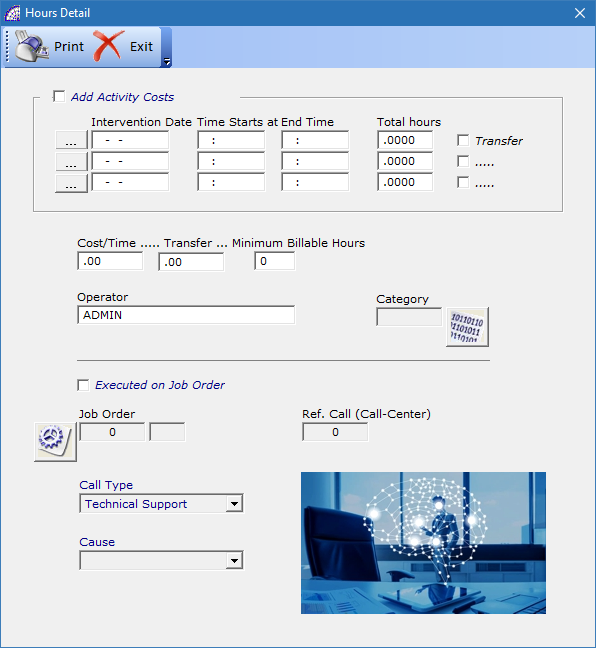
All these fields can be printed in the relevant activity print form (from the main menu select “Settings” + “Setting Modules”), refer to specific values in the context of the selected activity.
In particular, the “Cost/Time”, “Transfer”, “Minimum Billable Hours” fields contain pre-entered values, if present in the relative contract in the “A.D.” form.
“Operator”, “Category”: (optional) they are fields available for any specific needs.
“Executed on Job Order”: managed automatically by the program, the flag is activated if the current activity has been executed in a job order by the billing mandates (from the main menu select “@/Arpro Contracts” + “Mandates”).
“Job Order”: it contains the job order reference if the process described in the previous field has been done. The job reference can also be changed manually.
“Ref. Call (Call Center)”, “Call Type”, “Cause”: these fields are automatically managed by the program, contain call references if they have been individually evaded in an activity.
The “Working” button, instead permits to introduce tasks executed by the personal, in terms of hours or minutes worked.
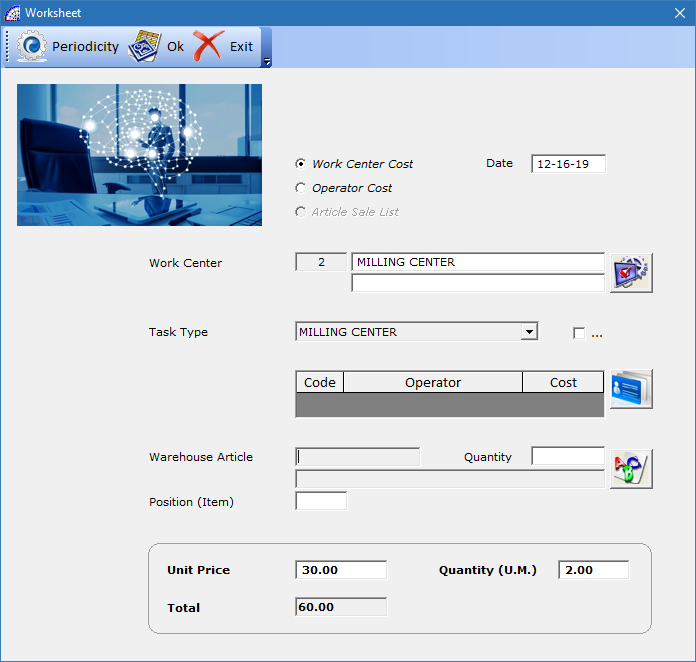
In this context it is necessary to indicate the reference work center, the operator and the number of hours/minutes worked. After confirming this information, the program adds a task line in the document with these data: the total cost of processing is given by the cost indicated in the “Unit Amount” field for the value entered in “Quantity (U.M.)”.
Work Center Cost, Operator Cost: defines the mode from where the costs per unit of work are taken. From the work centers or from the production operators master data.
Date: defines the date of the operation, it can also be different from the current one proposed by the program.
Work Center: allows the insertion of the work center, a mandatory field, selected from the list of those previously loaded (from the main menu select “Master Data” + “Work Centers”).
Task Type: (optional) the program by default proposes the first of the list, present in the selected work center. It is possible to define more Task Types (max.10), with different costs, for a single work center.
For simpler organization, it is always preferred to use the default, proposed by the program.![]() allows the insertion of one or more operators.
allows the insertion of one or more operators.
Warehouse Article: (optional) it is possible to select an article from the warehouse to insert its reference, without any relevance for costs or work times, in the tasks of the document.
Quantity: (optional) as for the previous field, you can enter a quantity value for any inserted article.
Position (Item): (optional) as for the previous field, you can enter a position reference value for any inserted article. Normally used to define the position of the article or detail in the technical drawing, which is part of the project.
Unit Price: indicates the cost per unit of work.
Quantity (U.M.): it is necessary to indicate the quantity of work done, in terms of hours, minutes, seconds; it depends on the unit of measurement for the work center selected.
Total: total value calculated by the program, multiplying the values of the last two fields mentioned above.
Periodicity (in the toolbar): this tool offers the opportunity to insert more tasks with a fixed periodicity that is scheduled by a defined frequency. In a single operation, you can insert tasks with the same work center and operator, scheduled in advance as an estimated amount of work.
It is necessary to choose the periodicity among those available in the “Periodicity” frame, it is also possible to activate the “End Month” flag to make the dates of the various tasks created, while maintaining the periodicity, at the end of the month.
This last parameter sets the number of tasks that will be created in the body of the document, when the “OK” button is pressed in the toolbar.
COMMERCIAL AREA
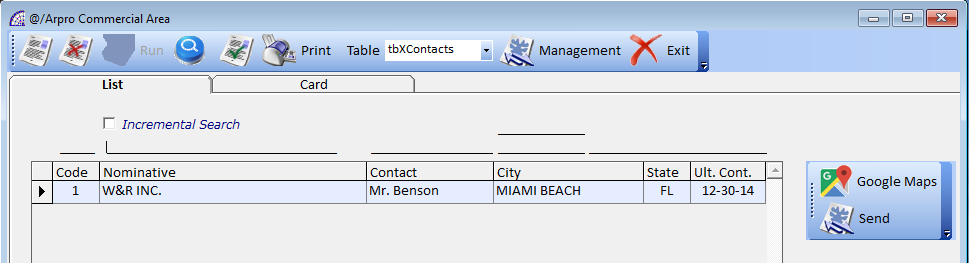
Plan, track and organize your sales activities!
Plan and track your meetings, calls, demos, lunches and emails for every deal, contact, and company. Get a personalized sales to-do list that conveniently syncs with your calendar and mobile devices. Delegate work to team members by easily assigning activities. Our sales activity tracker keeps you informed about past and future actions for each deal and contact using the built-in sales management tools.
It is a very simple tool to manage contacts, new names with which to interact, to try to acquire more customers, perfectly integrated with the corporate business management system.
It is possible to carry the name selected in the customers database of the @/Arpro base program, if the latter has become a customer or you can directly create a quote, using the form provided with the program.
The program offers 2 types of quotes that can be created automatically: the normal business management or the one aimed at a possible production, where in addition to being able to insert articles, it is also possible to introduce the tasks of departments (work centers).
Toolbar (Top)
allows the creation of a new reference, it will be saved in the database table selected in the combo-box described below.
deletes the selected name.
allows the execution of the name by copying it in the customers master data, in the @/Arpro program, or generates quotes documents without the need to fill in the details in the document.
opens a window with the available search conditions, corresponding to the various fields in the form.
for all visible records of nominatives (having previously applied a query through the available search conditions), the program performs the following operations:
- activate the “Automatic fax” flag
- deactivates the “Resend Fax” flag
This operation is useful after contacting a series of nominatives, discussing business opportunities and then having agreed or decided to send them a fax or email. For each contact it will therefore be necessary to activate the “Resend Fax” flag. This last flag is necessary to extract, using the appropriate search filters, all the nominatives to which you must send a fax or an email.
The second step is to extract all these data on an external file (in Ascii format) to be then imported into a program for the automatic sending of preloaded documents. An alternative is the importation of these nominatives into a different and dedicated section in your e-mail management program.
The extraction of the data with active “Automatic fax” flag is performed by means of the ““ button in the toolbar. This operation also deactivates the status of the same flag after the process is completed.
A sophisticated, slightly laborious system, in order to send documents to several names in a very short time.
opens a window dedicated to printouts.
If the “List” tab is active, the windows provides various detailed printouts relating to the nominatives displayed. If the “Card” tab is active, it will possible to print only the form preview.
the combo-box defines the table of the reference data archive, displaying the nominative loaded.
Each table has a different name, it can be used in different contexts, independent of the fixed name assigned to them. The names of the prepared tables are as follows: “tbXContacts”, “tbXSignallers”, “tbXRetailers”, “tbXCustomers”, “tbXEducational”, “tbXOther” and “tbXLocked”.
Management: it includes some features for the import and export of personal data.
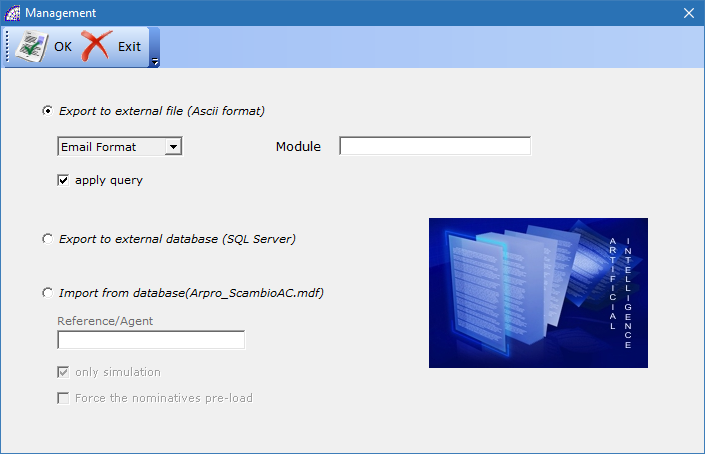
Export to external file (Ascii format): allows the export to an external file in Ascii format, regardless of the filter conditions set, relative to all the nominatives that have the “Automatic fax” flag active. Please consult the previous functionality.
Export to external database (SQL Server), Import from database(Arpro_ScambioAC.mdf): specific instruments designed for export or import operations of nominatives between different locations. E.g. from a company branch or an agent to the headquarters where the company server is located.
the flag is used for import operations, if active it only performs a functional check without importing any nominative from an external file.
Toolbar (Left side)
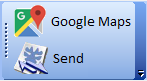
Google Maps: copies the data relating to the address of the selected name to the clipboard, to then be pasted into the search tool in the Google Maps® program.
Send: allows the movement of a selected name, between the current table and the one selected in the combo-box that appears during the operation.
Card Tab
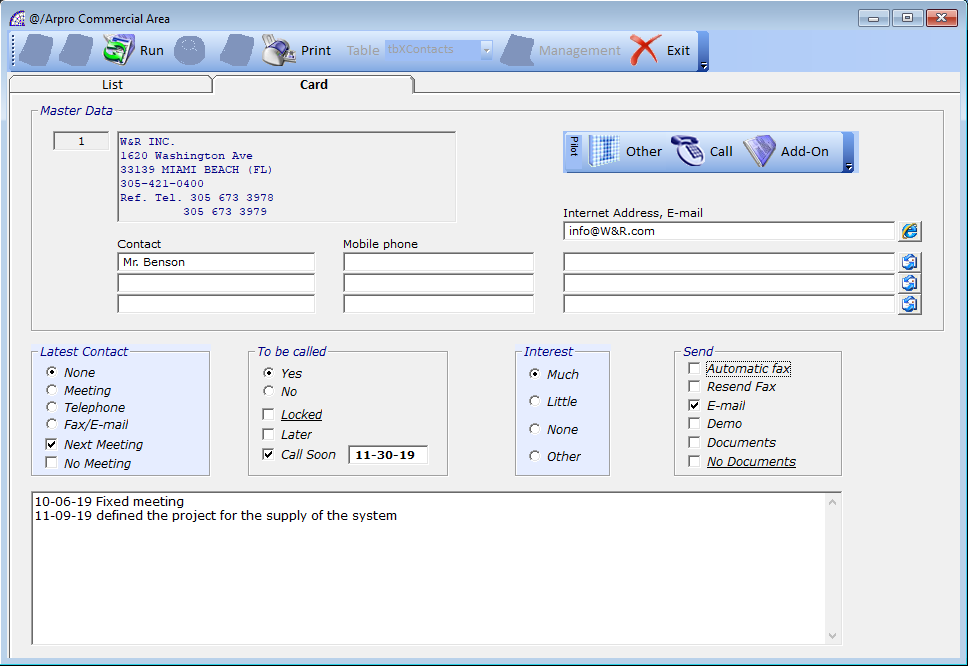
The card contains all the details related to the selected nominative and these fields are present in the search filters of the program.
“Master Data”: we find the univocal and non-editable code of the created nominative, in addition to its personal data. By double-clicking in the registry box, it will be possible to modify the data.
“Master Data” -> “Contact”, “Mobile phone”, “Internet Address, E-mail”: the program makes available, to the defined fields, the free insertion of these elements, useful in search contexts or for sending faxes and e-mails.
“Latest Contact”: (optional) are available options related to the last contact, also present in the search filters.
“To be Called” -> “Yes/No”: a flag useful to remember if the nominative must be called or recalled, without setting any date.
“To be Called” -> “Locked”: the flag must be activated if the selected nominative no longer needs to be recalled.
“To be Called” -> “Later”, “Call Soon”: these flags inform the need to recall the nominative later, perhaps because he was busy or absent, or on a definite date.
Similarly, for the other fields or flags, it will be possible to use the search filters (also for dates) to obtain lists of nominatives for which it is necessary to schedule commercial invitations or send documents of various kinds.
“Interest”: these flags are useful for defining the level of interest found, perhaps during the phone calls or business meetings.
“Send”: includes a series of flags useful for remembering what was sent, or if it still needs to be done, regarding fax, emails or documents in general.
The “No Documents” flag recalls that absolutely no documents should be sent to the name.
Toolbar (Inside)
![]()
“Other”: (optional) opens a window of data linked to the selected name, such as: Start Date, Last Contact Date, Flag, Group, Master Data Typology, Privacy, …
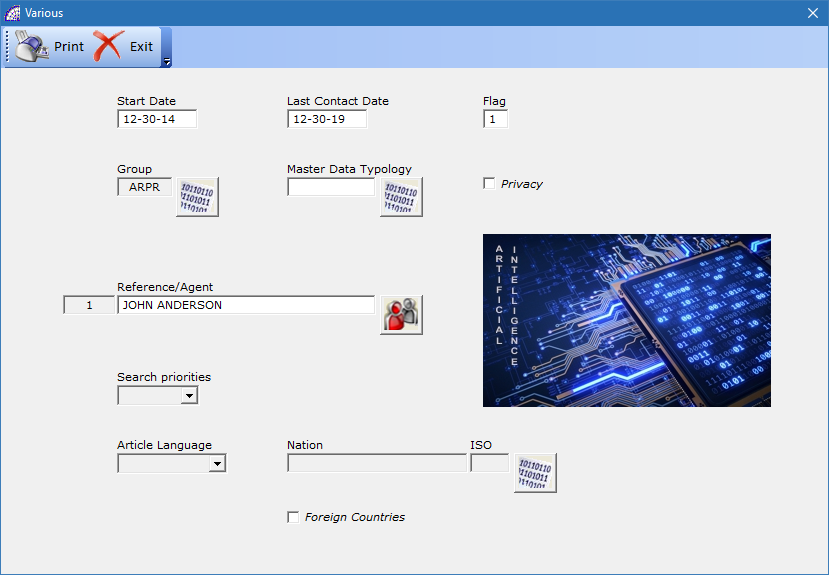
“Call”, “Fax”: if the telephone and fax numbers are present and there is a modem connected with the computer, with these tools it is possible to directly activate the calls to the relative services (call or fax).
CUSTOMER ORDERS
The considerations made in the manual of the basic program @/Arpro are valid. Please consult the relevant section for more details.
CRM
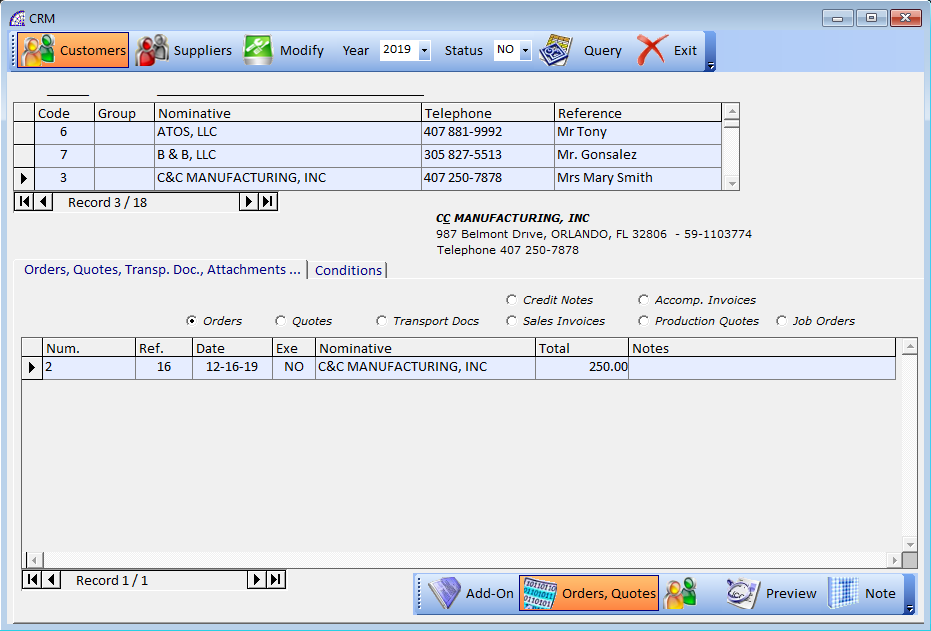
A feature mainly aimed at the business area of the company. This offers an overview of the sales or purchase documents, orders or estimates for the selected customer or supplier. It is not only a tool that allows the viewing, it also provides the possibility of data rectification.
The first operation step in the toolbar is choosing the button to view customers or suppliers. Subsequently, a quick search can be applied in the search fields by code or nominative. At this point the program displays the documents linked to the selected registry.
In the lower part of the screen, after choosing the document type option (Orders, Quotes, Credit Notes, Sales Invoices, Accompanying Invoices, Production Quotes, Job Orders), it is possible to view the documentation.
By double-clicking on the selected document or pressing the “Preview” button in the bottom toolbar, you can open it and view in a preview window.
by pressing the button on the window toolbar, the modification of the selected master data is activated.
The “Add On” button instead allows the viewing of any attached documents, to the selected document.
Designed for the need to manage existing documents on external files, created by using the various existing programs on the Microsoft Windows® platform, connected directly to the currently selected resource.
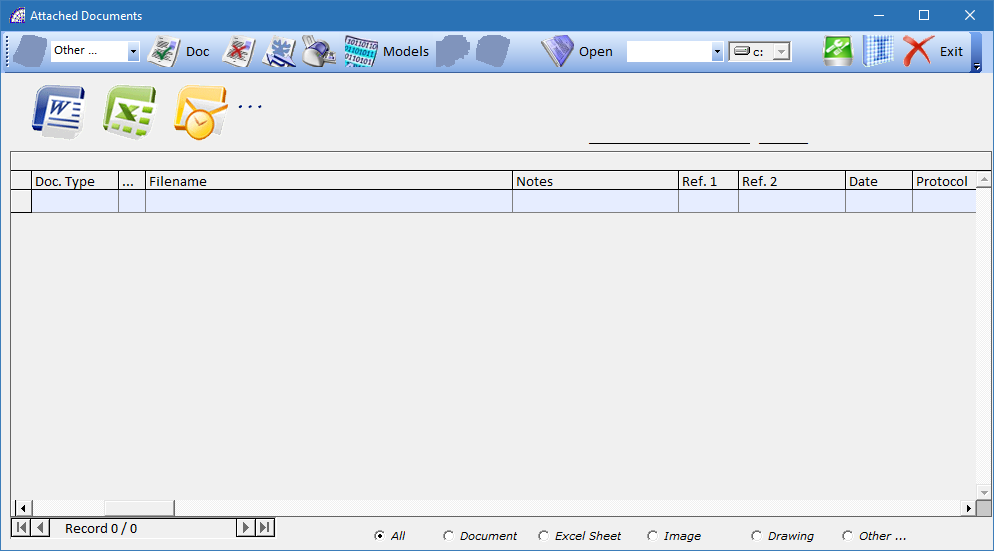
allows the creation of a new document, after selecting the type from the 3 proposed in the combo-box list aside: “Document” for Microsoft Word®, “Excel Sheet” for the Microsoft Excel®, “Drawing” for Autodesk Autocad®.
The type of document created is copied from an existing template (Model.doc, Model.xls, Model.dwg), which can be customized with your own company logos and formatting. The templates are all saved in the following server folder: \ArproW\Condivisa\Documents.
By selecting “Image” in the combo-box (instead of the document type), the program disables the button for creation.
By pressing the botton on the window toolbar, the program opens a window from where you select an external file in bitmap format (Bmp).
Once the file has been selected, as in the previous case of creating a document from an existing model, the program inserts a link in the grid above with all the necessary data.
Each record of the grid has a reference to the type of document (Doc. Type), a network drive (…), a complete path to the identification (Filename), an entry date (Date) and an automatically generated protocol number (Protocol). The remaining fields can be filled freely with data, even for identification: Notes (20 alphanumeric characters), Ref. 1 (numeric field), Ref. 2 (10 alphanumeric characters), etc.
Last operative choice but not least, is the possibility to select external files without format limits. Selecting the “Other …” mode in the combobox, as for the previous modes, the program activates the button with the open folder image .
This last choice is the most used to connect external files to the document management system (CRM), it represents the default.
deletes the link of the selected document, without removing the physical file on the disk.
The only condition that also allows the physical deletion of the external file, is if the latter was created by duplicating a model and it has been saved in the default folder mentioned above.
If active, by pressing the cancel or print button in the toolbar, the program operates on all the records visible in the grid (not only in the one currently selected).
sends the selected document to the printer, without opening it. It works only for Microsoft® Word® documents.
Models: opens a management window dedicated to saving standard models, which can then be used in various contexts.
works only for Microsoft® Word® documents, activates the auto-compilation of the saved “Bookmarks” inside the specific document. The name of these “Bookmarks” must correspond to the name of the @/Arpro database fields, from which it automatically retrieves the data.
Organizing the various documents in standard templates available to the authorized network users of your company, is extremely time-saving and simplified by using this “Bookmarks” technology.
For more details, refer to the relative manual of the Microsoft Word® program (www.microsoft.com), regarding the “Bookmarks” management. For specific advice to define the whole context, contact our sales departments.
by double-clicking on the selected record or by pressing this button, the linked document will be opened. The system solves the problem of where the file is stored, if there are privileges from the operating system, and the file is opened by directly calling the creation program.
Any file format recognized by the Microsoft® Window® platform is opened, if the CRM module is correctly configured.
is a search filter, where you can select the various typologies Add-On from the list, and consequently the program displays all the documents that have associated that type.
Only during the insertion phase of a new document, if a type has been previously selected, the program associates it in the document as a search criterion.
Please consult the basic manual @/Arpro, regarding the specific management (from the program @/Arpro, in the main menu select “Master Data” + “Other” + “Typologies Add-On”).
defines the network unit that will be used, if different from the default one, when creating/inserting a new document in the CRM.
In the grid, the network unit associated with the document is displayed in the “…” column.
opens a configuration file with a defined record layout, which configures the CRM system to be able to open the various linked documents, in the different formats provided and recognized by the Microsoft Windows® platform.
The configuration file is saved on the local computer, in the \ArproW\ Altro\Arpro-crm.ini folder, considering that every PC on the network can have different configurations.
It is mandatory to respect the syntax of the file, which provides for each inserted record, then the recognized file format, a string with the file extension, a separation string consisting of the characters “–”, a complete path to open the corresponding program.
For any changes made, press the “Save” button on the toolbar at the bottom of the configuration window.
The “Conditions” tab displays some search fields.
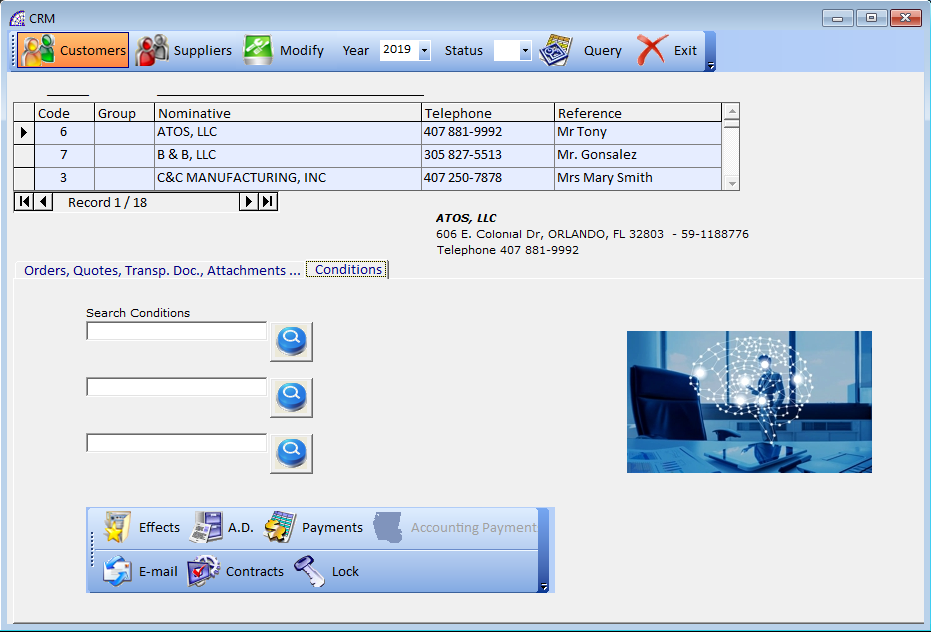
by pressing the botton on the main toolbar of the window, can be applied the query.
There is also a lower toolbar dedicated to the various data windows relating to the selected customer or supplier database.
For more details about these specific windows, we suggest checking the part of the manual relating to customer and supplier master data.
MANDATES
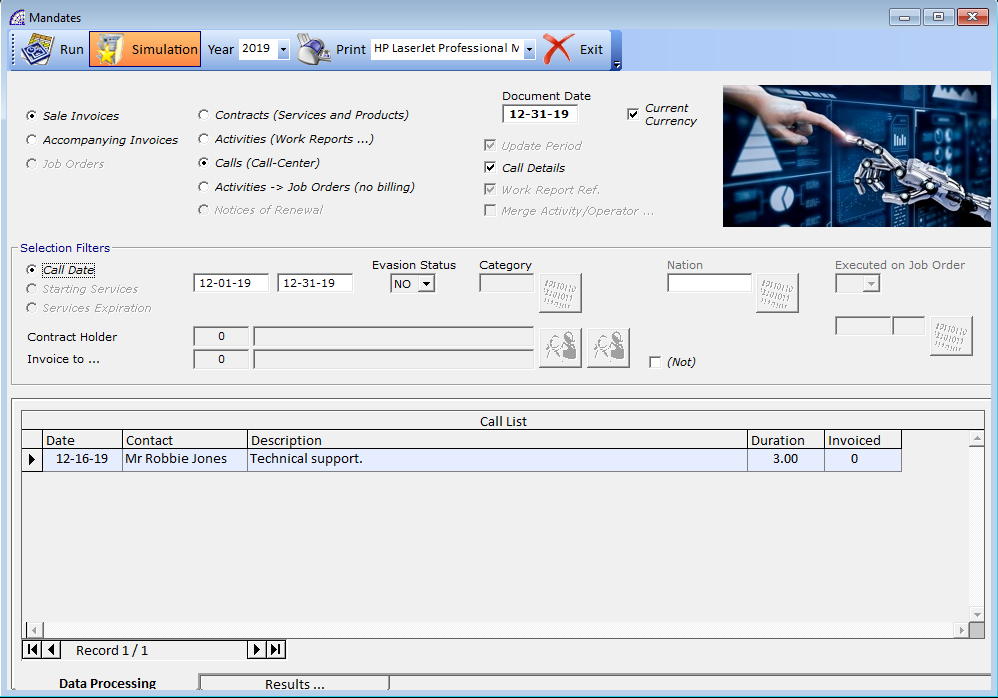
Billing Mandates is a part dedicated to the establishment and management of invoices (sales invoices or accompanying invoices), reminders and lists with every statistic you may need about all your contracts management.
Very easy to use. Billing mandates allows you to enter your simple filter conditions, with a highly flexible and customizable layout, to obtains the list of services, activities or calls have to be billed.
This module is perfectly integrated with the basic program @/Arpro, from which it collects data for processing, and creates the relative invoices traced to the customer, as well as the general accounting and the payment deadline portfolio.
All management is controlled by a single screen, divided into 3 sections:
- Selection Section of Operations
- Selection Filters
- Data Processing and Results Verification
In the section of operations you have to choose the type of processing, if you must first generate sales invoices or accompanying invoices.
In the adjacent area you can choose where to get the processing data from: Contracts (Services and Products), Activities (Work Reports …), Calls (Call-Center), Activities -> Job Orders (no billing).
For each option selected, the program activates or deactivates the various filter conditions present and the data processing screen.
In the section “Selection Filters” you can define the search conditions to be applied.
In the last section “Data Processing and Results Verification” we have 2 different tabs.
In the “Data Processing” tab, it is possible to view the services and/or products, the activities, the calls, depending on which option was chosen in the “Selection Section of Operations “, which will be processed for the generation of invoices.
In the “Results …” tab, it is possible to view the results of processing, which if the “Simulation” button is active in the toolbar, can only be in the form of verification.
Toolbar
activates the creation process or only simulation for generating invoices, in relation to the defined conditions.
Simulation: activates or deactivates (default) the simulation for the evasion process just discussed.
defines the base year for processing sales or accompanying invoices.
displays a report with a list of the records in the “Data Processing” section.
Peripheral Device (combobox): displays and defines the reference printer driver.
As already anticipated, the final result of the processing (excluding the simulation), is the generation of sales or accompanying invoices or the creation of customer orders from the activities.
The creation of accounting documents, produces accounting records, the generation of payment deadlines, just as if the invoices had been created in the base program @/Arpro.
In the case of the generation of invoices from contracts, then having selected the “Contracts (Services and Products)” option, if the “Update Period” flag is active (default), the program also updates the renewal data of the individual services by recalculating the new deadlines based on the periodicity established for them.
