RESOURCES
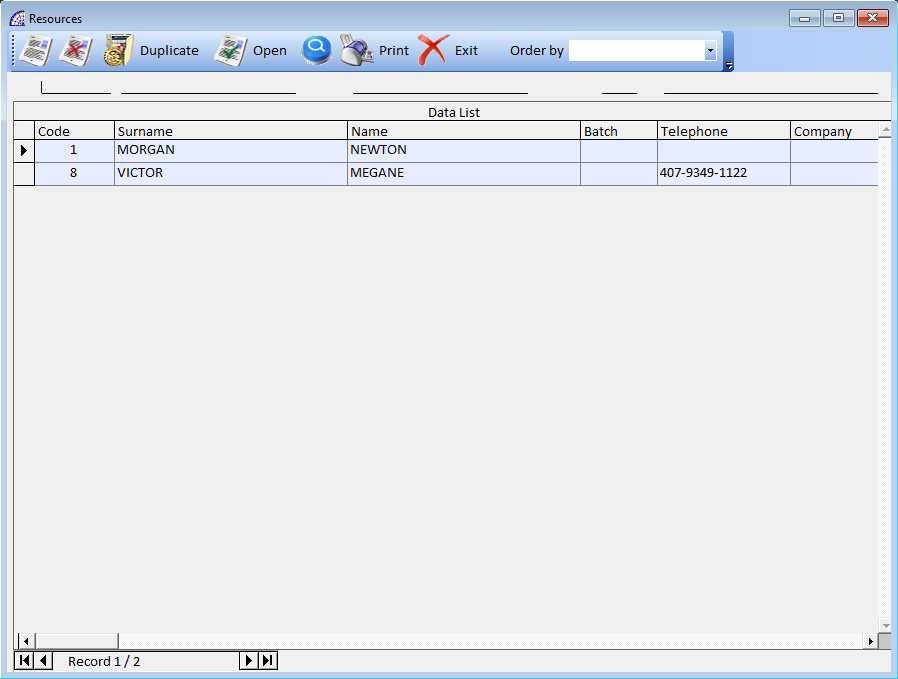
The suite allows the complete computerization of HR processes, starting from recruiting to off-boarding.
The intuitive interface, the dual mode of supply (on premises and in remote connection), the possibility of importing data contained in other files and databases, the complete historicization of personnel data and the speed of implementation are just some of the characteristics of this simple and complete management.
The main resources toolbar provides basic functionality:
creates a new resource.
deletes the resource selected with all the connected data.
duplicates the selected resource (only the master data elements).
opens the selected resource and displays all the inserted master data.
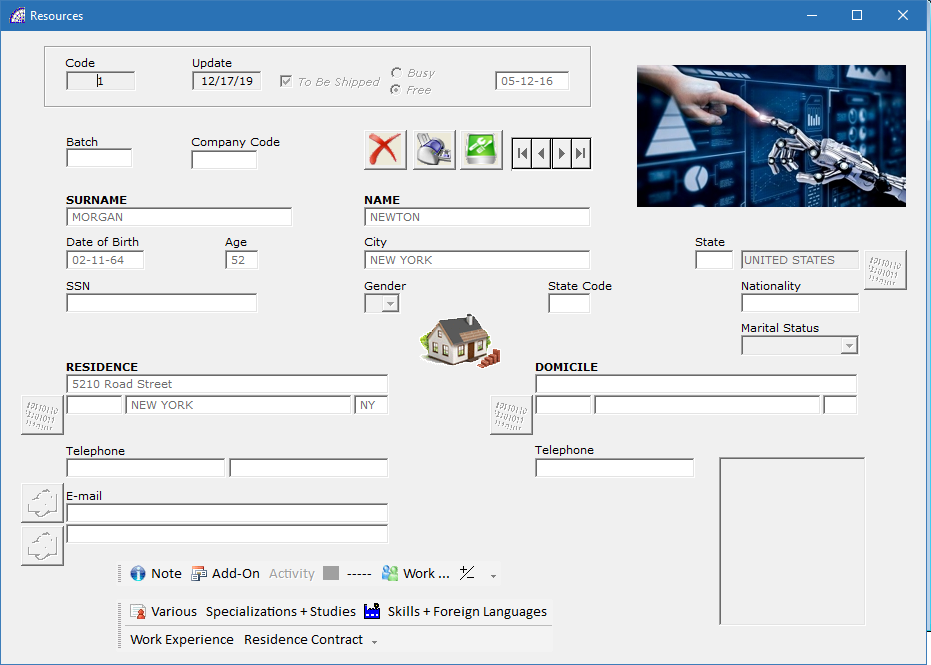
We find numerous fields and windows available for entering specific resource data; similar to other documents, some windows are shared with the customers’ master data and therefore the in-depth analysis are referred to in the relevant sections.
We find 3 buttons to manage the window:
Exit: closes the selected tab.
Print: sends a window print screen to the default printer
Modify or Read: assumes 2 states, respectively “Modify” or “Read” to enable or disable the editing of the fields in the window.
Among the available fields we find:
Code: resource number, automatically managed by the program to guarantee uniqueness.
Update: date of last update.
Busy, Free: this flag indicates the status of the resource, if currently available or committed.
Date: indicative date field, to determine when the resource is available or committed.
Batch: identified number assigned to the resource.
Company Code: company identification code.
SURNAME: last name.
NAME: resource first name.
Date of Birth: date of birth (allows you to automatically calculate their age).
City: City of Birth
SSN: Social Security Number.
Gender: M (Male), F (Female).
State Code, Nationality: status code of birth and nationality.
Marital Status: Unmarried, Married, Widower, Separated, Divorced.
RESIDENCE, DOMICILE: full address of residence and domicile of the resource.
Telephone: 3 telephone number field available.
E-mail: 2 email field available with the relative buttons to open them.
In addition to the general personal data fields just discussed, the program provides a series of windows dedicated to entering specific information relating to the selected resource. With these additions it is possible to manage:
- Skills mapping
- Performance evaluation
- Staff training management
- Cost of human resources
- Personal activities
- Personnel data analysis
- Census of human resources
- Predefined models and contents
1^ Toolbar (inside)
![]() internal field reserved for free notes.
internal field reserved for free notes.![]() (CRM) opens a window dedicated to inserting external documents linked to the selected resource (Predefined models and contents). Please consult the relative section “Toolbar (CRM)” on the bottom of this manual.
(CRM) opens a window dedicated to inserting external documents linked to the selected resource (Predefined models and contents). Please consult the relative section “Toolbar (CRM)” on the bottom of this manual.
Activity: function in progress. It will be linked to the management of job orders already available in the program (from the main menu select “@/Arpro Contracts” + “Job Orders”), relating to activities carried out on behalf of customers or for internal purposes (Personal activities).![]() allows you to link and show an external photo of the resource in the provided graphic formats (bmp, wmf, jpg, gif).
allows you to link and show an external photo of the resource in the provided graphic formats (bmp, wmf, jpg, gif).![]() connects the management of the activities related to the resource (Work Sheets), for the insertion of the hours carried out per working day. This data entry is conditioned by the customer you choose, working hours in regular or worked hours, as well as by other available data.
connects the management of the activities related to the resource (Work Sheets), for the insertion of the hours carried out per working day. This data entry is conditioned by the customer you choose, working hours in regular or worked hours, as well as by other available data.
Unlike the function above (Activity), in this case it is possible to enter only hours worked without any connection to the company work centers and/or warehouse items, to define also the material used.
Please consult the relevant section for more details (from the main menu select “@/Arpro Agency” + “Work …”).![]() connects the conditions management of the activities discussed above. Please consult the relevant section for more details (from the main menu select “@Arpro Agency” + “Conditions …”).
connects the conditions management of the activities discussed above. Please consult the relevant section for more details (from the main menu select “@Arpro Agency” + “Conditions …”).
2^ Toolbar (inside)
![]() opens a window containing different types of fields, divided mainly into 2 sections: availability of the resource and belonging category (Census of human resources).
opens a window containing different types of fields, divided mainly into 2 sections: availability of the resource and belonging category (Census of human resources).
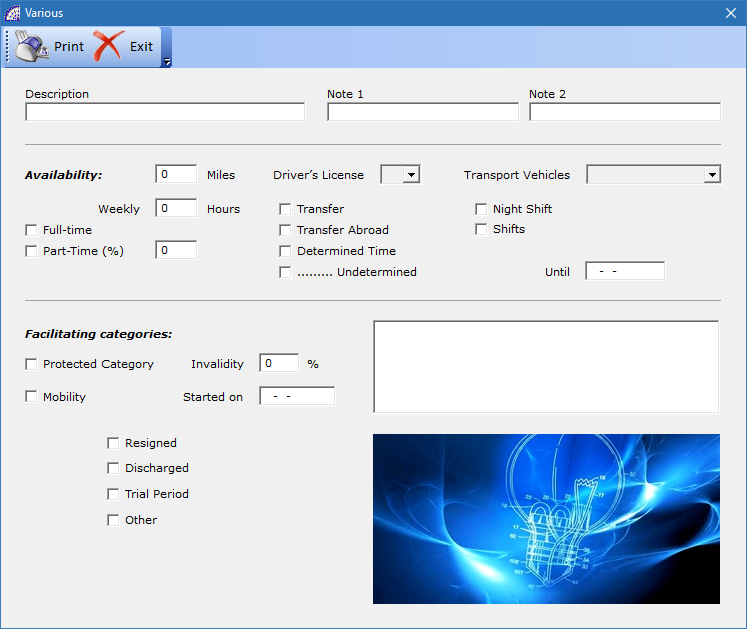
We find fields related to notes and descriptions, type of availability (in miles, full or part-time, to transfer, vehicle availability, …). We also find fields related to the facilitating categories (protected, mobility, invalidity, …) and working status (resigned, discharged, trial period and other).
Specializations + Studies: a dedicated window for entering specializations and types of education of the selected resource (Skills mapping). It is possible to enter more than one item per category.
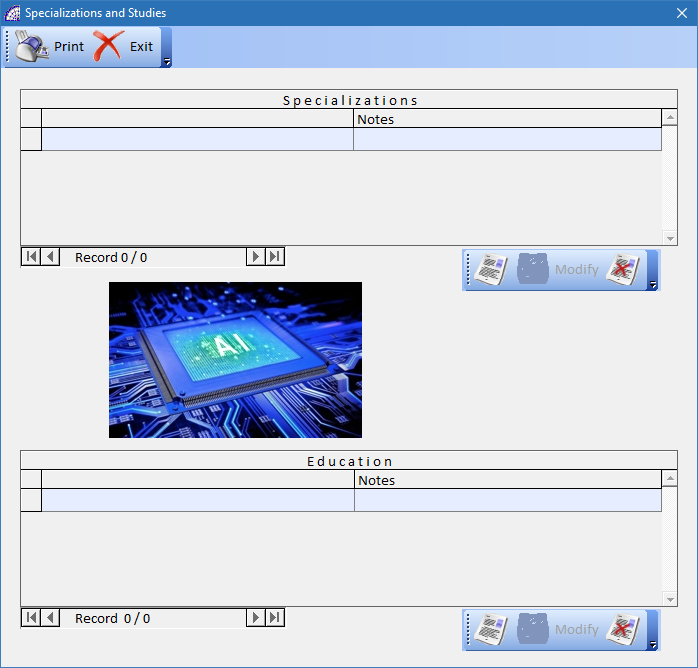
The two sections displayed each have a toolbar to manage this data, that are present in the respective basic master data of the program. Please consult the relevant sections for more details (from the main menu select “Various” + “Specializations” or “Studies”).
![]() opens a window that contains various fields, relating to the company for which the resource is committed (“Company” field), the sector and contractual category in which the resource is part of (Sector, Category, CCNL), role and level of employment (Role, Job Title, Level, Remuneration, Insurance), insurance on work risks, remuneration, etc. (Cost of human resources).
opens a window that contains various fields, relating to the company for which the resource is committed (“Company” field), the sector and contractual category in which the resource is part of (Sector, Category, CCNL), role and level of employment (Role, Job Title, Level, Remuneration, Insurance), insurance on work risks, remuneration, etc. (Cost of human resources).
There are also other fields (flags) that define in detail, elements pertaining to the working relationship: family allowances, model deductions, delivered badge, handbook delivered, medical visit, delivered internal rules, bank references.
A dedicated section is reserved for interviews with the resource, indicating a brief description, the date, the name of the recruiter.
Skills + Foreign Languages: opens a window that contains two sections, one about the knowledge level and the other relative to foreign languages and at what level (Skills mapping).
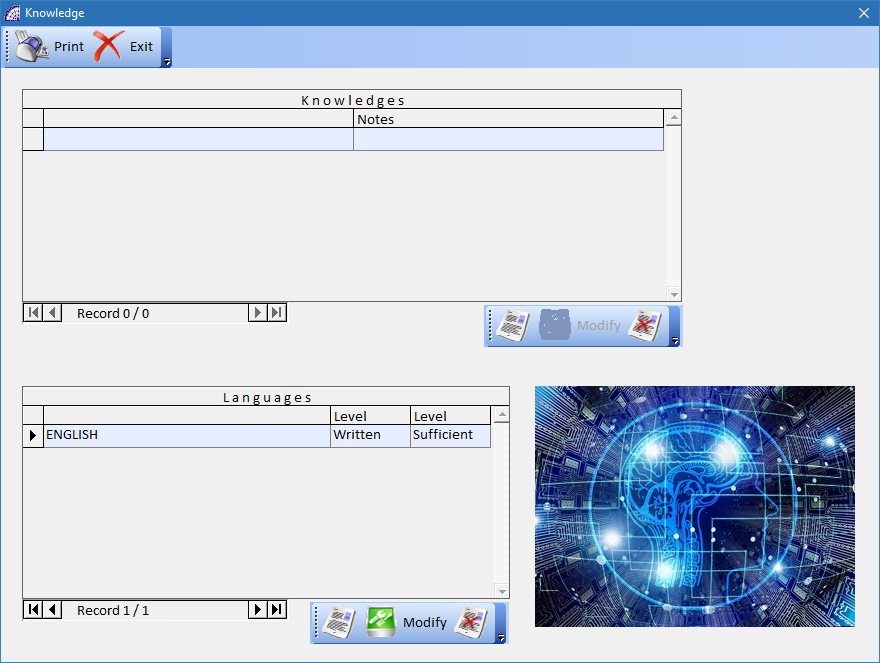
The two sections present each have a toolbar to manage this data, that are present in the respective basic master data of the program. Please consult the relevant sections for more details (from the main menu select “Various” + “Skills” or “Foreign Languages”).
Work Experience: opens a window to manually describe past and current work experience of the selected resource (Skills mapping, Performance evaluation).
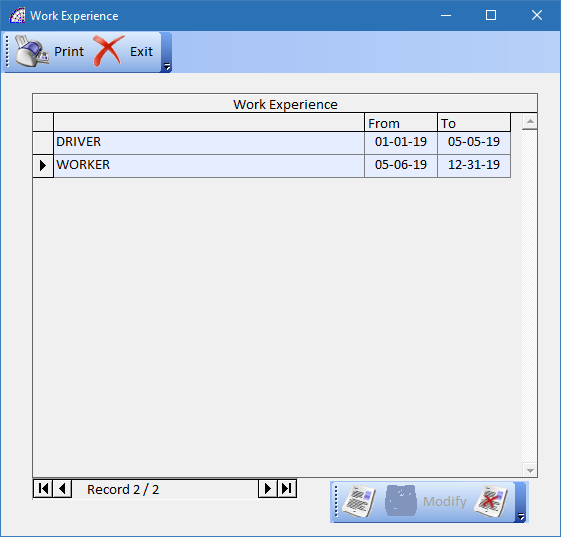
Through the dedicated toolbar it is possible to create or delete rows, where short descriptions and corresponding reference periods can be entered.
Residence Contract: opens a window dedicated only to foreigners, where you can enter specific fields.
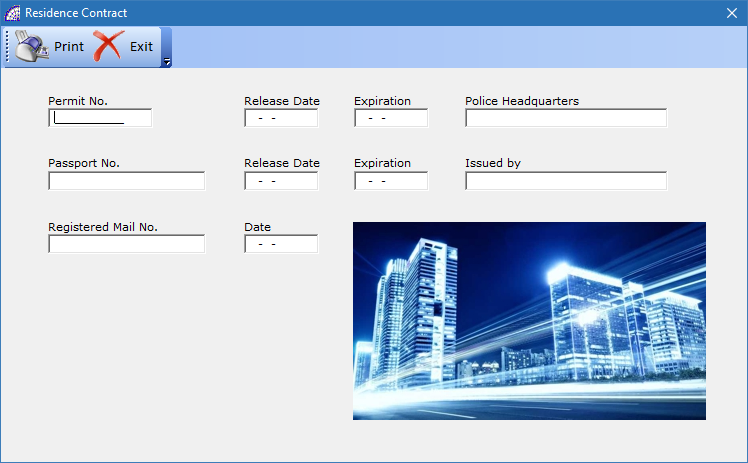
This window concludes the list of information that it is possible to associate to the single resource, in order to manage them as part of the work activities and or search for personnel.
opens the search conditions window.
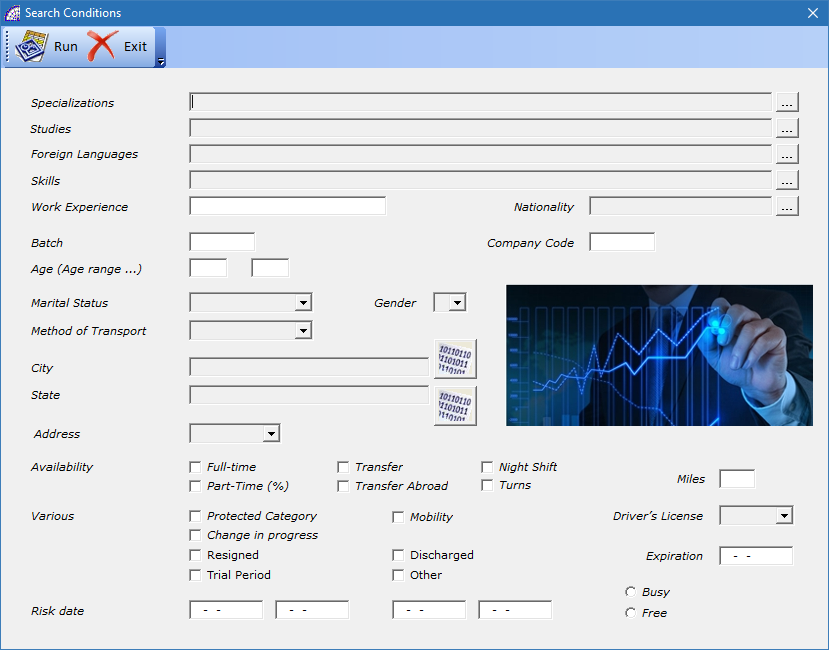
We find many fields available for filtered searches, an essential feature to consult on existing resources to find the names suitable for actual needs. Some of these fields also allow searches with multiple references (specializations, studies, foreign languages, skills).
opens a window reserved to the reports.
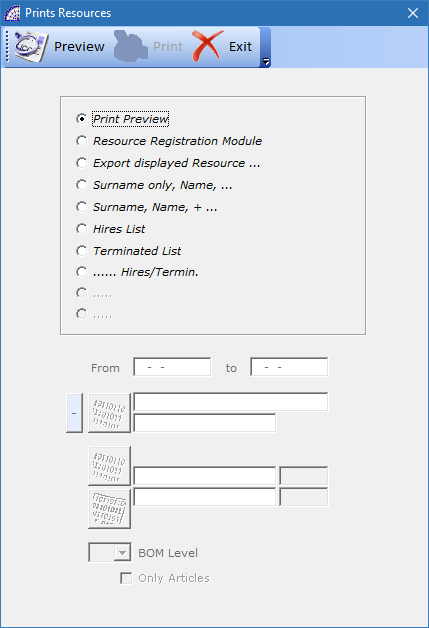
There are printouts already available, others can be added by answering to specific customization needs.
Order by: a field that intervenes on the sorting order of records related to resources (natural, by surname and name, batch, start risk date, end risk date).
Toolbar (CRM)
Designed for the need to manage existing documents on external files, created by using the various existing programs on the Microsoft Windows® platform, connected directly to the currently selected resource.
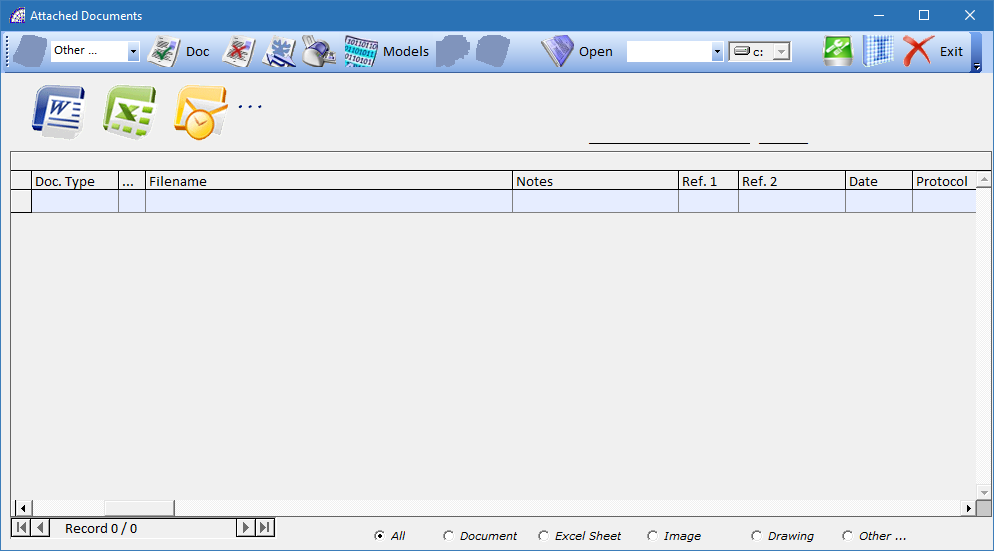
allows the creation of a new document, after selecting the type from the 3 proposed in the combo-box list aside: “Document” for Microsoft Word®, “Excel Sheet” for the Microsoft Excel®, “Drawing” for Autodesk Autocad®.
The type of document created is copied from an existing template (Model.doc, Model.xls, Model.dwg), which can be customized with your own company logos and formatting. The templates are all saved in the following server folder: \ArproW\Condivisa\Documents.
By selecting “Image” in the combo-box (instead of the document type), the program disables the button for creation.
By pressing the botton on the window toolbar, the program opens a window from where you select an external file in bitmap format (Bmp).
Once the file has been selected, as in the previous case of creating a document from an existing model, the program inserts a link in the grid above with all the necessary data.
Each record of the grid has a reference to the type of document (Doc. Type), a network drive (…), a complete path to the identification (Filename), an entry date (Date) and an automatically generated protocol number (Protocol). The remaining fields can be filled freely with data, even for identification: Notes (20 alphanumeric characters), Ref. 1 (numeric field), Ref. 2 (10 alphanumeric characters), etc.
Last operative choice but not least, is the possibility to select external files without format limits. Selecting the “Other …” mode in the combobox, as for the previous modes, the program activates the button with the open folder image .
This last choice is the most used to connect external files to the document management system (CRM), it represents the default.
deletes the link of the selected document, without removing the physical file on the disk.
The only condition that also allows the physical deletion of the external file, is if the latter was created by duplicating a model and it has been saved in the default folder mentioned above.
If active, by pressing the cancel or print button in the toolbar, the program operates on all the records visible in the grid (not only in the one currently selected).
sends the selected document to the printer, without opening it. It works only for Microsoft® Word® documents.
Models: opens a management window dedicated to saving standard models, which can then be used in various contexts.
works only for Microsoft® Word® documents, activates the auto-compilation of the saved “Bookmarks” inside the specific document. The name of these “Bookmarks” must correspond to the name of the @/Arpro database fields, from which it automatically retrieves the data.
Organizing the various documents in standard templates available to the authorized network users of your company, is extremely time-saving and simplified by using this “Bookmarks” technology.
For more details, refer to the relative manual of the Microsoft Word® program (www.microsoft.com), regarding the “Bookmarks” management. For specific advice to define the whole context, contact our sales departments.
by double-clicking on the selected record or by pressing this button, the linked document will be opened. The system solves the problem of where the file is stored, if there are privileges from the operating system, and the file is opened by directly calling the creation program.
Any file format recognized by the Microsoft® Window® platform is opened, if the CRM module is correctly configured.
is a search filter, where you can select the various typologies Add-On from the list, and consequently the program displays all the documents that have associated that type.
Only during the insertion phase of a new document, if a type has been previously selected, the program associates it in the document as a search criterion.
Please consult the basic manual @/Arpro, regarding the specific management (from the program @/Arpro, in the main menu select “Master Data” + “Other” + “Typologies Add-On”).
defines the network unit that will be used, if different from the default one, when creating/inserting a new document in the CRM.
In the grid, the network unit associated with the document is displayed in the “…” column.
opens a configuration file with a defined record layout, which configures the CRM system to be able to open the various linked documents, in the different formats provided and recognized by the Microsoft Windows® platform.
The configuration file is saved on the local computer, in the \ArproW\ Altro\Arpro-crm.ini folder, considering that every PC on the network can have different configurations.
It is mandatory to respect the syntax of the file, which provides for each inserted record, then the recognized file format, a string with the file extension, a separation string consisting of the characters “–”, a complete path to open the corresponding program.
For any changes made, press the “Save” button on the toolbar at the bottom of the configuration window.
